Displaying a frame index screen of a single clip, Displaying a frame index screen of a single, Clip 148 – Canon XF305 User Manual
Page 148: Cop y
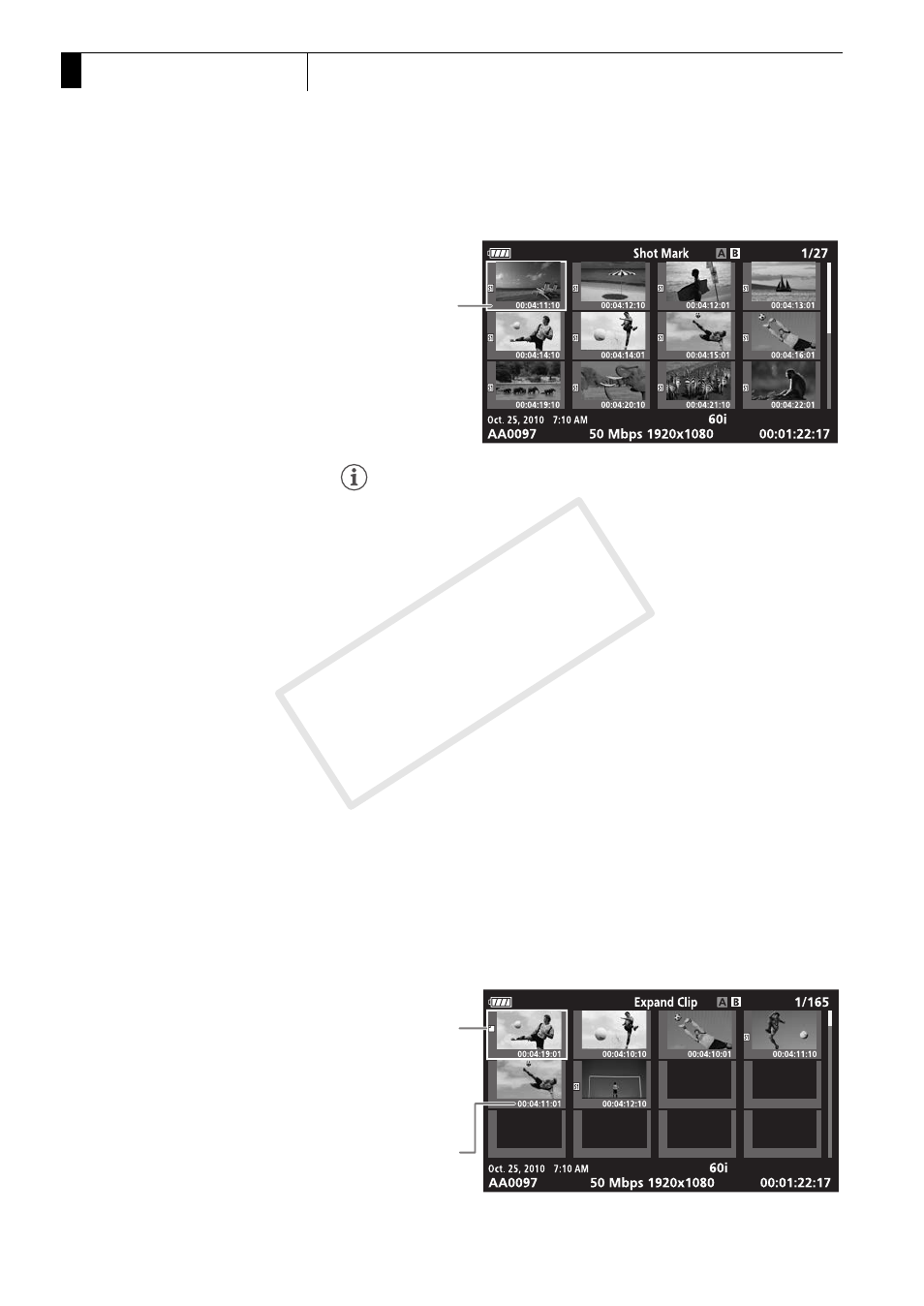
Playback
148
5
Clip Operations
NOTES
• After you finish playing back a clip from this index screen, the index
screen that was open before the [Shot Mark] index screen will appear.
Displaying a Frame Index Screen of a Single Clip
You can display an index screen of a single clip broken down as frames at
fixed intervals. This is useful when you have a long clip or wish to play
back a clip from a certain point. You can change how many thumbnails
are displayed. You can also perform other operations from this index
screen, such as adding and deleting shot marks.
1 Select the desired clip and then press SET to open the clip
menu.
2 Select [Expand Clip] and then press SET.
• The [Expand Clip] index screen appears, which shows thumbnails of
frames taken from the clip at fixed intervals. The time code under the
thumbnail indicates the time code of the frame.
• You can change the fixed interval between frames by showing more
or fewer thumbnails. To show more thumbnails, open the clip menu
and select [More Index Pics] and then press SET. To show fewer
thumbnails, select [Fewer Index Pics] and then press SET.
• Press the INDEX button to return to the clip index screen.
Time code of the
frame with the shot
mark
Time code of the
displayed frame
Thumbnail icon:
Indicates that the
clip thumbnail in the
clip index screen is
from the frame with
the thumbnail icon.
COP
Y
