Customization for shooting, Styles, Check box in [custom display – Canon PowerShot G16 User Manual
Page 95: Customization for shooting styles, Customizing display information
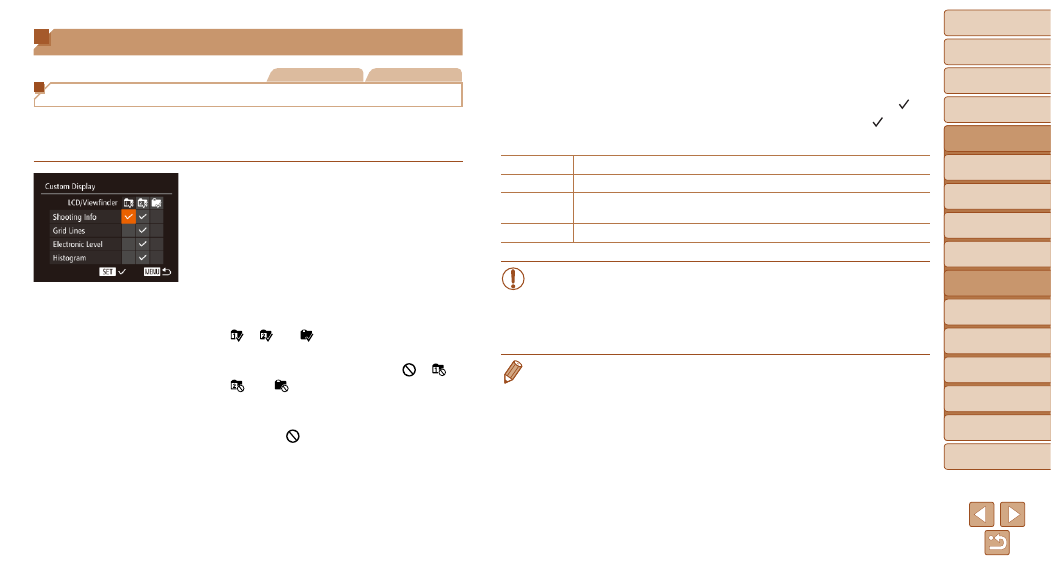
95
1
2
3
4
5
6
7
8
9
10
Cover
Before Use
Common Camera
Operations
Advanced Guide
Camera Basics
Auto Mode /
Hybrid Auto Mode
Other Shooting
Modes
Tv, Av, M, C1,
and C2 Mode
Playback Mode
Wi-Fi Functions
Setting Menu
Accessories
Appendix
Index
Basic Guide
P Mode
Customization for Shooting Styles
Still Images
Movies
Customizing Display Information
Set the number of custom displays (
) and what information is
displayed in each display when the <
p> button is pressed in shooting
screen.
1
Access the setting screen.
z
z
Press the <
n> button, choose
[Custom Display] on the [
4] tab, and
then press the <
2
Choose [LCD/Viewfinder].
z
z
Press the <
o>
turn the <
7> dial, and then press the
<
m> button to configure custom displays
[ ], [ ] or [ ] which are displayed
when the <
p> button is pressed.
z
z
Press the <
m> button to add [ ] ([ ],
[ ], or [ ]) to custom displays so that
they do not display when the <
p> button
is pressed.
z
z
Note that [ ] cannot be applied to [LCD/
Viewfinder] custom display currently in
use.
3
Configure the setting.
z
z
Press the <
o>
turn the <
7> dial to choose an item, and
then press the <
m> button. Items you
choose for display are labeled with [ ].
z
z
Selected items (labeled with a [ ]) will
be included in display.
Shooting Info Displays shooting information (
).
Grid Lines
Displays a reference grid.
Electronic
Level
Displays the electronic level (
).
Histogram
G], [M], [B], and [D] modes.
•
Settings will not be saved if you press the shutter button halfway
and return to the shooting screen from the custom display settings
screen.
•
Grayed-out items can also be specified, but they may not be
displayed in some shooting modes.
•
Grid lines are not recorded in your shots.
