Sending multiple images, Adding comments – Canon PowerShot G16 User Manual
Page 143
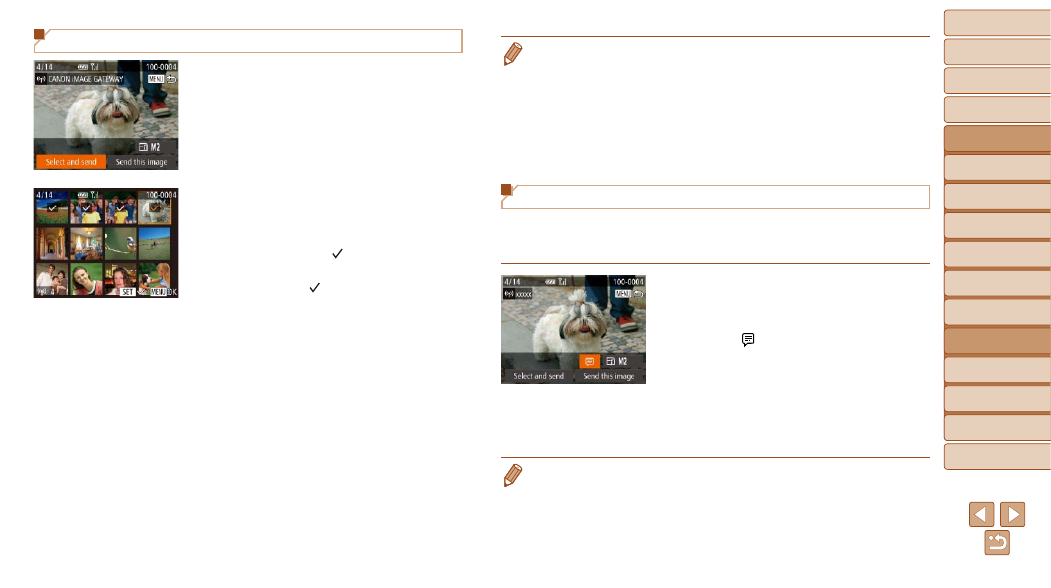
143
1
2
3
4
5
6
7
8
9
10
Cover
Before Use
Common Camera
Operations
Advanced Guide
Camera Basics
Auto Mode /
Hybrid Auto Mode
Other Shooting
Modes
Tv, Av, M, C1,
and C2 Mode
Playback Mode
Wi-Fi Functions
Setting Menu
Accessories
Appendix
Index
Basic Guide
P Mode
•
Up to 50 images can be sent together at once. Only one movie can be sent.
•
Movies up to five minutes (or digest movies up to 13 minutes) can be sent.
•
Web services may limit the number of images you can send. For details, refer
to the Web service you are using.
•
You can also choose images in step 2 by moving the zoom lever twice toward
<
k> to access single-image display and then pressing the
turning the <
7> dial.
•
In step 3, you can choose the desired resolution (size) of your images before
sending (
).
Adding Comments
Using the camera, you can add comments to images that you send to
e-mail addresses, social networking services, etc. The number of characters
and symbols that can be entered may differ depending on the Web service.
1
Access the screen for adding
comments.
z
z
Press the <
o>
choose [ ], and then press the <
m>
button.
2
3
Send the image.
z
z
Follow the steps in “Sending Images
•
When a comment is not entered, the comment set in CANON iMAGE
GATEWAY is automatically sent.
Sending Multiple Images
1
Choose [Select and send].
z
z
Press the <
q>
[Select and send], and then press the
<
m> button.
2
Choose images.
z
z
Press the <
o>
choose an image to send, and then press
the <
m> button. [ ] is displayed.
z
z
To cancel selection, press the <
m>
button again. [ ] is no longer displayed.
z
z
Repeat this process to choose additional
images.
z
z
After you finish choosing images, press
the <
n> button.
3
Send the images.
z
z
Press the <
q>
<
7> dial to choose [Send], and then
press the <
m> button.
