In this case, images are, Viewing slideshows, Auto playback of related images – Canon PowerShot G16 User Manual
Page 110: Smart shuffle), Iewing, Slideshows
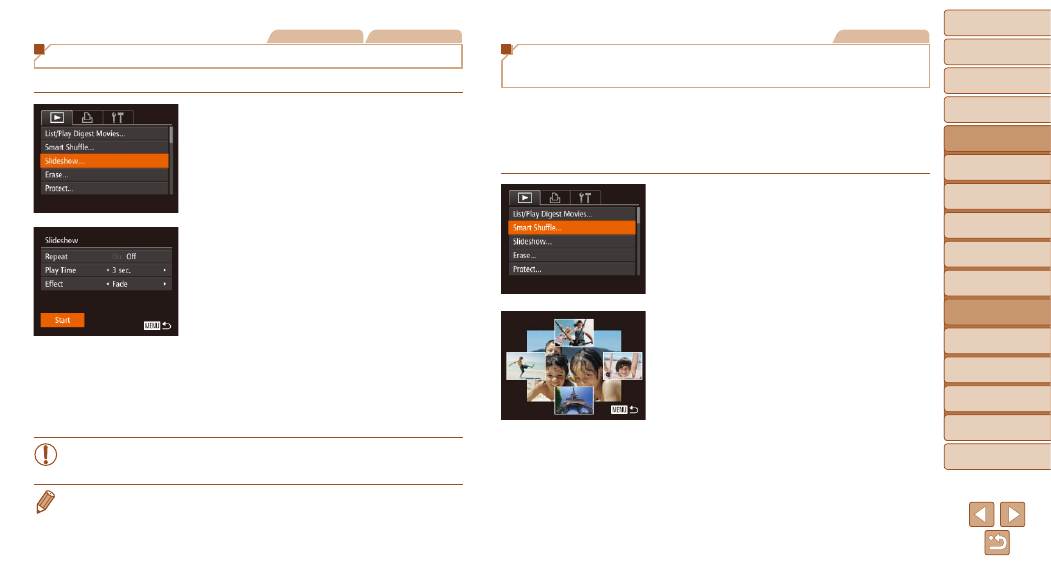
110
1
2
3
4
5
6
7
8
9
10
Cover
Before Use
Common Camera
Operations
Advanced Guide
Camera Basics
Auto Mode /
Hybrid Auto Mode
Other Shooting
Modes
Tv, Av, M, C1,
and C2 Mode
Playback Mode
Wi-Fi Functions
Setting Menu
Accessories
Appendix
Index
Basic Guide
P Mode
Still Images
Movies
Viewing Slideshows
Automatically play back images from a memory card as follows.
1
Access the setting screen.
z
z
Press the <
n> button, and then
choose [Slideshow] on the [
1] tab
(
).
2
Configure the setting.
z
z
Choose a menu item to configure, and
then choose the desired option (
3
Start automatic playback.
z
z
Press the <
o>
buttons or turn the
<
7> dial to choose [Start], and then
press the <
m> button.
z
z
The slideshow will start after [Loading
image] is displayed for a few seconds.
z
z
Press the <
n> button to stop the
slideshow.
•
The camera’s power-saving functions (
) are deactivated
during slideshows.
•
To pause or resume slideshows, press the <
m> button.
•
You can switch to other images during playback by pressing the <
q>
buttons or turning the <
7> dial. For fast-forward or fast-rewind, hold the
<
q>
Still Images
Auto Playback of Related Images
(Smart Shuffle)
Based on the current image, the camera offers four images that you may
wish to view. After you choose to view one of those images, the camera
offers four more images. This is an enjoyable way to play back images in
an unexpected order. Try this feature after you have taken many shots, in
many kinds of scenes.
1
Choose Smart Shuffle.
z
z
Press the <
n> button, choose
[Smart Shuffle] on the [
1] tab, and then
press the <
z
z
Four candidate images are displayed.
2
Choose an image.
z
z
Press the <
o>
choose the image you want to view next.
z
z
Your chosen image is displayed in the
center, surrounded by the next four
candidate images.
z
z
For full-screen display of the center
image, press the <
m> button. To restore
the original display, press the <
m>
button again.
z
z
Press the <
n> button to restore
single-image display.
