Using the nd filter – Canon PowerShot G16 User Manual
Page 73
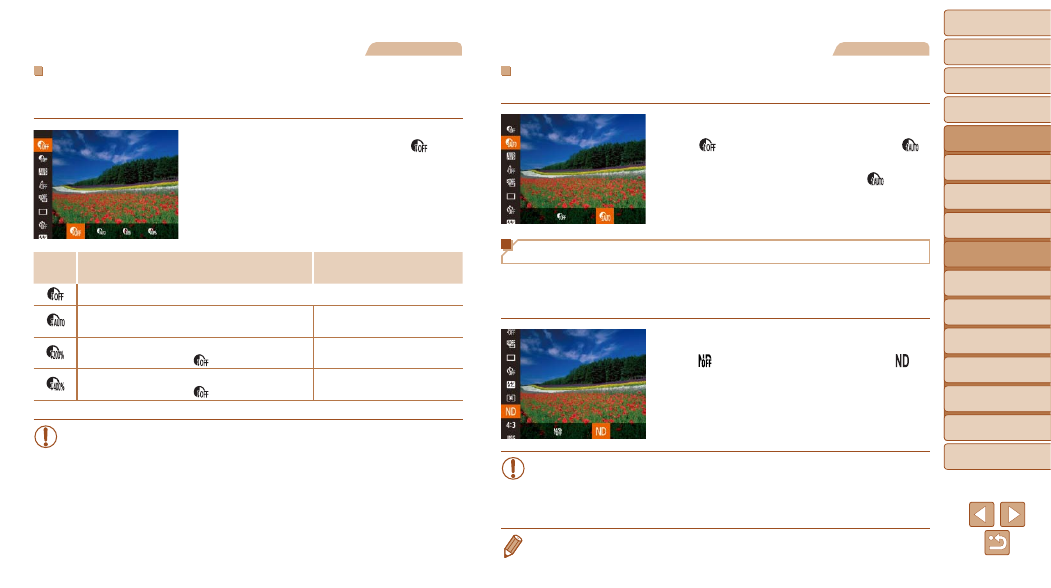
73
1
2
3
4
5
6
7
8
9
10
Cover
Before Use
Common Camera
Operations
Advanced Guide
Camera Basics
Auto Mode /
Hybrid Auto Mode
Other Shooting
Modes
Tv, Av, M, C1,
and C2 Mode
Playback Mode
Wi-Fi Functions
Setting Menu
Accessories
Appendix
Index
Basic Guide
P Mode
Still Images
Dynamic Range Correction (DR Correction)
Tone down bright image areas, which might otherwise look washed out, as
follows.
z
z
Press the <
m> button, choose [ ] in
the menu, and choose the desired option
(
).
Option
Details
Available ISO Speed
)
–
Automatic adjustment to prevent washed-out
highlights
AUTO, 80 – 12800
Tone down highlights by about 200% relative to
the brightness level of [
].
AUTO, 160 – 3200
Tone down highlights by about 400% relative to
the brightness level of [
].
AUTO, 320 – 3200
•
) will be adjusted to a speed within the
supported range if you have specified a value outside the supported
range indicated here.
Still Images
Shadow Correct
Automatically preserve image detail in shadows as follows.
z
z
Press the <
m> button, choose
[
] in the menu, and then choose [
]
).
z
z
Once the setting is complete, [
] is
displayed.
Using the ND Filter
To shoot at slower shutter speeds and smaller aperture values, use the
ND filter, which reduces light intensity to 1/8 the actual level (equivalent to
3 stops).
z
z
Press the <
m> button, choose
[ ] in the menu, and then choose [ ]
).
•
Mount the camera on a tripod or take other measures to keep it still
and prevent camera shake. Additionally, you should set [IS Mode]
to [Off] when using a tripod or other means to secure the camera
(
).
•
ND: Neutral Density
