Returning the wi-fi settings to default, Erase connection info – Canon PowerShot G16 User Manual
Page 148
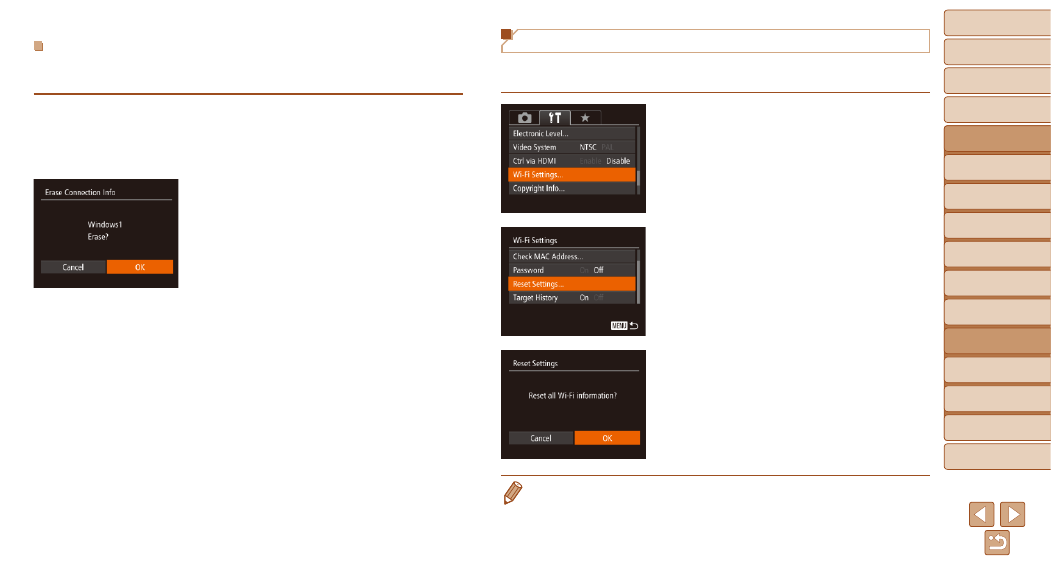
148
1
2
3
4
5
6
7
8
9
10
Cover
Before Use
Common Camera
Operations
Advanced Guide
Camera Basics
Auto Mode /
Hybrid Auto Mode
Other Shooting
Modes
Tv, Av, M, C1,
and C2 Mode
Playback Mode
Wi-Fi Functions
Setting Menu
Accessories
Appendix
Index
Basic Guide
P Mode
Returning the Wi-Fi Settings to Default
Return the Wi-Fi settings to default if you transfer ownership of the camera
to another person, or dispose of it.
1
Choose [Wi-Fi Settings].
z
z
Press the <
n> button, and then
choose [Wi-Fi Settings] on the [
3] tab
).
2
Choose [Reset Settings].
z
z
Press the <
o>
buttons or turn the
<
7> dial to choose [Reset Settings], and
then press the <
m> button.
3
Restore the default settings.
z
z
Press the <
q>
<
7> dial to choose [OK], and then press
the <
m> button.
z
z
The Wi-Fi settings are now reset.
•
Resetting the Wi-Fi settings will also clear all Web service settings. Be sure
that you want to reset all Wi-Fi settings before using this option.
•
To reset other settings (aside from Wi-Fi) to defaults, choose [Reset All] in the
[
3] tab (
).
Erasing Connection Information
Erase connection information (information about devices that you have
connected to) as follows.
z
z
Following step 5 in “Editing Connection
Connection Info] and press the <
m>
button.
z
z
After [Erase?] is displayed, press the
<
q>
choose [OK], and then press the <
m>
button.
z
z
The connection information will be
erased.
