On-screen keyboard – Canon PowerShot G16 User Manual
Page 26
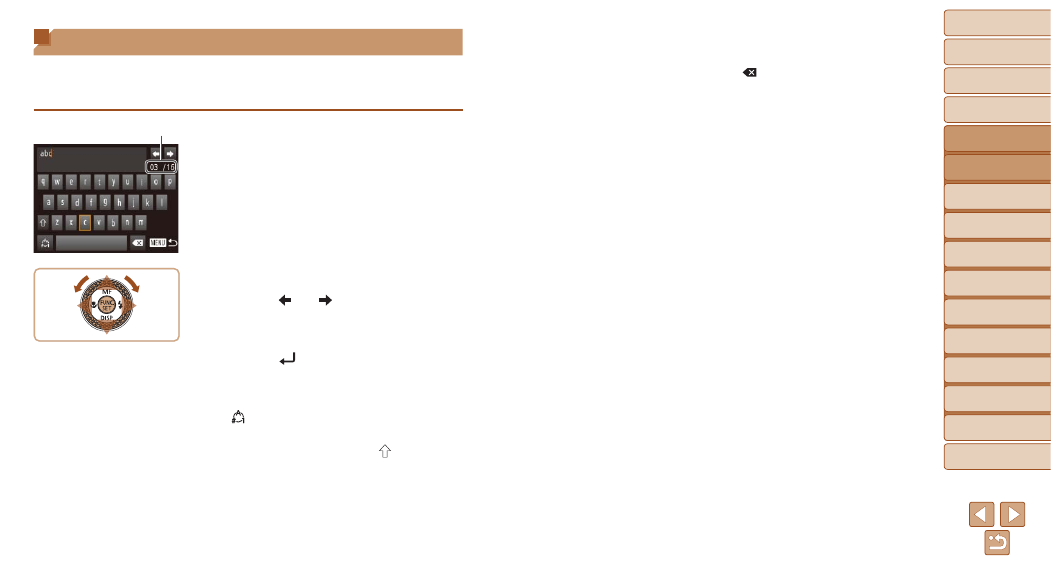
26
1
2
3
4
5
6
7
8
9
10
Cover
Before Use
Common Camera
Operations
Advanced Guide
Camera Basics
Auto Mode /
Hybrid Auto Mode
Other Shooting
Modes
Tv, Av, M, C1,
and C2 Mode
Playback Mode
Wi-Fi Functions
Setting Menu
Accessories
Appendix
Index
Basic Guide
P Mode
On-Screen Keyboard
Use the on-screen keyboard to enter information for Face ID (
Wi-Fi connections (
), and so on. Note that the length and type of
information you can enter varies depending on the function you are using.
Entering Characters
z
z
Press the <
o>
turn the <
7> dial to choose a character,
and then press the <
m> button to enter it.
z
z
The amount of information you can enter
varies depending on the function you are
using.
Moving the Cursor
z
z
Choose [ ] or [ ] and press the <
m>
button. Alternatively, turn the <
7> dial.
Entering Line Breaks
z
z
Choose [
] and press the <
m> button.
Switching Input Modes
z
z
To switch to numbers or symbols, choose
[ ] and press the <
m> button.
z
z
To switch between uppercase and
lowercase letters, choose [ ] and press
the <
m> button.
z
z
Available input modes vary depending on
the function you are using.
Number of Available Characters
Deleting Characters
z
z
To delete the previous character,
choose [ ] and press the <
m> button.
Alternatively, press the <
a> button.
z
z
Holding down the <
a> button will delete
five characters at a time.
Confirming Input and Returning to
the Previous Screen
z
z
Press the <
n> button.
