Search images for them, Using the front dial to filter by [ ] or [ ] or, Jump by [ ] or – Canon PowerShot G16 User Manual
Page 107
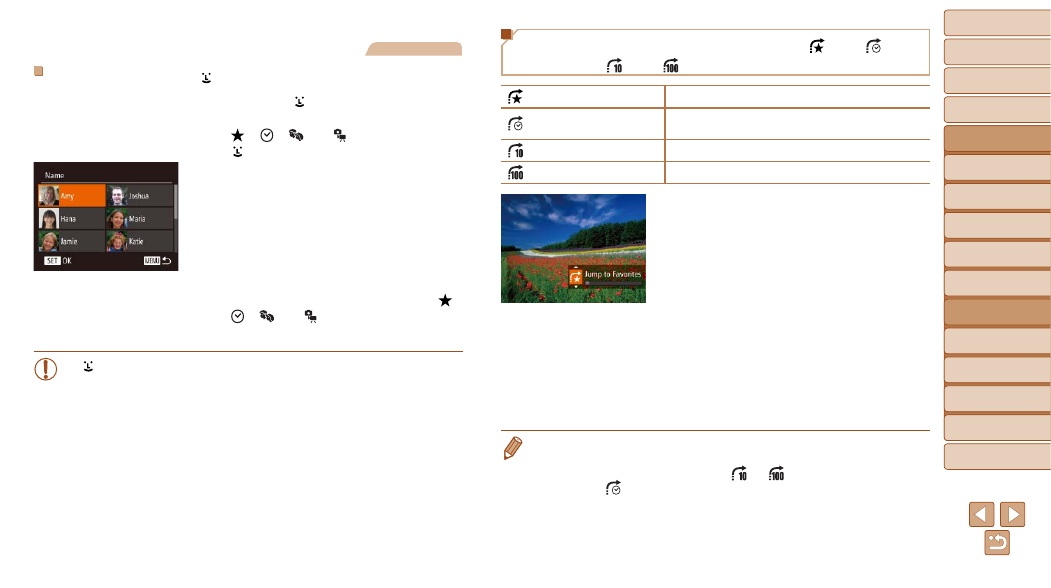
107
1
2
3
4
5
6
7
8
9
10
Cover
Before Use
Common Camera
Operations
Advanced Guide
Camera Basics
Auto Mode /
Hybrid Auto Mode
Other Shooting
Modes
Tv, Av, M, C1,
and C2 Mode
Playback Mode
Wi-Fi Functions
Setting Menu
Accessories
Appendix
Index
Basic Guide
P Mode
Still Images
Filtering Display by [ ]
1
Choose [ ].
z
z
Following step 1 in “Filtering Display by
[ ], [ ], [ ], or [ ]” (
[ ] and press the <
m> button.
2
Choose a person.
z
z
Press the <
o>
to choose a person, and then press the
<
m> button.
3
View the filtered images.
z
z
Follow step 3 in “Filtering Display by [ ],
[ ], [ ], or [ ]” (
images.
•
[ ] is not available unless people are registered (
Using the Front Dial to Filter by [ ] or [ ] or
Jump by [ ] or [ ]
Jump to Favorites
Displays images tagged as favorites (
Jump Shot Date
Jumps to the first image in each group of images that
were shot on the same date.
Jump 10 Images
Jumps by 10 images at a time.
Jump 100 Images
Jumps by 100 images at a time.
1
Choose a condition.
z
z
Choose a condition (or jump method) in
single-image display by turning the <
z>
dial and then pressing the <
o>
buttons.
2
View images matching your
specified condition, or jump by
the specified amount.
z
z
Turn the <
z> dial to view only images
matching the condition or jump by the
specified number of images forward or
back.
•
Turning the <
z> dial when browsing images in index display will jump to the
previous or next image according to the jump method chosen in single-image
display. However, if you have chosen [
] or [
], the jump method will be
switched to [
].
