Deactivating the red-eye reduction lamp, Changing the image display style after shots – Canon PowerShot G16 User Manual
Page 49
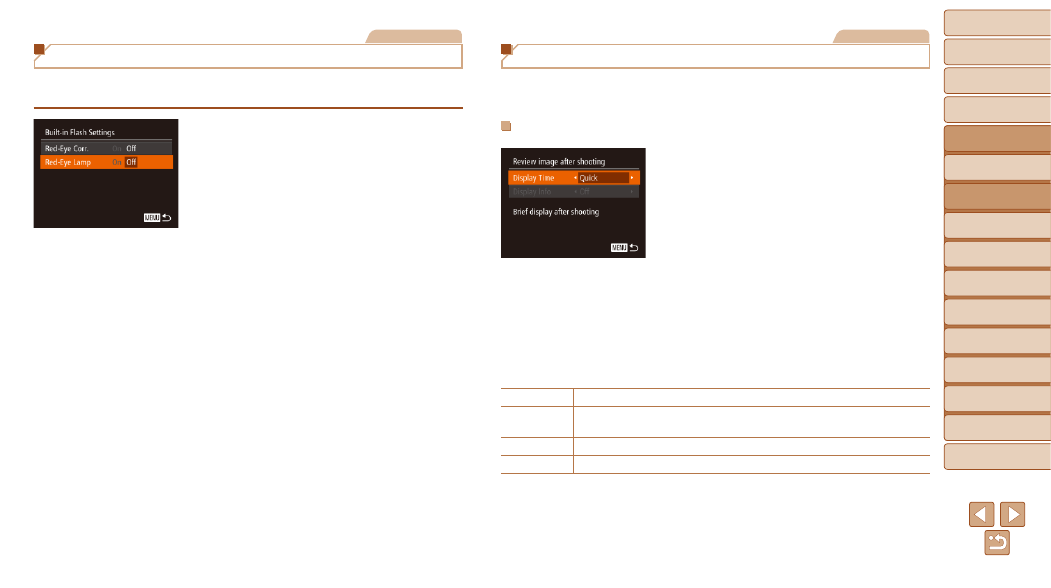
49
1
2
3
4
5
6
7
8
9
10
Cover
Before Use
Common Camera
Operations
Advanced Guide
Camera Basics
Auto Mode /
Hybrid Auto Mode
Other Shooting
Modes
Tv, Av, M, C1,
and C2 Mode
Playback Mode
Wi-Fi Functions
Setting Menu
Accessories
Appendix
Index
Basic Guide
P Mode
Still Images
Changing the Image Display Style after Shots
You can change how long images are displayed and what information is
displayed immediately after shooting.
Changing the Image Display Period after Shots
1
Access the [Review image after
shooting] screen.
z
z
Press the <
n> button, choose
[Review image after shooting] on the
[
4] tab, and then press the
).
2
Configure the setting.
z
z
Press the <
o>
buttons or turn
the <
7> dial to choose [Display Time].
Press the <
q>
desired option.
z
z
To restore the original setting, repeat this
process but choose [Quick].
Quick
Displays images only until you can shoot again.
2 sec., 4 sec.,
8 sec.
Displays images for the specified time. Even while the shot is displayed,
you can take another shot by pressing the shutter button halfway again.
Hold
Displays images until you press the shutter button halfway.
Off
No image display after shots.
Still Images
Deactivating the Red-Eye Reduction Lamp
You can deactivate the red-eye reduction lamp that lights up to reduce red-
eye when the flash is used in low-light shots.
1
Access the [Built-in Flash
Settings] screen.
z
z
Press the <
n> button, choose [Flash
Control] on the [
4] tab, and then press
the <
).
2
Configure the setting.
z
z
Choose [Red-Eye Lamp], and then
choose [Off] (
).
z
z
To restore the original setting, repeat this
process but choose [On].
