Editing movies – Canon PowerShot G16 User Manual
Page 122
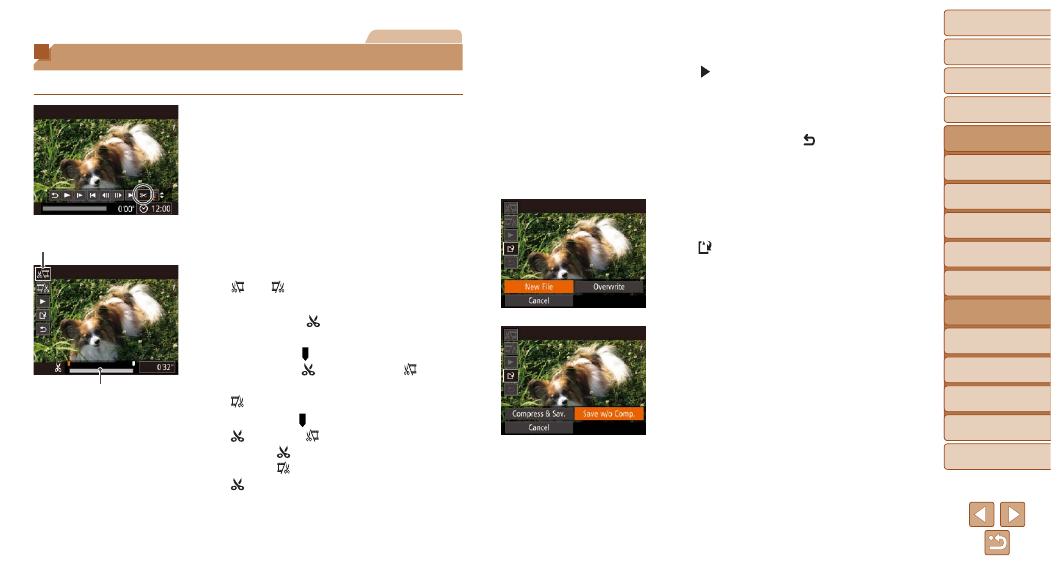
122
1
2
3
4
5
6
7
8
9
10
Cover
Before Use
Common Camera
Operations
Advanced Guide
Camera Basics
Auto Mode /
Hybrid Auto Mode
Other Shooting
Modes
Tv, Av, M, C1,
and C2 Mode
Playback Mode
Wi-Fi Functions
Setting Menu
Accessories
Appendix
Index
Basic Guide
P Mode
Movies
Editing Movies
You can cut movies to remove unneeded portions at the beginning or end.
1
Choose [*].
z
z
Following steps 1 – 5 in “Viewing”
(
), choose [
*] and press the
<
m> button.
z
z
The movie editing panel and editing bar
are now displayed.
2
Specify portions to cut.
z
z
Press the <
o>
buttons to choose
[ ] or [ ].
z
z
To view the portions you can cut
(identified by [ ] on the screen), press
the <
q>
dial to move [ ]. Cut the beginning of the
movie (from [ ]) by choosing [ ], and
cut the end of the movie by choosing
[ ].
z
z
If you move [ ] to a position other than a
[ ] mark, in [ ] the portion before the
nearest [ ] mark on the left will be cut,
while in [ ] the portion after the nearest
[ ] mark on the right will be cut.
Movie Editing Panel
Movie Editing Bar
3
Review the edited movie.
z
z
Press the <
o>
buttons to choose
[ ], and then press the <
m> button.
The edited movie is now played.
z
z
To edit the movie again, repeat step 2.
z
z
To cancel editing, press the <
o>
buttons to choose [ ]. Press the <
m>
button, choose [OK] (either press the
<
q>
and then press the <
m> button again.
4
Save the edited movie.
z
z
Press the <
o>
buttons to choose
[ ], and then press the <
m> button.
z
z
Press the <
o>
turn the <
7> dial to choose [New File],
and then press the <
m> button.
z
z
The movie is now saved as a new file.
z
z
Choose [Save w/o Comp.], and then
press the <
m> button.
