Viewing, When you play the movie, It will be played back in slow motion – Canon PowerShot G16 User Manual
Page 102
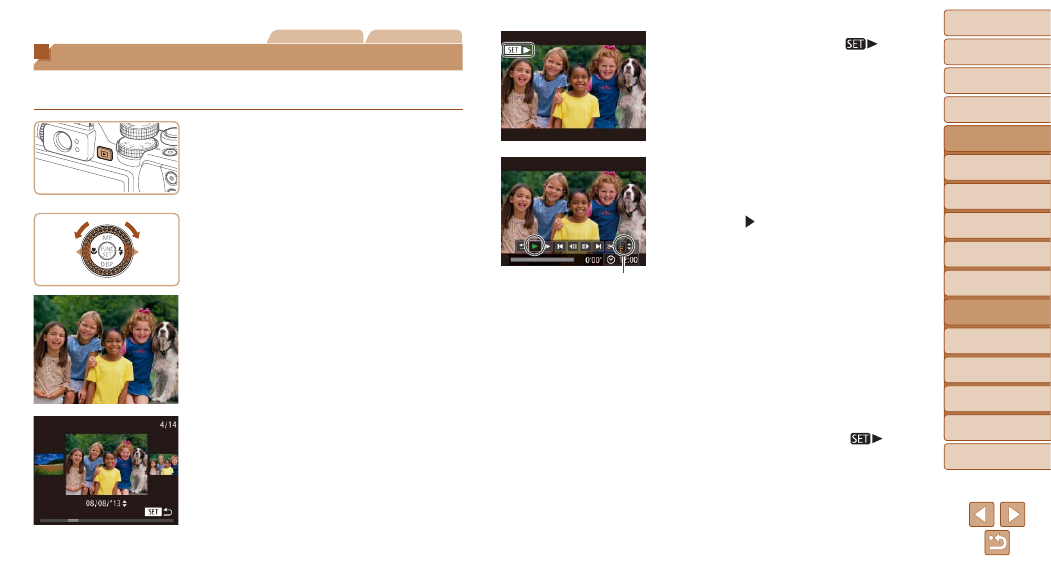
102
1
2
3
4
5
6
7
8
9
10
Cover
Before Use
Common Camera
Operations
Advanced Guide
Camera Basics
Auto Mode /
Hybrid Auto Mode
Other Shooting
Modes
Tv, Av, M, C1,
and C2 Mode
Playback Mode
Wi-Fi Functions
Setting Menu
Accessories
Appendix
Index
Basic Guide
P Mode
Still Images
Movies
Viewing
After shooting images or movies, you can view them on the screen as
follows.
1
Enter Playback mode.
z
z
Press the <
1> button.
z
z
Your last shot is displayed.
2
Browse through your images.
z
z
To view the previous image, press
the <
q> button or turn the <7> dial
counterclockwise. To view the next
image, press the <
r> button or turn the
<
7> dial clockwise.
z
z
Press and hold the <
q>
browse through images quickly.
z
z
To access Scroll Display mode, turn the
<
7> dial rapidly. In this mode, turn the
<
7> dial to browse through images.
z
z
To return to single-image display, press
the <
m> button.
z
z
To browse images grouped by shooting
date, press the <
o>
buttons in
Scroll Display mode.
z
z
Movies are identified by a [
] icon. To
play movies, go to step 3.
3
Play movies.
z
z
To start playback, press the <
m> button
to access the movie control panel,
choose [ ] (either press the <
q>
buttons or turn the <
7> dial), and then
press the <
m> button again.
4
Adjust the volume.
z
z
Press the <
o>
buttons to adjust the
volume.
z
z
To adjust the volume when the volume
indicator is no longer displayed, press the
<
o>
buttons.
5
Pause playback.
z
z
To pause or resume playback, press the
<
m> button.
z
z
After the movie is finished, [
] is
displayed.
Volume Indicator
