Flash, Shooting with the af lock, Changing the flash mode – Canon PowerShot G16 User Manual
Page 85
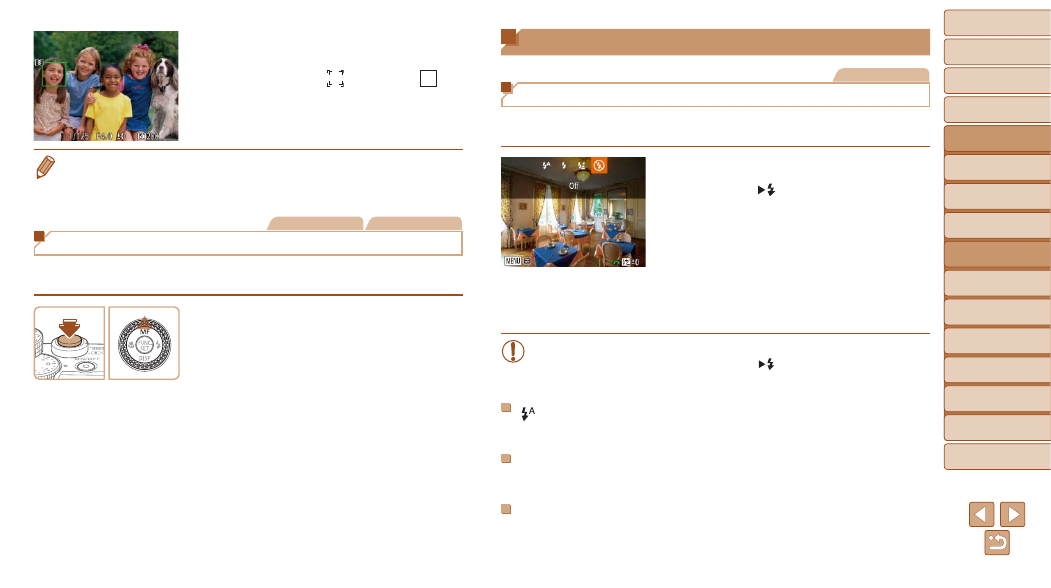
85
1
2
3
4
5
6
7
8
9
10
Cover
Before Use
Common Camera
Operations
Advanced Guide
Camera Basics
Auto Mode /
Hybrid Auto Mode
Other Shooting
Modes
Tv, Av, M, C1,
and C2 Mode
Playback Mode
Wi-Fi Functions
Setting Menu
Accessories
Appendix
Index
Basic Guide
P Mode
4
Shoot.
z
z
Press the shutter button halfway. After the
camera focuses, [ ] changes to [ ].
z
z
Press the shutter button all the way down
to shoot.
•
When [Face ID] is set to [On], names of any registered people detected are
not displayed when you have selected another, unregistered face to focus on.
However, their names will be recorded in the still images (
).
Still Images
Movies
Shooting with the AF Lock
The focus can be locked. After you lock the focus, the focal position will not
change even when you release your finger from the shutter button.
1
Lock the focus.
z
z
With the shutter button pressed halfway,
press the <
o> button.
z
z
The focus is now locked, and [
f] and
the MF indicator are displayed.
z
z
To unlock the focus, hold the shutter
button halfway down and press the <
o>
button again.
2
Compose the shot and shoot.
Flash
Still Images
Changing the Flash Mode
You can change the flash mode to match the shooting scene. For details on
the flash range, see “Flash Range” (
1
Raise the flash.
z
z
Move the <
> switch.
2
Configure the setting.
z
z
Press the <
r> button, choose a flash
mode (either press the <
q>
or turn the <
7> dial), and then press the
<
m> button.
z
z
The option you configured is now
displayed.
•
The setting screen cannot be accessed by pressing the <
r> button
when the flash is lowered. Move the < > switch to raise the flash,
then configure the setting.
[ ] Auto
Fires automatically in low-light conditions.
[h] On
Fires for each shot.
[Z] Slow Synchro
Fires to illuminate the main subject (such as people) while shooting at a
slower shutter speed to illuminate backgrounds out of flash range.
