If you are having difficulty with the fax machine, 13 - 6 troubleshooting and routine maintenance – Brother FAX-T94 User Manual
Page 144
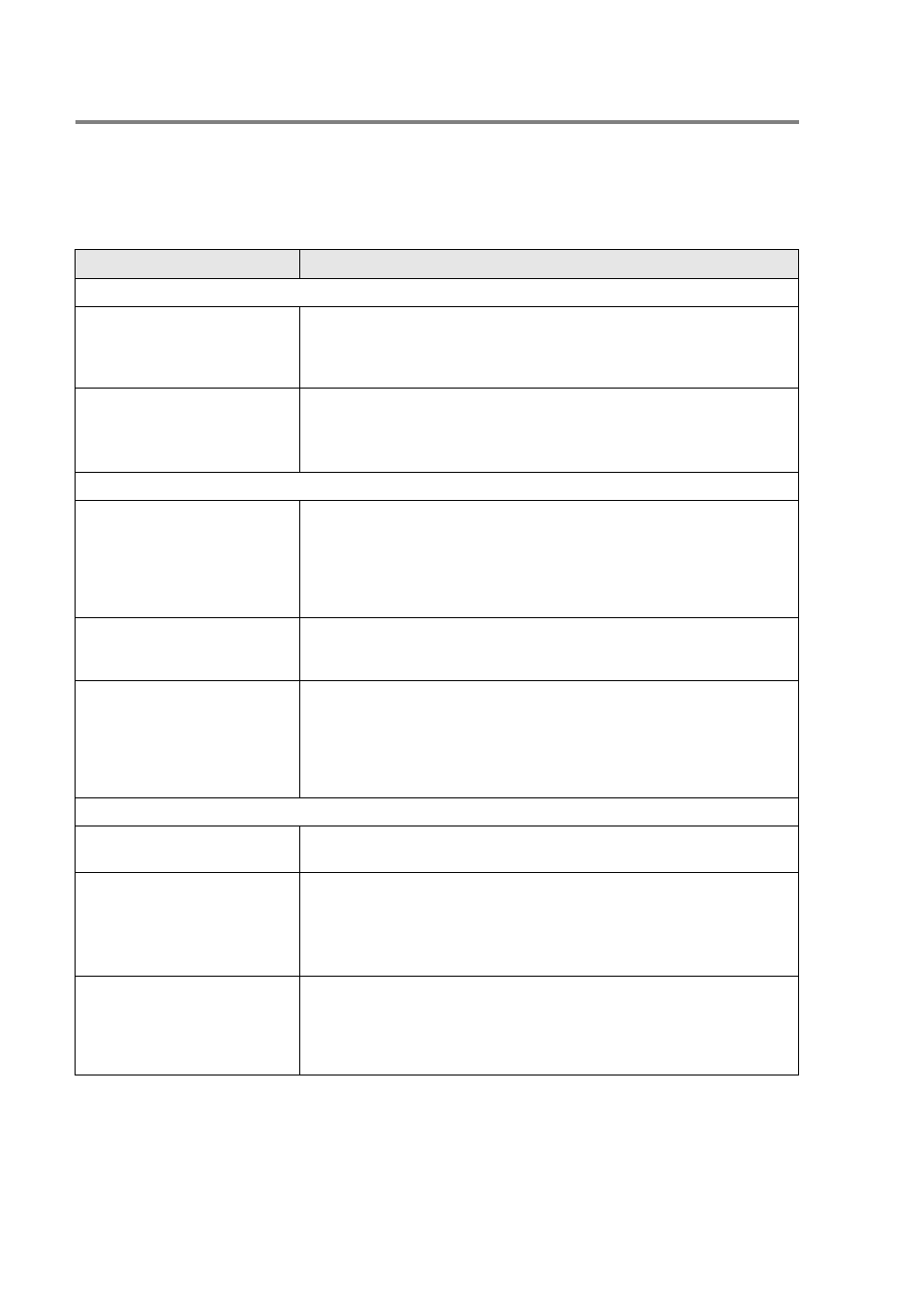
13 - 6 TROUBLESHOOTING AND ROUTINE MAINTENANCE
If you are having difficulty with the fax machine
If you think there is a problem with the way your faxes look, make a
copy first. If the copy looks good, the problem is probably not the fax
machine. Check the chart below and follow the troubleshooting tips.
DIFFICULTY
SUGGESTIONS
Printing or Receiving Faxes
Condensed print and white
streaks across the page or the
top and bottom of sentences
are cut off.
If your copy looks good, you probably had a bad connection, with static
or interference on the phone line. If the copy looks bad, clean the
scanner area. If there is still problem, call Brother or your dealer for
service.
Vertical black lines when
receiving.
The sender’s scanner may be dirty. Ask the sender to make a copy to
see if the problem is on with the sending machine. Try receiving from
another fax machine.
If the problem continues, call Brother or your dealer for service.
Phone Line or Connections
The fax machine does not
answer when called.
Make sure the fax machine is in the correct receiving mode for your
setup. (either FAX ONLY or F/T) Check for a dial tone. If possible, call
the fax machine to hear it answer. If there is still no answer, check the
telephone line cord connection. Connect a standard telephone handset
to the fax machine’s telephone socket. If there is no ringing when you
call the fax machine, ask your telephone company to check the line.
Telephone answering device
(TAD) does not answer when
called
Connect the telephone line cord from your TAD to the correct socket.
Make sure the TAD is set to answer calls. (See Connecting an external
telephone answering device (TAD) on page 1-11.)
No dial tone on the handset
Press Speaker Phone (For FAX-T96 only)—OR—Lift the handset. If
you don’t hear a dial tone, check telephone line cord connections at the
fax machine and wall socket. Check that the handset is connected to the
fax machine’s handset socket. Test the wall socket with another single
line telephone. If there is no dial tone at the wall outlet, call your
telephone company.
Sending Faxes
Poor sending quality.
Try changing your resolution to FINE or S.FINE. Make a copy to check
the fax machine’s scanner operation.
Dialling does not work
Check all line cord connections.
Check power cord connection.
Send a manual fax by pressing Speaker Phone (For FAX-T96 only) or
by lifting the handset and dialling the number. Wait to hear fax receiving
tones before pressing Fax Start.
Vertical black lines when
sending.
Use the fax machine to make a copy. If the copy shows the same
problem, the scanner area is dirty. Lift the top cover and check the
document path. Clean the scanner’s white roller and the glass strip
under the roller using isopropyl alcohol and a lint-free cloth. (See
Cleaning the scanner on page 13-14.)
