File types, Document size, Saving the scanned image – Brother MFC 9970CDW User Manual
Page 82: File types document size saving the scanned image, 4file types
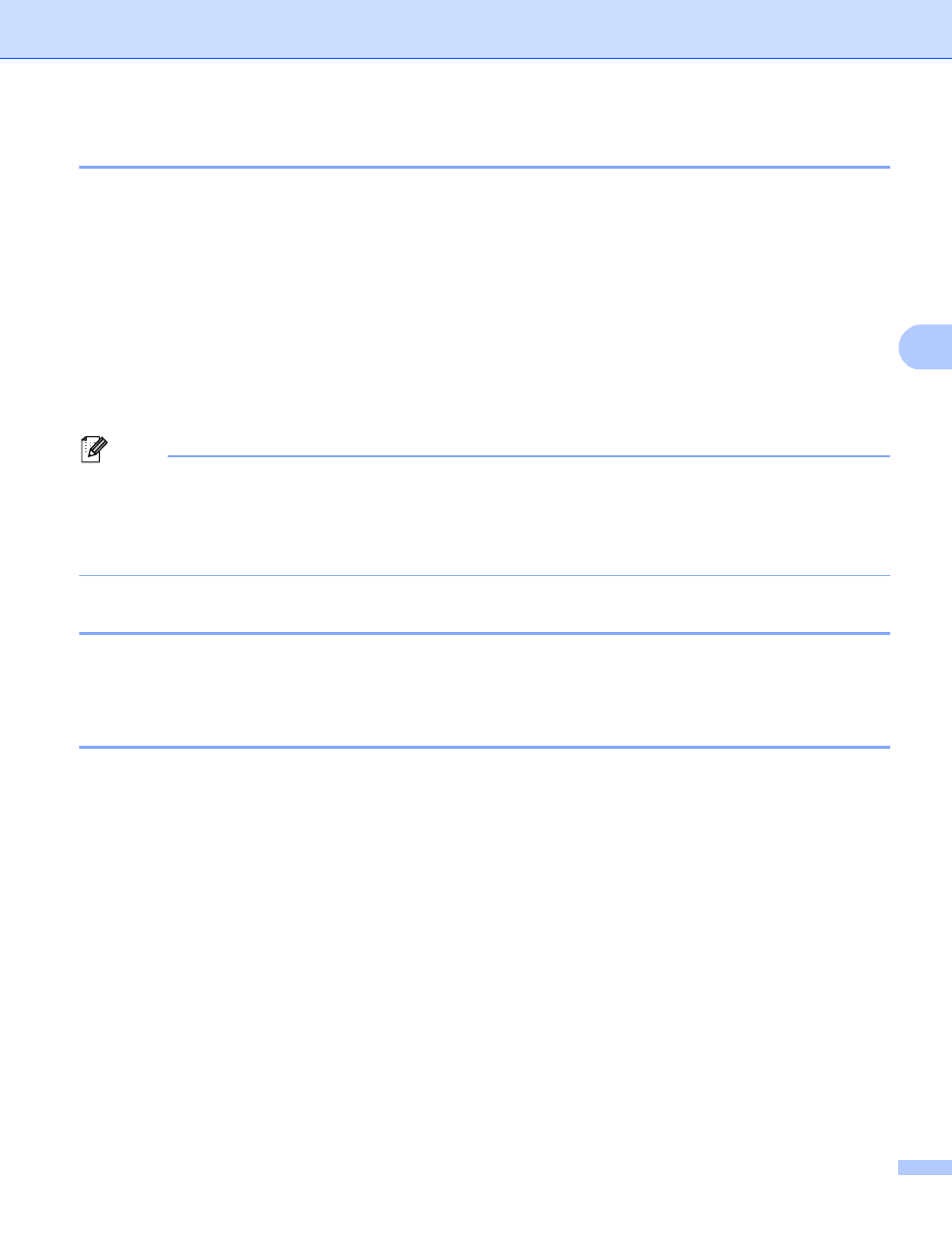
ControlCenter4
75
4
File types
4
You can choose from the following list of file types when saving to a folder.
Windows Bitmap (*.bmp)
JPEG (*.jpg)
TIFF (*.tif)
TIFF Multi-Page (*.tif)
Portable Network Graphics (*.png)
PDF (*.pdf)
Secure PDF (*.pdf)
XML Paper Specification (*.xps)
Note
• The XML Paper Specification is available for Windows Vista
®
and Windows
®
7, or when using applications
which support XML Paper Specification files.
• If you set the file type to TIFF or TIFF Multi-Page, you can choose “Uncompressed” or “Compressed”.
• Secure PDF is available for the Save and Send E-mail selections.
Document Size
4
You can choose the document size from the pull-down list. If you choose a “1 to 2” document size, such as
1 to 2 (A4), the scanned image will be divided into two A5 size documents.
Saving the scanned image
4
The Save button lets you scan an image to a folder on your hard disk in one of the file types shown in the file
attachment list.
a
Configure the settings in the PC Scan setting area.
b
Click the Scan button.
c
Confirm and edit (if necessary) the scanned image in the image viewer.
d
Click Save.
e
The Save dialog will appear. Select your Destination Folder and other settings. Click OK.
f
The image will be saved in the folder you have chosen.
