Changing the default file name, Understanding the error messages – Brother MFC 9970CDW User Manual
Page 211
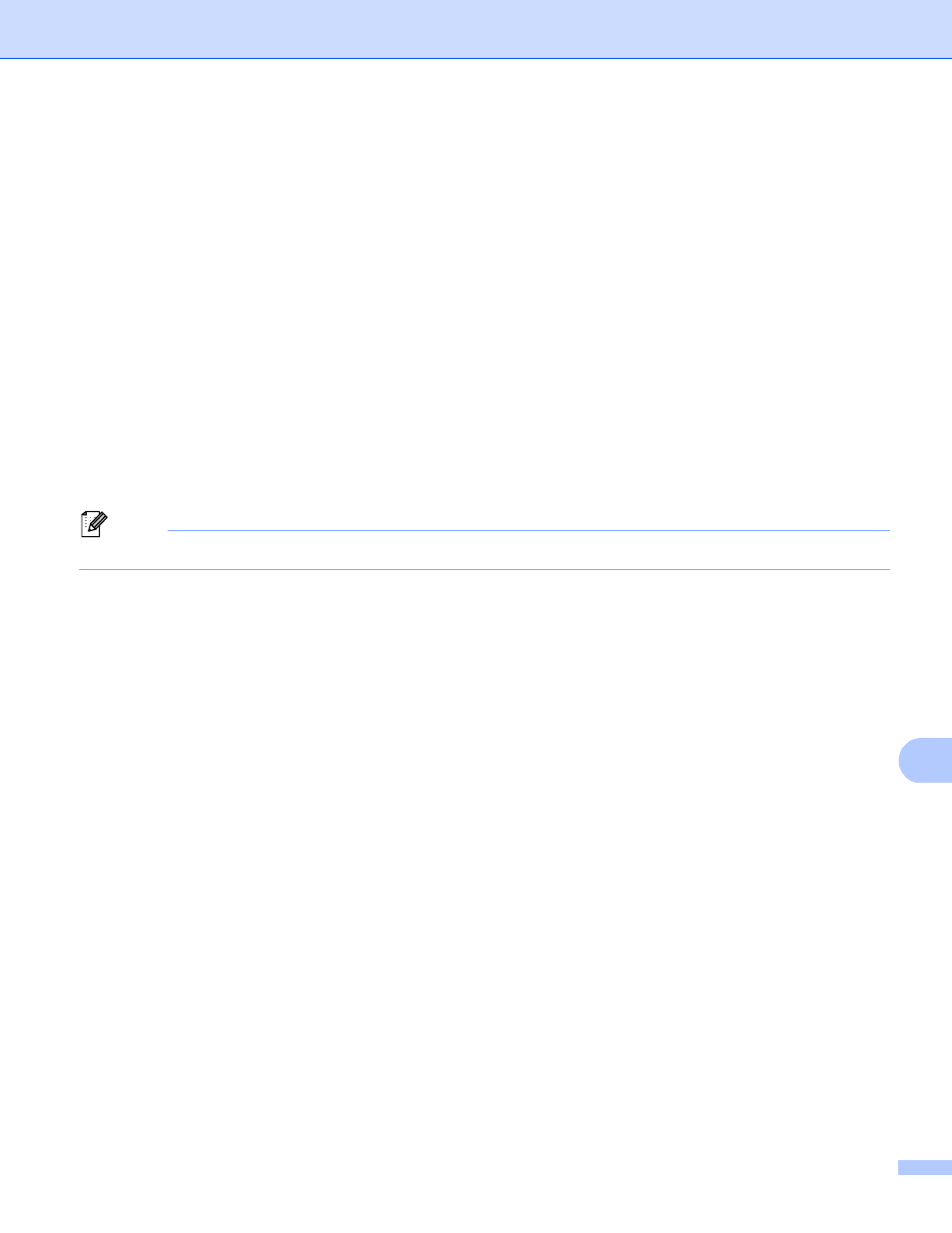
Scanning (For USB cable users)
204
12
c
Do one of the following:
For black & white file format:
Press a or b to choose PDF, PDF/A, Secure PDF, Signed PDF or TIFF.
Press OK.
For Color or Gray file format:
Press a or b to choose PDF, PDF/A, Secure PDF, Signed PDF, JPEG or XPS.
Press OK.
d
Press Stop/Exit.
Changing the default file name
12
a
Press Menu, 5, 2, 2.
b
Enter the file name (up to 64 characters).
Press OK.
Note
You cannot use a space for the first character.
c
Press Stop/Exit.
Understanding the Error Messages
12
Once you are familiar with the types of errors that can occur while you are using the Scan to USB, you can
easily identify and troubleshoot any problems.
Protected Device
This message will appear if the write-protect switch of the USB Flash memory drive is on.
Rename the File
This message will appear if there is already a file on the USB Flash memory drive with the same name as
the file you are trying to save.
Unusable Device
This message will appear if your USB Flash memory drive is not supported by your Brother machine.
