Brother MFC 9970CDW User Manual
Page 233
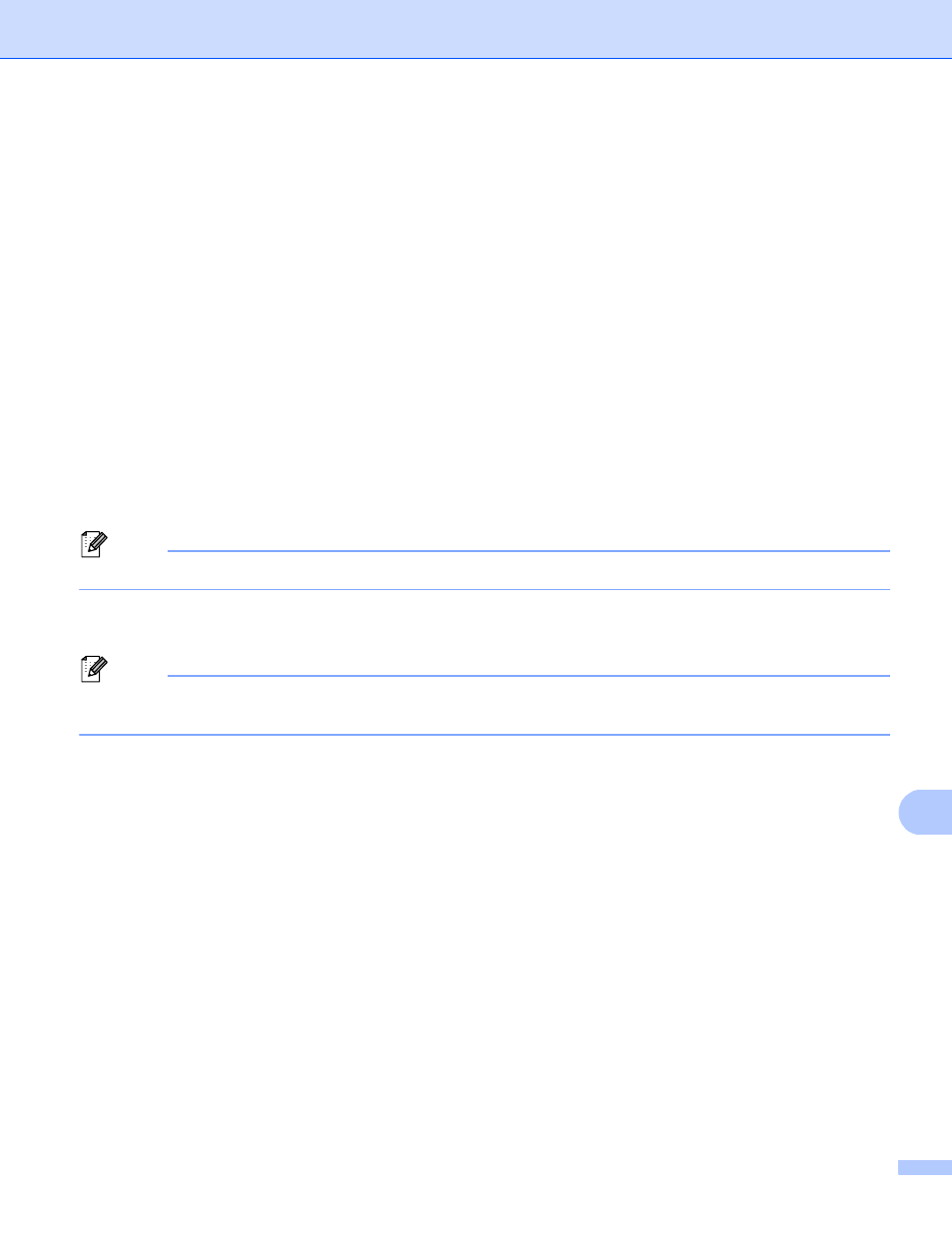
Network Scanning
226
13
h
Press d or c to display File Type.
Press File Type and then press the file type you want.
Do one of the following:
If you want to change the duplex setting, go to step i.
Press Black Start or Color Start to start scanning without changing additional settings. Go to step l.
i
Press d or c to display Duplex Scan. Press Duplex Scan and then press Off,
DuplexScan : LongEdge
or DuplexScan : ShortEdge.
Do one of the following:
If you want to change the scanner glass setting, go to step j.
Press Black Start or Color Start to start scanning without changing additional settings. Go to step l.
j
Press d or c to display Glass Scan Size. Press Glass Scan Size and then press the setting you
want.
Do one of the following:
If you choose color or gray in the resolution setting, go to step k.
Press Black Start or Color Start to start scanning without changing additional settings. Go to step l.
Note
Glass Scan Size
is not available when using the ADF.
k
Press d or c to display File Size. Press File Size and then press the setting you want.
Press Black Start or Color Start to start scanning. Go to step l.
Note
If you want to add destinations, press Number of Destinations. You can add a total of 50
destinations.
l
The machine starts the scanning process.
If you are using the scanner glass, the LCD displays Next Page?. Press Yes or No.
