Scan to e-mail – Brother MFC 9970CDW User Manual
Page 229
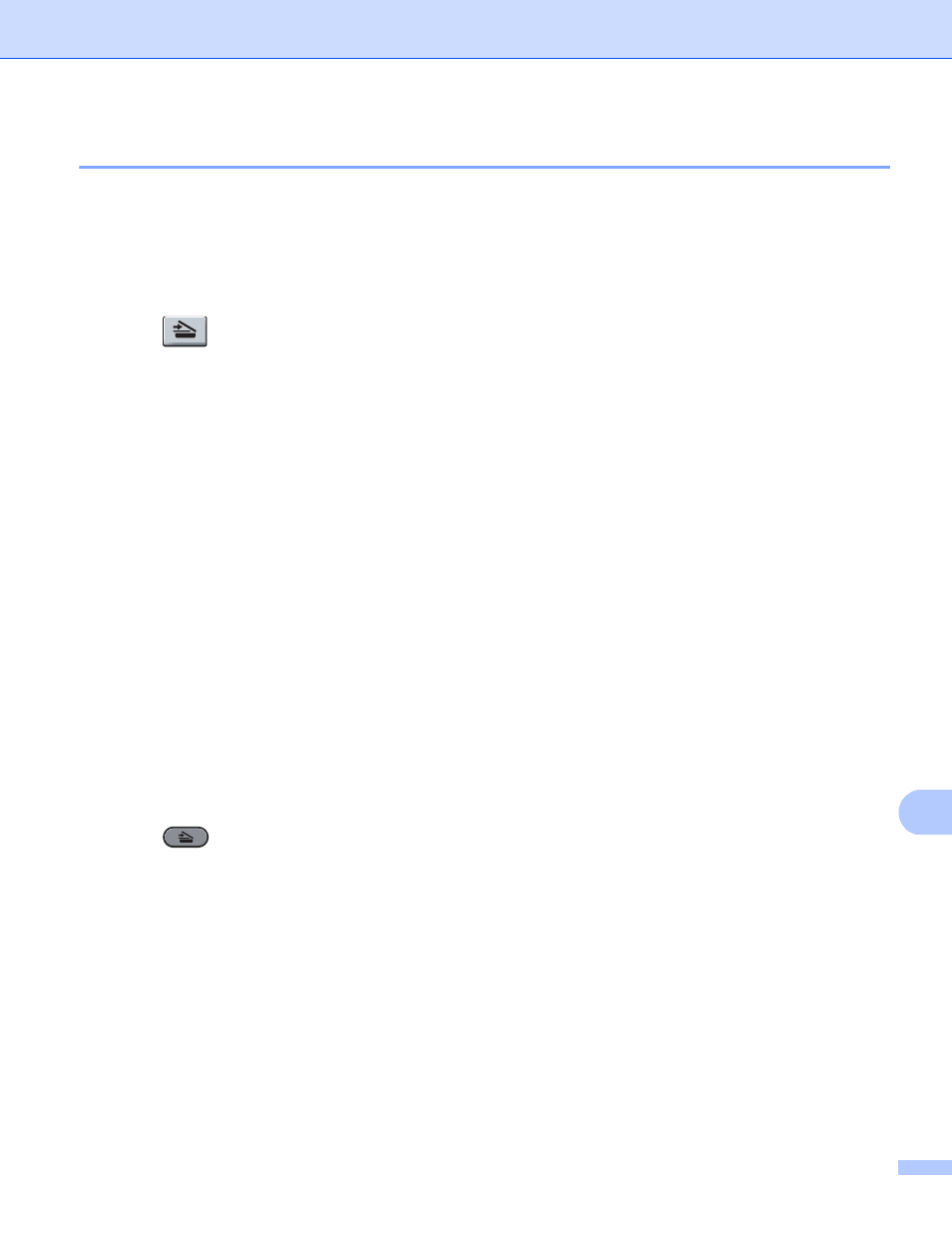
Network Scanning
222
13
Scan to E-mail
13
When you choose Scan to E-mail (PC) your document will be scanned and sent directly to the computer you
designated on your network. ControlCenter4 or ControlCenter2 will activate the default E-mail application on
the designated computer. You can scan and send a black and white or color document from the computer as
an attachment.
a
Load your document.
b
Press (SCAN).
c
Press a or b to choose Scan to PC.
Press OK.
d
Press a or b to choose E-mail.
Press OK.
If your machine does not support Duplex Scan, go to step f.
If your machine supports Duplex Scan, go to step e.
e
Press a or b to choose 1sided, 2sided (L)edge or 2sided (S)edge.
Press OK.
f
Press a or b to choose the destination computer you want to use for E-mailing your document.
Press OK.
If the LCD prompts you to enter a PIN number, enter the 4-digit PIN number for the destination computer
on the control panel.
Press OK.
g
Press Black Start or Color Start.
The machine starts the scanning process.
For Touchscreen models
13
a
Load your document.
b
Press (SCAN).
c
Press Scan to PC.
d
Press E-Mail.
