Brother MFC 9970CDW User Manual
Page 238
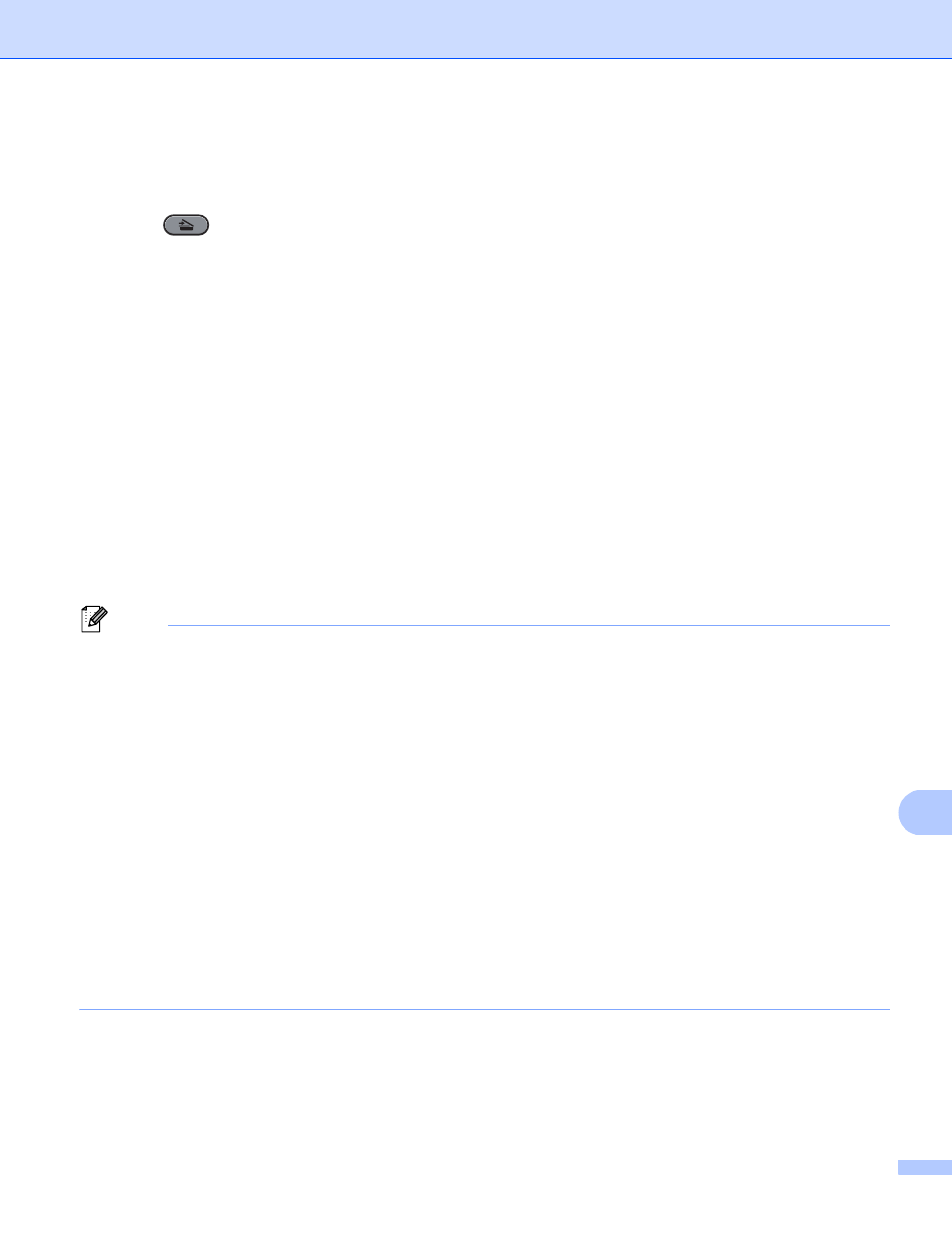
Network Scanning
231
13
For Touchscreen models
13
a
Load your document.
b
Press (SCAN).
c
Press Scan to PC.
d
Press OCR.
e
Press a or b to choose the destination computer you want to send to.
Press OK.
If the LCD prompts you to enter a PIN number, enter the 4-digit PIN number for the destination computer
on the control panel.
Press OK.
f
Do one of the following:
If you want to change the duplex setting, press Duplex Scan and then press Off,
DuplexScan : LongEdge
or DuplexScan : ShortEdge. Go to step g.
To start scanning without changing additional settings, go to step g.
g
Press Black Start or Color Start.
The machine starts the scanning process.
Note
Scan type depends on the settings of the Device Scan Settings screen of ControlCenter4 or
Device Button tab of the ControlCenter2 configuration screen. Black Start or Color Start do not change
the settings.
(Windows
®
)
•
If you want to change between color and black and white scanning, choose color or black and white in
the scan type option on the Device Scan Settings screen of ControlCenter4. (See Configuring Scan
button settings on page 82 for Home Mode or Configuring Scan button settings on page 93 for
Advanced Mode.)
ScanSoft™ PaperPort™ must be installed on your PC.
(Macintosh)
•
You must have Presto! PageManager installed on your Macintosh for the OCR feature to work from the
SCAN key or ControlCenter2. (See Using Presto! PageManager on page 171.)
The Scan to OCR function is available for English, French, German, Dutch, Italian, Spanish,
Portuguese, Danish, Swedish, Japanese, Korean, Traditional Chinese and Simplified Chinese.
