Brother MFC 9970CDW User Manual
Page 244
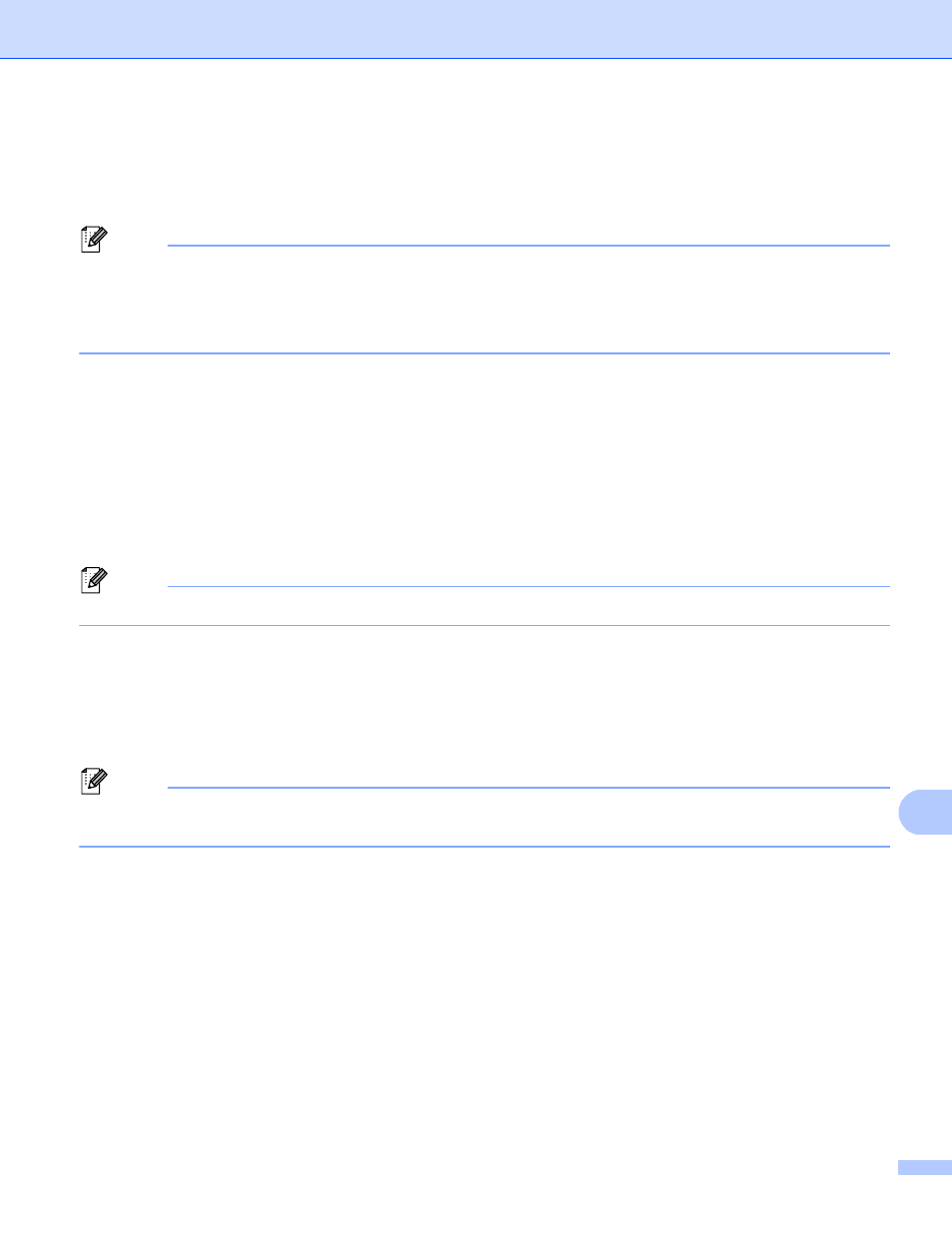
Network Scanning
237
13
g
Press a or b to choose PDF, PDF/A, Secure PDF, Signed PDF, JPEG or XPS.
Press OK, and go to step i.
h
Press a or b to choose PDF, PDF/A, Secure PDF, Signed PDF or TIFF. Press OK, and go to step j.
Note
• If you choose Secure PDF, the machine will ask you to enter a 4 digit password using numbers 0-9 before
it starts scanning.
• If you choose Signed PDF, you must install and then configure a certificate to your machine using Web
Based Management.
i
Press a or b to choose Small, Middle or Large.
Press OK and go to step j.
j
Do one of the following:
If you want to start scanning, press Black Start or Color Start and go to step m.
If you want to change the file name, go to step k.
k
Press a or b to choose a file name you want to use and press OK. Press Black Start or Color Start and
go to step m.
Note
If you want to change the file name manually, go to step l.
l
Press a or b to choose
Enter the file name you want to use (up to 32 characters) and press OK.
Press Black Start or Color Start.
m
The LCD shows Connecting. When the connection to the FTP server is successful the machine starts
the scanning process.
Note
Scan type depends on the settings in Web Based Management, pressing Black Start or Color Start will
not change the scan settings.
