User authentication, Other print options, User authentication other print options – Brother MFC 9970CDW User Manual
Page 39: 2user authentication
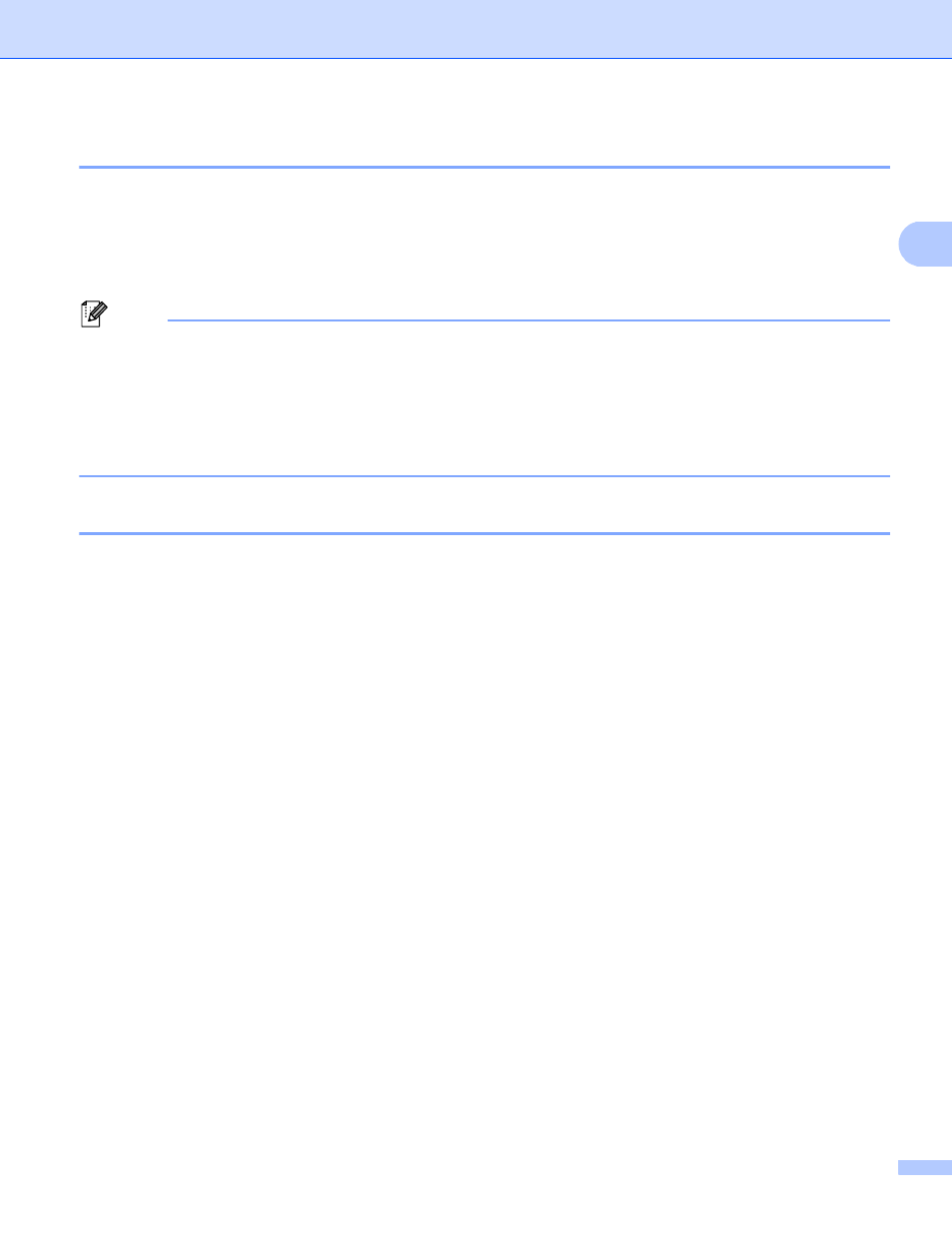
Printing
32
2
User Authentication
2
If you are restricted from PC Print by the Secure Function Lock 2.0 feature, you need to set your ID and PIN
in the User Authentication Settings dialog. Click Settings of the User Authentication and enter your ID
and PIN. If your PC login name is registered to Secure Function Lock 2.0, you can check the Use PC Login
Name box instead of entering your ID and PIN.
For more information about Secure Function Lock 2.0, see the Network User's Guide.
Note
• When you use the machine through a network you can see the information of your ID such as the status
of restricted features and the number of remaining pages you are allowed to print by clicking the Check
Print Status. The Authentication result dialog will appear.
• When you use the machine through a network, you can make the Authentication result dialog appear
each time you print by checking the Show print status before printing.
• If you want to enter your ID and PIN each time you print, check the Enter ID Name/PIN for each print job.
Other Print Options
2
You can set the following in Printer Function:
Color Calibration
Improve Print Output
Skip Blank Page
