Scan to image – Brother MFC 9970CDW User Manual
Page 216
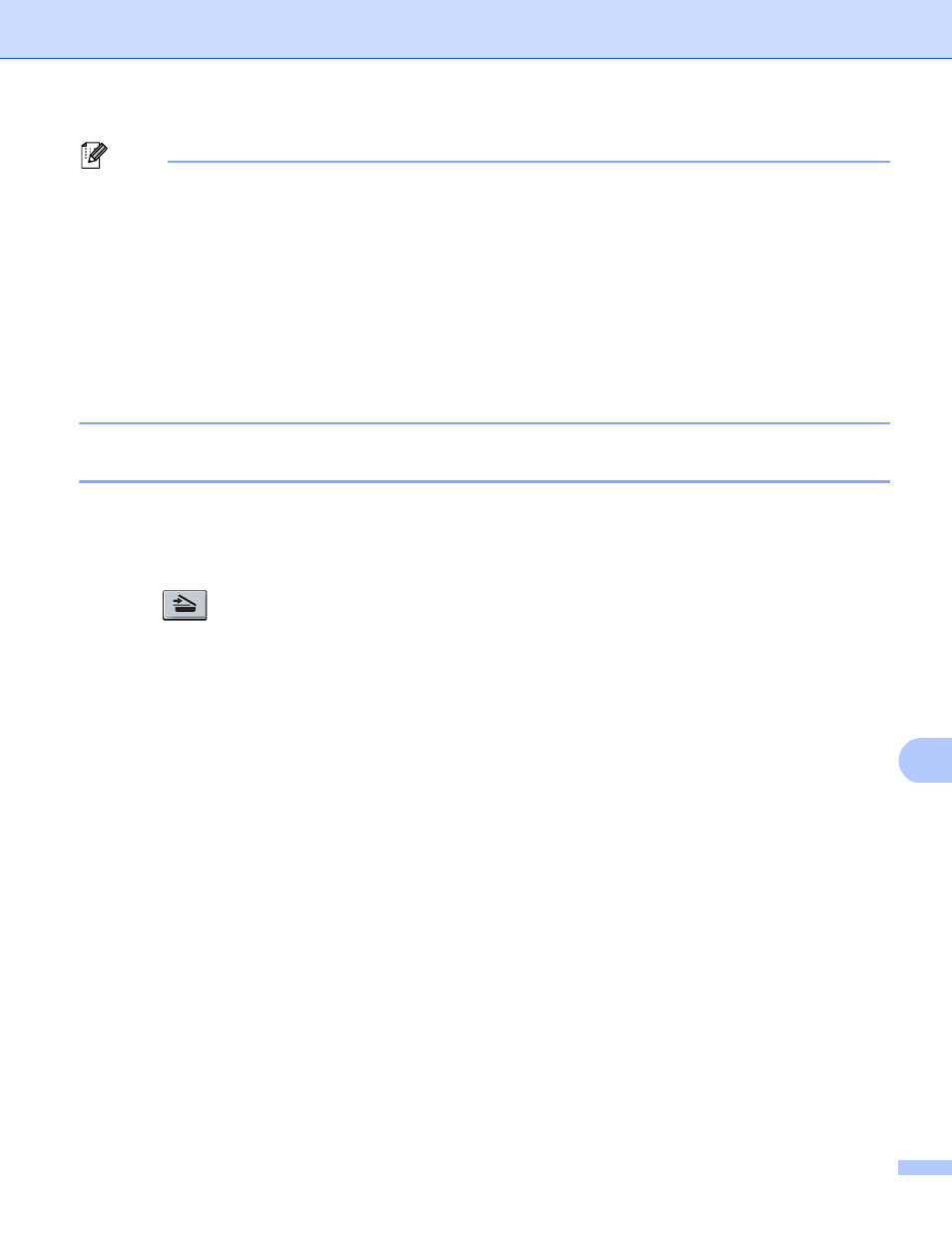
Scanning (For USB cable users)
209
12
Note
• Scan type depends on the settings of the Device Scan Settings screen of ControlCenter4 or
Device Button tab of the ControlCenter2 configuration screen. Black Start or Color Start do not change
the settings.
• If you want to change between color and black and white scanning, choose color or black and white in the
scan type option on the Device Scan Settings screen of ControlCenter4 or Device Button tab of the
ControlCenter2 configuration screen. (For Windows
®
, see Configuring Scan button settings on page 82
for Home Mode or Configuring Scan button settings on page 93 for Advanced Mode. For Macintosh, see
SCAN on page 176.)
• If you want to change the default file size for JPEG, PDF or Secure PDF, choose your preferred rate by
moving the scroll bar on the Device Scan Settings screen of ControlCenter4 or Device Button tab of the
ControlCenter2 configuration screen.
Scan to Image
12
You can scan either a black and white or color document into your graphics application for viewing and
editing.
a
Load your document.
b
Press
(SCAN).
c
Press a or b to choose Scan to PC.
Press OK.
d
Press a or b to choose Image.
Press OK.
If your machine does not support Duplex Scan, go to step f.
If your machine supports Duplex Scan, go to step e.
e
Press a or b to choose 1sided, 2sided (L)edge or 2sided (S)edge.
Press OK.
f
Press Black Start or Color Start.
The machine starts the scanning process.
