For touchscreen models – Brother MFC 9970CDW User Manual
Page 212
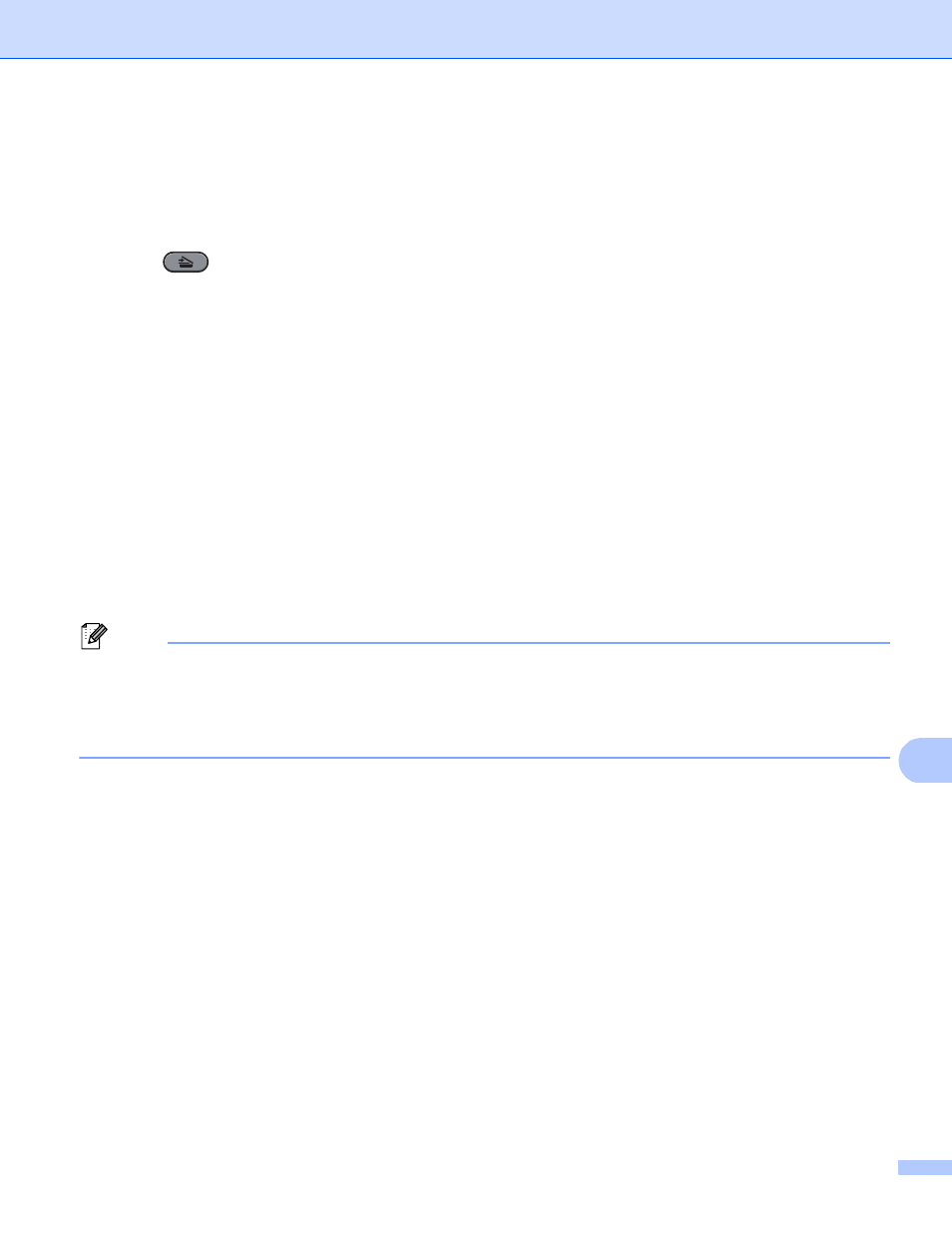
Scanning (For USB cable users)
205
12
For Touchscreen models
12
a
Put a USB Flash memory drive into your machine.
b
Load your document.
c
Press
(SCAN).
d
Press Scan to USB.
Do one of the following:
If you want to change the quality, go to step e.
Press Black Start or Color Start to start scanning without changing additional settings. Go to step k.
e
Press d or c to display Quality. Press Quality and then press the quality you want.
Do one of the following:
If you want to change the file type, go to step f.
Press Black Start or Color Start to start scanning without changing additional settings. Go to step k.
f
Press d or c to display File Type. Press File Type and then press the file type you want.
Do one of the following:
If you want to change the duplex scan setting, go to step g.
Press Black Start or Color Start to start scanning without changing additional settings. Go to step k.
Note
• If you choose color in the quality setting, you cannot choose TIFF.
• If you choose black and white in the quality setting, you cannot choose JPEG or XPS.
• If you choose Secure PDF, the machine will ask you to enter a 4 digit password using numbers 0-9 before
it starts scanning.
g
Press d or c to display Duplex Scan. Press Duplex Scan and then press the setting you want.
Do one of the following:
If you want to change the file name, go to step h.
Press Black Start or Color Start to start scanning without changing additional settings. Go to step k.
