Ethernet (dcp-j715w, mfc-j615w and mfc-j630w only), Mac address – Brother MFC-J410W User Manual
Page 82
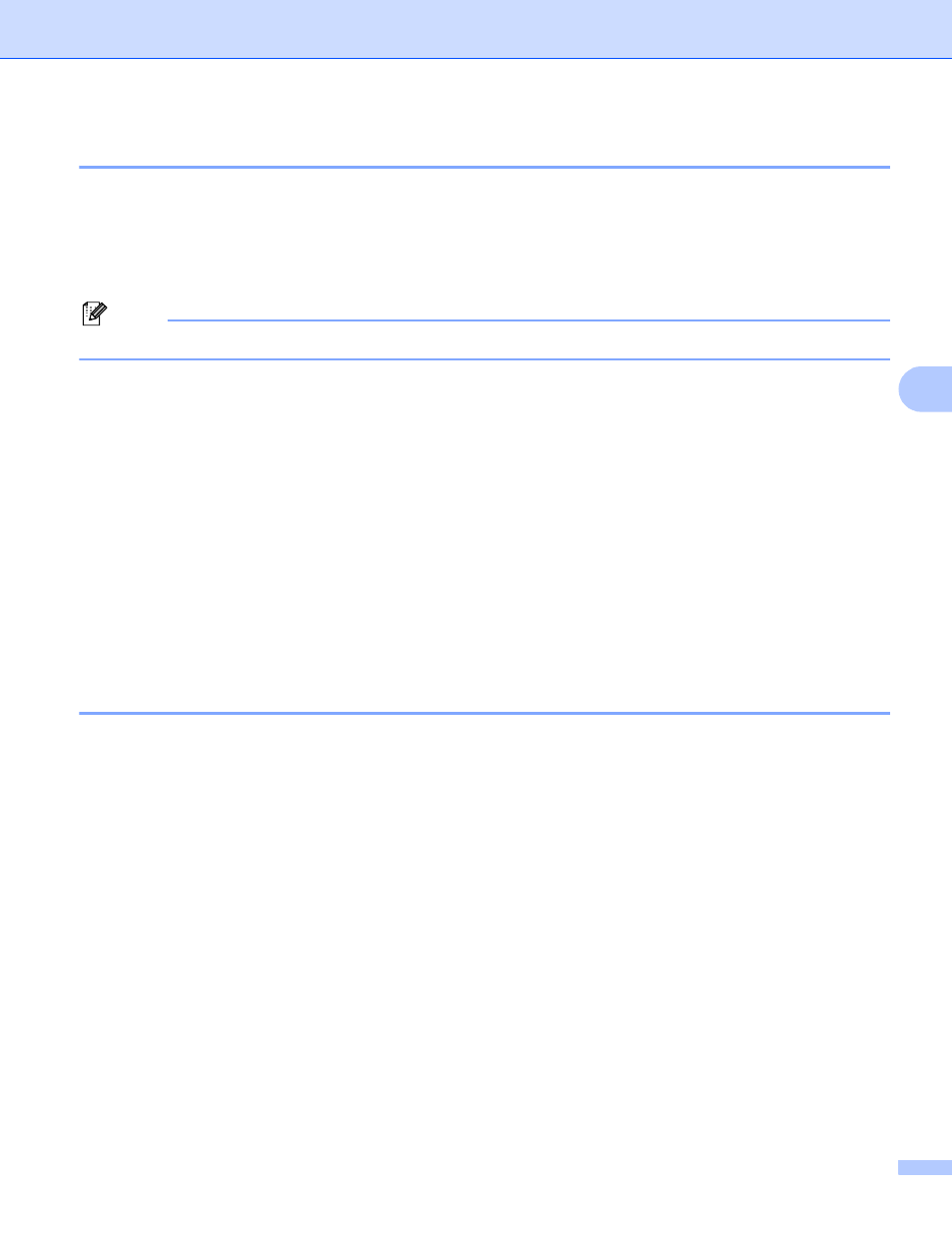
Control panel setup
75
5
Ethernet (DCP-J715W, MFC-J615W and MFC-J630W only)
5
Ethernet link mode. Auto allows the print server to operate in 100BaseTX full or half duplex, or in 10BaseT
full or half duplex mode by auto negotiation.
You can fix the server link mode to 100BASE-TX Full Duplex (100B-FD) or Half Duplex (100B-HD) and
10BASE-T Full Duplex (10B-FD) or Half Duplex (10B-HD). This change is valid after the print server has been
reset (default is Auto).
Note
If you incorrectly set this value, you may not be able to communicate with your print server.
a
Press Menu.
b
Press a or b to choose Network.
Press OK.
c
Press a or b to choose Wired LAN.
Press OK.
d
Press a or b to choose Ethernet.
Press OK.
e
Press d or c to choose Auto/100B-FD/100B-HD/10B-FD/10B-HD.
Press OK.
f
Press Stop/Exit.
MAC Address
5
The MAC address is a unique number assigned for the machine's network interface. You can check your
machine's MAC address from the control panel.
a
Press Menu.
b
Press a or b to choose Network.
Press OK.
c
For DCP-J715W, MFC-J615W and MFC-J630W
(For Wired) Press a or b to choose Wired LAN, and press OK.
(For Wireless) Press a or b to choose WLAN, and press OK.
d
Press a or b to choose MAC Address.
Press OK.
e
Press Stop/Exit.
