Brother MFC-J410W User Manual
Page 40
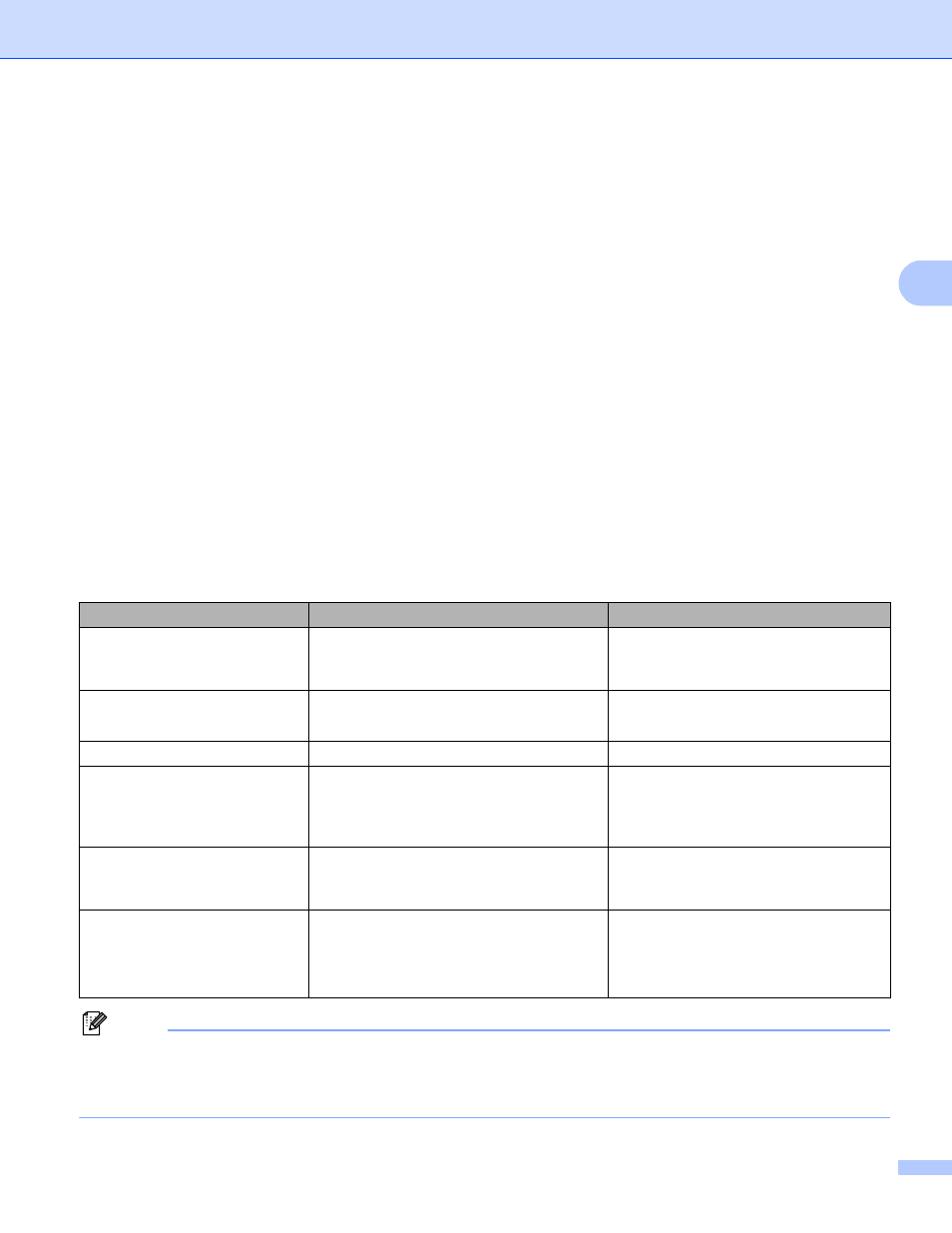
Configuring your machine for a wireless network
33
3
f
The machine searches for an access point that supports Wi-Fi Protected Setup or AOSS™ for
2 minutes.
g
Put your access point in the Wi-Fi Protected Setup mode or AOSS™ mode, depending on what is
supported by your access point. Please refer to the instruction manual that came with your access point.
h
If the LCD shows Connected, the machine has successfully connected to your router or access point.
You can now use your machine in a wireless network.
If the LCD shows Connection Error, a session overlap has been detected. The machine has
detected more than one access point/router on your network with the Wi-Fi Protected Setup mode or
AOSS™ mode enabled. Make sure that only one access point/router has the Wi-Fi Protected Setup
mode or the AOSS™ mode enabled and try starting from d again.
If the LCD shows No Access Point, the machine has not detected your access point/router on your
network with the Wi-Fi Protected Setup mode or AOSS™ mode enabled. Move the machine closer to
your access point/router and try starting from d again.
If the LCD shows Connection Fail, the machine has not successfully connected to your access
point/router. Try starting from d again. If the same message is indicated again, reset the machine back
to the default factory settings and try again. (For resetting, see Restoring the network settings to factory
default on page 77.)
A Wireless LAN report will also be printed with the connection status. If there is an error code on the
printed report refer to Troubleshooting in the Quick Setup Guide.
Note
• If you encounter a problem during setup, temporarily place your machine closer to the wireless access
point, and go back to step d.
• You can also manually configure the wireless settings following the steps starting at step a on page 27.
LCD messages when using the WPS/AOSS™ control panel menu
LCD shows
Connection status
Action
Setting WLAN
Searching or accessing the access point,
and downloading settings from the access
point.
—
Connecting WPS
Connecting AOSS
Connecting to the access point.
—
Connected
Connection succeeded.
—
Connection Error
Session overlap has been detected.
Check that only one router or access
point has the Wi-Fi Protected Setup
mode or AOSS™ mode enabled and try
starting from step d again.
No Access Point
The access point detection failed.
Move the machine closer to your
access point/router and try starting from
step d again.
Connection Fail
The machine was not able to connect with
the access point.
Try starting from step d again.
If the same message reappears,
reset the machine back to the
factory settings and try again.
