Using the pin method of wi-fi protected setup – Brother MFC-J410W User Manual
Page 41
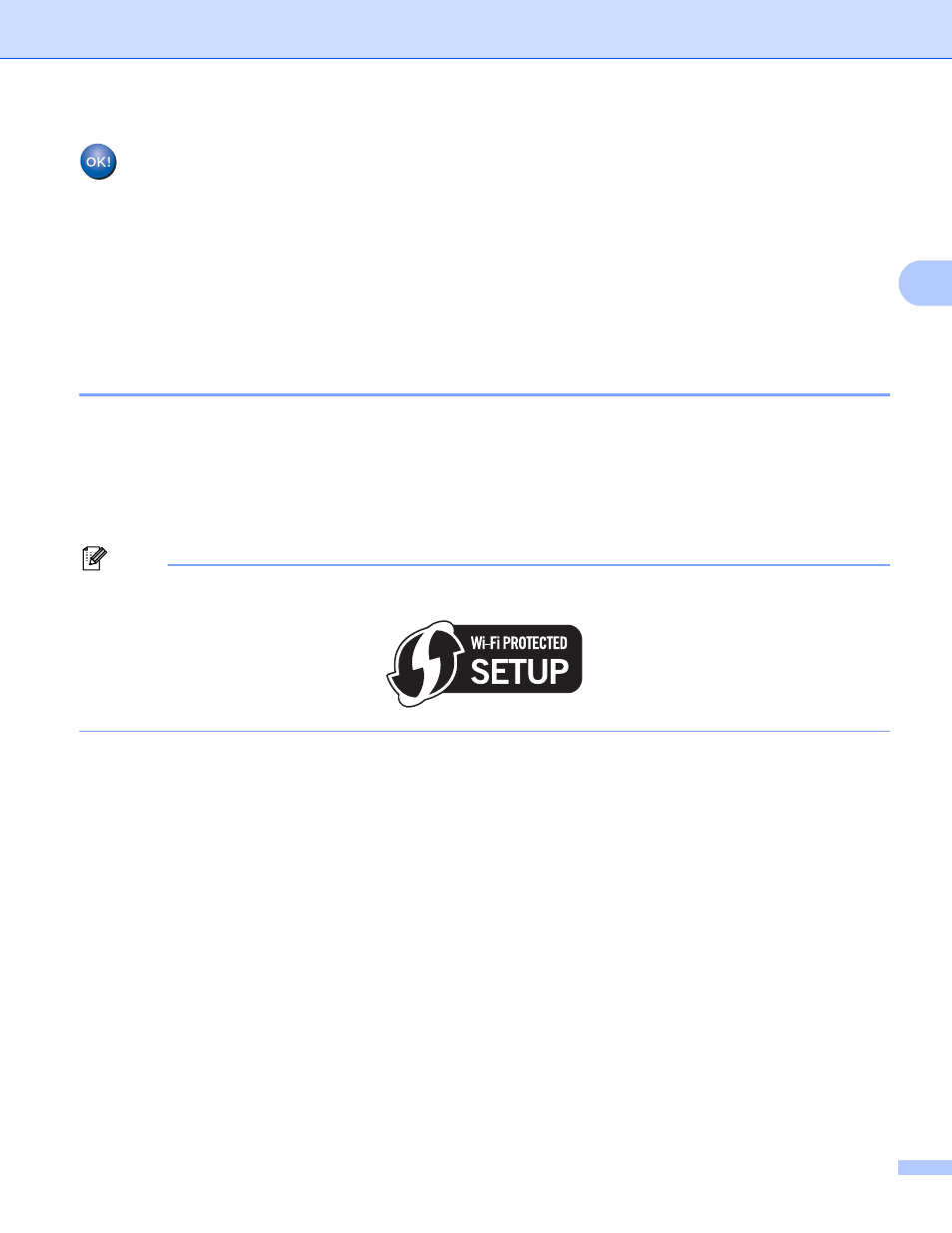
Configuring your machine for a wireless network
34
3
(Windows
®
)
You have completed the wireless network setup. If you would like to continue installing drivers
and software necessary for operating your device, please choose Install MFL-Pro Suite from
the installation CD-ROM menu.
(Macintosh)
You have completed the wireless network setup. If you would like to continue installing drivers
and software necessary for operating your device, please double-click Start Here OSX in the
installation CD-ROM.
Using the PIN Method of Wi-Fi Protected Setup
3
If your wireless access point supports Wi-Fi Protected Setup (PIN Method), you can configure the machine
easily. The PIN (Personal Identification Number) Method is one of the connection methods developed by the
Wi-Fi Alliance
®
. By inputting a PIN which is created by an Enrollee (your machine) to the Registrar (a device
that manages the wireless LAN), you can setup the wireless network and security settings. See the User’s
Guide for your wireless access point/router for instructions on how to access the Wi-Fi Protected Setup
mode.
Note
Routers or access points that support Wi-Fi Protected Setup have a symbol as shown below.
a
Press Menu.
b
Press a or b to choose Network.
Press OK.
c
For DCP-J715W, MFC-J615W and MFC-J630W
Press a or b to choose WLAN.
Press OK.
d
Press a or b to choose WPS w/PIN Code.
Press OK.
e
When Enable WLAN? or Network I/F switched to Wireless. is displayed, press OK to
accept.
This will start the wireless setup wizard.
To cancel, press Stop/Exit.
f
The LCD will show an 8 digit PIN and the machine begins searching for an access point for 5 minutes.
