Brother MFC-J410W User Manual
Page 66
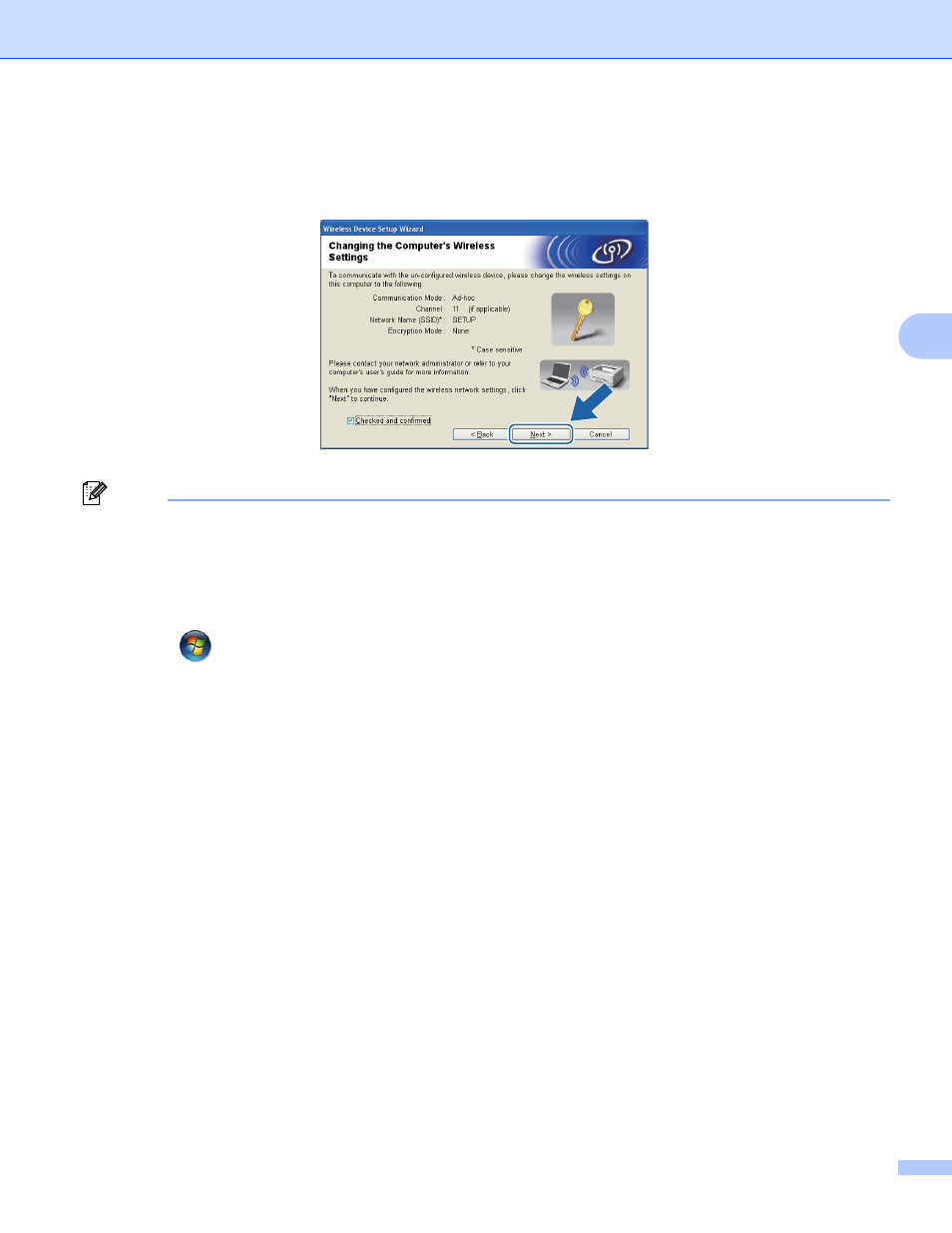
Wireless configuration using the Brother installer application
59
4
i
To communicate with the un-configured wireless machine, temporarily change the wireless settings on
your computer to match machine’s default settings shown on this screen. Check the box after you
confirm the wireless setting, and then click Next.
Note
• If a message to restart your computer appears after the wireless settings have been changed, restart your
computer and then go back to step c and continue with the install skipping steps g, h and i.
• Windows Vista
®
or Windows
®
7:
You can temporarily change the wireless settings on your computer, following the steps below:
1
Click
and then Control Panel.
2
Click Network and Internet and then Network and Sharing Center icon.
3
Click Connect to a network.
4
You can see the SSID of the wireless Brother machine in the list. Choose SETUP and click Connect.
5
(For Windows Vista
®
only)
Click Connect Anyway and then Close.
6
(Windows Vista
®
)
Click View status of Wireless Network Connection (SETUP).
(Windows
®
7)
Click Wireless Network Connection (SETUP).
7
Click Details... and check the Network Connection Details. It may take a few minutes to change
from 0.0.0.0 to 169.254.x.x IP address to be shown on screen (where x.x. are numbers between 1
and 254).
• Windows
®
XP SP2 or greater:
You can temporarily change the wireless settings on your PC, following the steps below:
1
Click Start and then Control Panel.
