Media type, Print quality, Media type print quality – Brother MFC J6910DW User Manual
Page 15
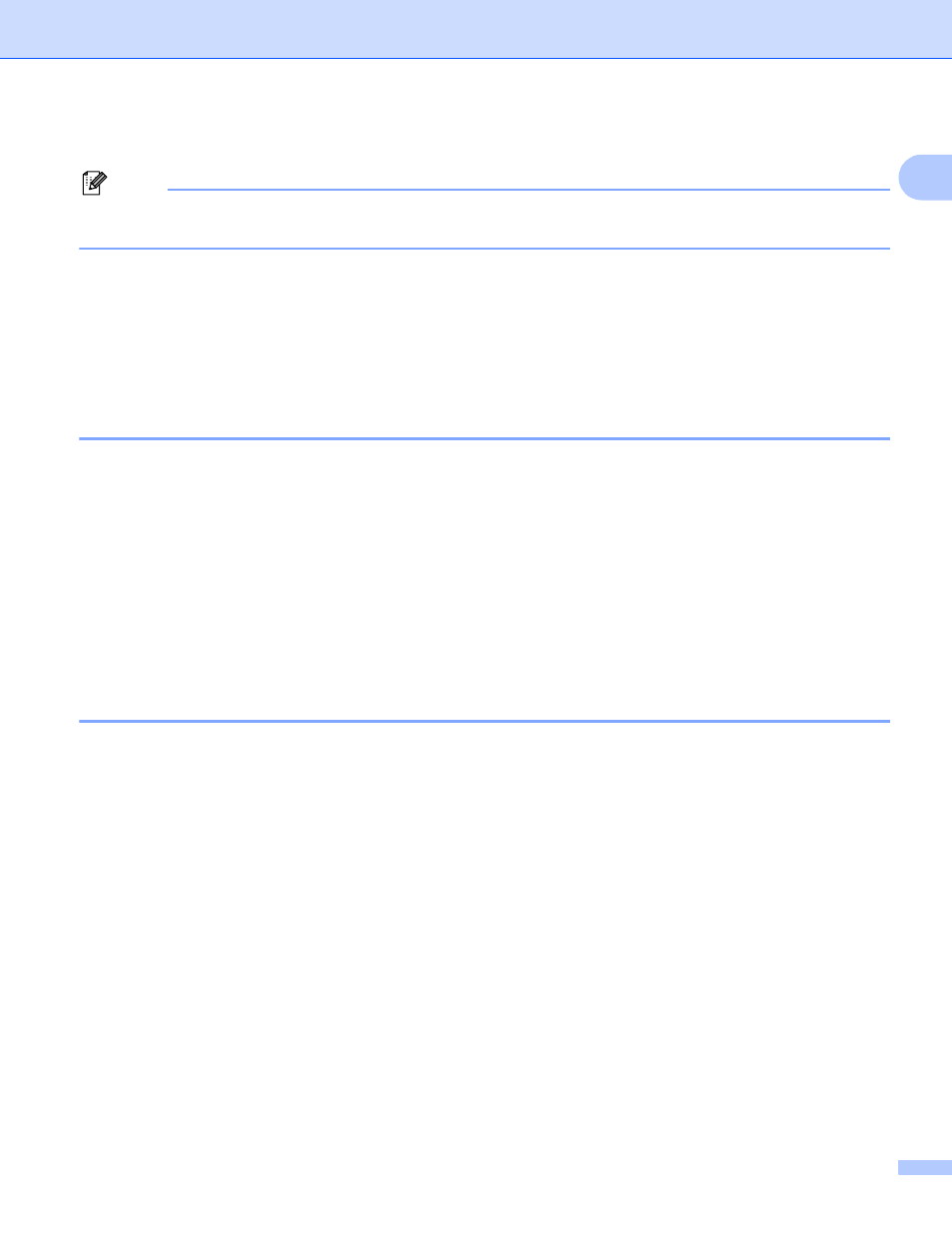
Printing
8
1
a
Choose your settings for Media Type, Slow Drying Paper and Print Quality.
Note
Check Slow Drying Paper when printing with plain paper on which ink dries slowly. This setting may
cause some slight blurring of text.
b
Choose Paper Size, Borderless, Color Mode, Orientation, number of Copies and the page order,
Collate, Reverse Order, Multiple Page, Page Order, Border Line, Duplex / Booklet and
Paper Source (not available for MFC-J6510DW) (if any).
c
Click OK to apply your chosen settings.
To return to the default settings, click Default, then OK.
Media Type
1
To achieve the best print results, the media being printed on should be selected in the driver. The machine
changes the way to print depending on the selected media type.
Plain Paper
Inkjet Paper
Brother BP71 Photo Paper
Brother BP61 Photo Paper
Other Photo Paper
Transparencies
Print Quality
1
The Print Quality selection lets you choose the print resolution. As print quality and speed are related, the
higher the quality, the longer it will take to print the document. The quality selections that are available will
vary depending on the media type you choose. (See Resolution in the Specifications of the Basic User’s
Guide.)
Best
Use for printing precise images such as photographs. This is the best resolution and slowest speed.
Photo
Use for printing photographs. Since the print data is much larger than a normal document, the processing
time, data transfer time and print time will be longer.
High
Better print quality than Normal mode and faster print speed than Photo.
Normal
Good print quality with typical print speed.
Fast
The fastest print mode and the lowest amount of ink used. Use for printing large volume documents or
documents for proofing.
