Pc-fax tab, Sending an image file from your computer – Brother MFC J6910DW User Manual
Page 71
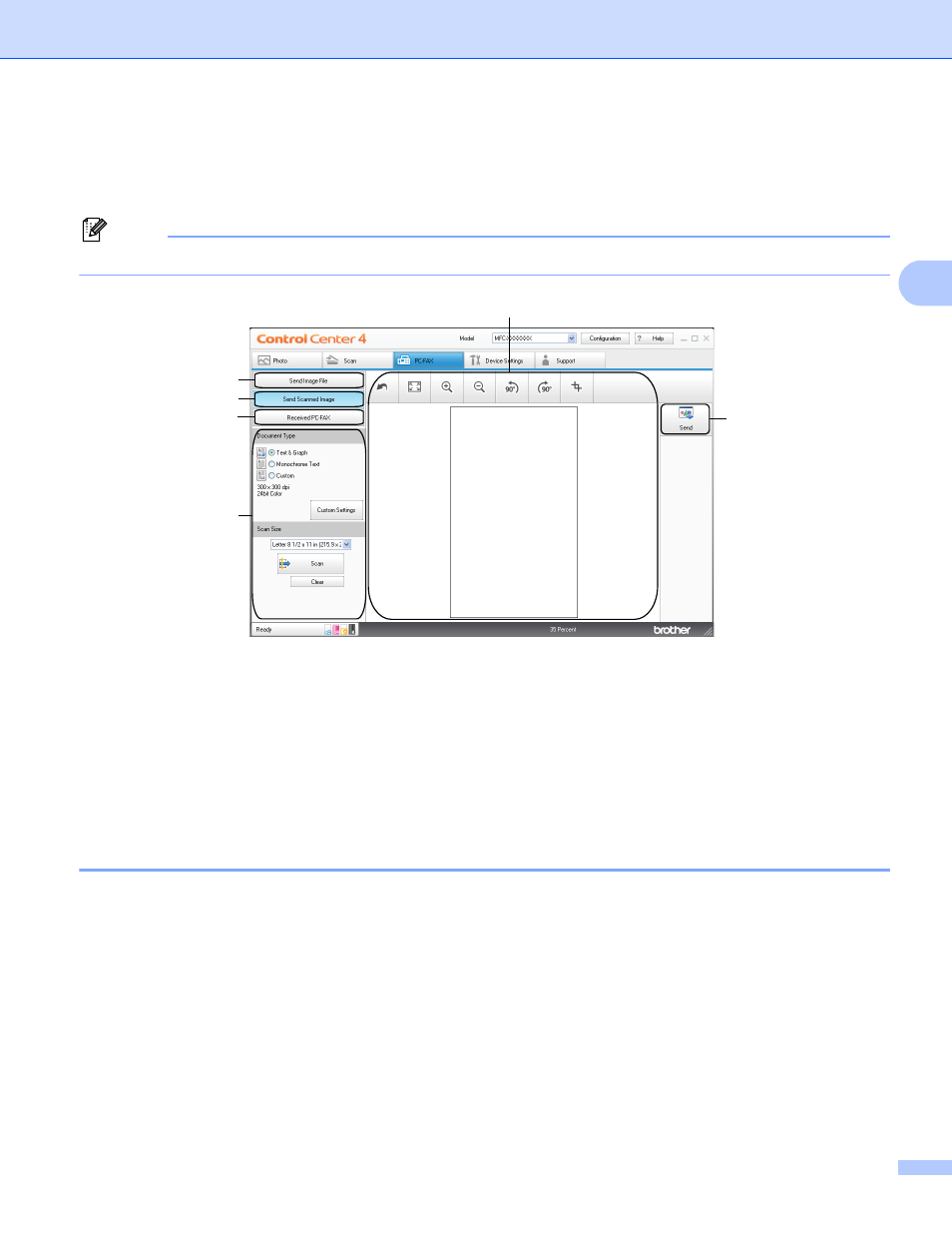
ControlCenter4
64
3
PC-FAX tab
3
This section briefly introduces the PC-FAX tab function. For more details of each function, click Help.
Note
The PC-FAX software can only send Black & White fax documents.
1 Send Image File button
2 Send Scanned Image button
3 Received PC-FAX button
4 PC Scan setting area
5 Scan Image area
6 Send button
Sending an image file from your computer
3
The Send Image File button lets you send an image file as a fax from the PC using the Brother PC-FAX
software.
a
Select the PC-FAX tab.
b
Click Send Image File.
c
Click on the folder tree to browse for the folder where the image you want to send is located. Then select
the file you want to send.
d
Click Send.
e
The PC-FAX sending dialog will appear. Enter a fax number and then click Start.
4
5
6
1
2
3
