Caution – Brother MFC J6910DW User Manual
Page 196
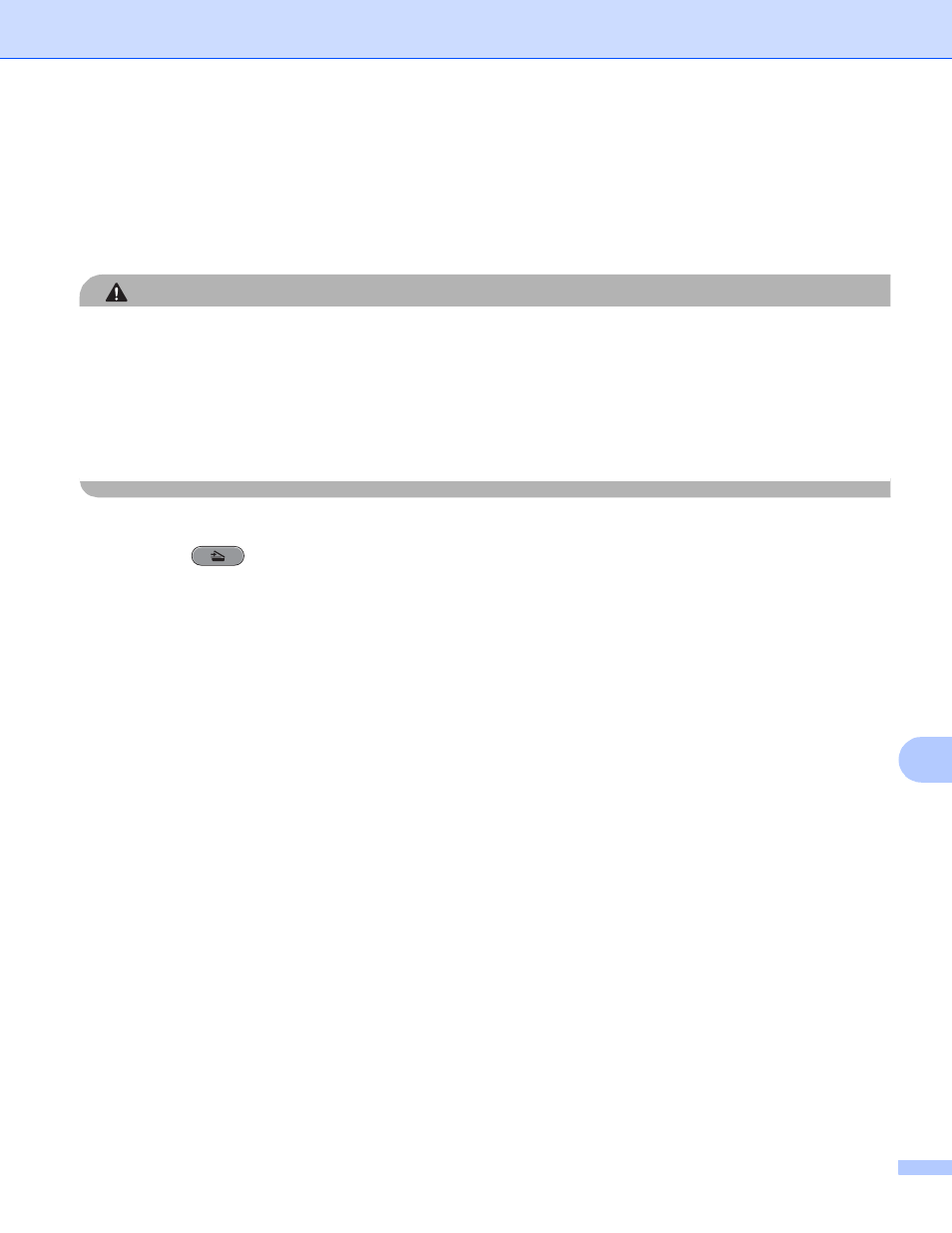
USB cable scanning
189
12
For Touchscreen models
12
a
Put a USB Flash memory drive, Memory Stick™
, Memory Stick PRO™
or SecureDigital
into your
machine.
1
MagicGate™ Memory Stick™ and Memory Stick PRO™ can be used, but any music data that is stored on the stick cannot be read.
2
This product supports SecureDigital High Capacity.
CAUTION
DO NOT unplug the power cord or remove a USB Flash memory drive, Memory Stick™, Memory Stick
PRO™ or SecureDigital from the machine while it is reading the data (the PHOTO CAPTURE key is
flashing). You could lose your data or damage the media.
If you take out the USB Flash memory drive or memory card while the PHOTO CAPTURE key is flashing,
you must restart your PC before putting the USB Flash memory drive or memory card back in. If you put in
another USB Flash memory drive or memory card before the PC is restarted, the data on it may be
destroyed.
b
Load your document.
c
Press the
(SCAN) key.
d
Press d or c to choose to Media.
If you want to change the duplex scan setting, go to e.
If you want to start scanning without changing any settings, go to i.
e
Press d or c to choose Duplex Scan and then press Off, DuplexScan :LongEdge or
DuplexScan :ShortEdge.
If you want to change the quality, go to f.
If you want to change the glass scan size, go to g.
If you want to start scanning without changing any settings, go to i.
f
Press d or c to choose Quality and then the quality you want.
If you want to change the glass scan size, go to g.
If you want to change the file type, go to h.
If you want to start scanning without changing any settings, go to i.
g
Press d or c to choose Glass Scan Size and then the glass scan size you want.
If you want to change the file type, go to h.
If you want to start scanning without changing any settings, go to i.
h
Press d or c to choose File Type and then the file type you want.
