Scan to image – Brother MFC J6910DW User Manual
Page 207
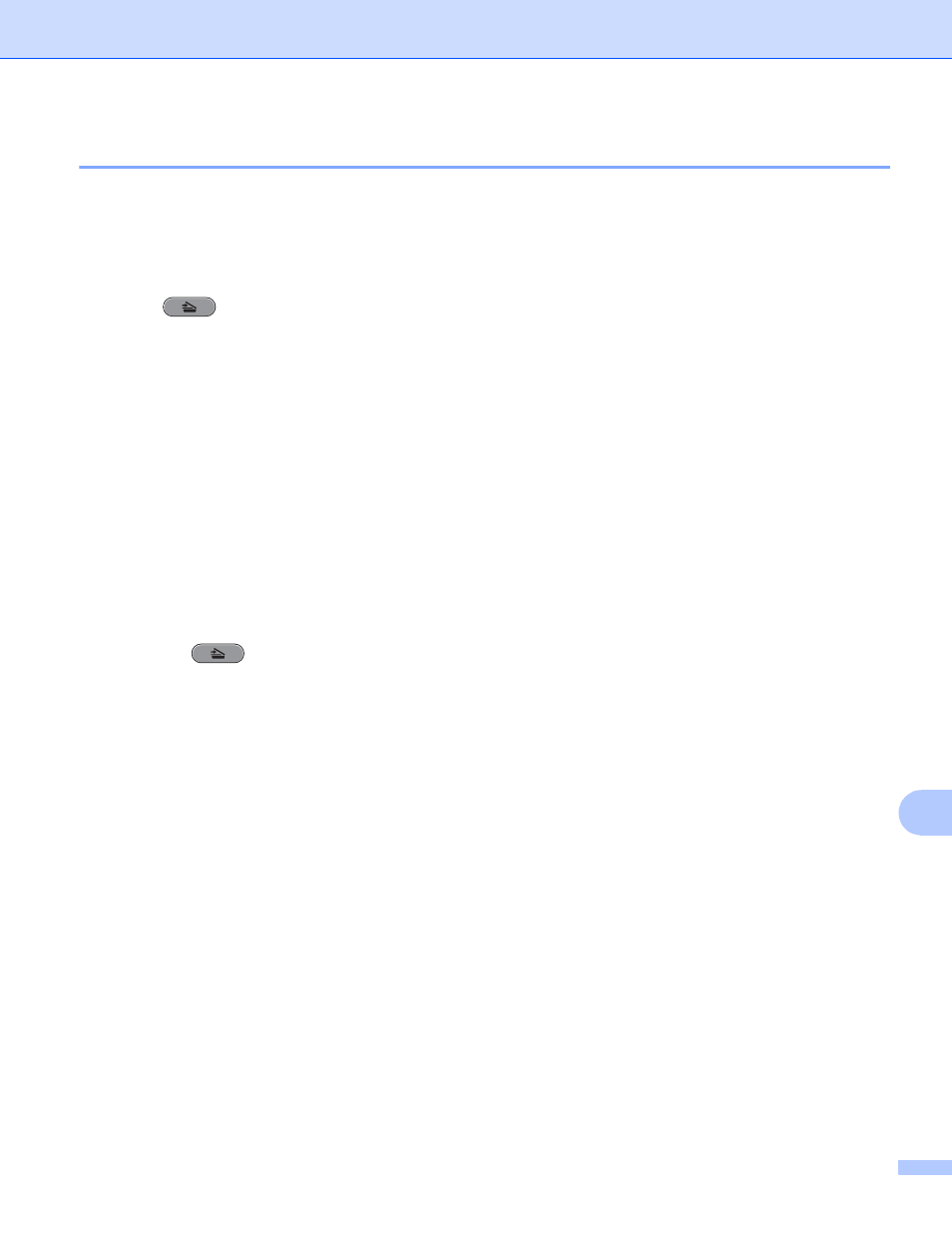
Network Scanning
200
13
Scan to Image
13
When you choose Scan to Image, your document will be scanned and sent directly to the computer you
designated on your network. The ControlCenter software will launch the default graphics application on the
designated computer.
a
Load your document.
b
Press (SCAN).
c
Press a or b to choose Scan to Image.
Press OK.
d
Press a or b to choose the destination computer you want to send to.
Press OK.
If the LCD prompts you to enter a PIN number, enter the 4-digit PIN number for the destination computer
on the control panel.
Press OK.
e
Press Black Start or Color Start.
The machine starts the scanning process.
For Touchscreen models
13
a
Load your document.
b
Press the
(SCAN) key.
c
Press d or c to choose to Image.
d
Press a or b to display the destination PC you want to send to.
e
Press the destination PC and then press OK.
If the LCD prompts you to enter a PIN number, enter the 4-digit PIN number for the destination PC on
the control panel.
Press OK.
Do one of the following:
If you want to use duplex scanning, go to f.
If you do not want to use duplex scanning, go to g.
f
Press Duplex Scan.
Press DuplexScan :LongEdge or DuplexScan :ShortEdge.
g
Press Black Start or Color Start.
The machine starts the scanning process.
