Brother MFC J6910DW User Manual
Page 209
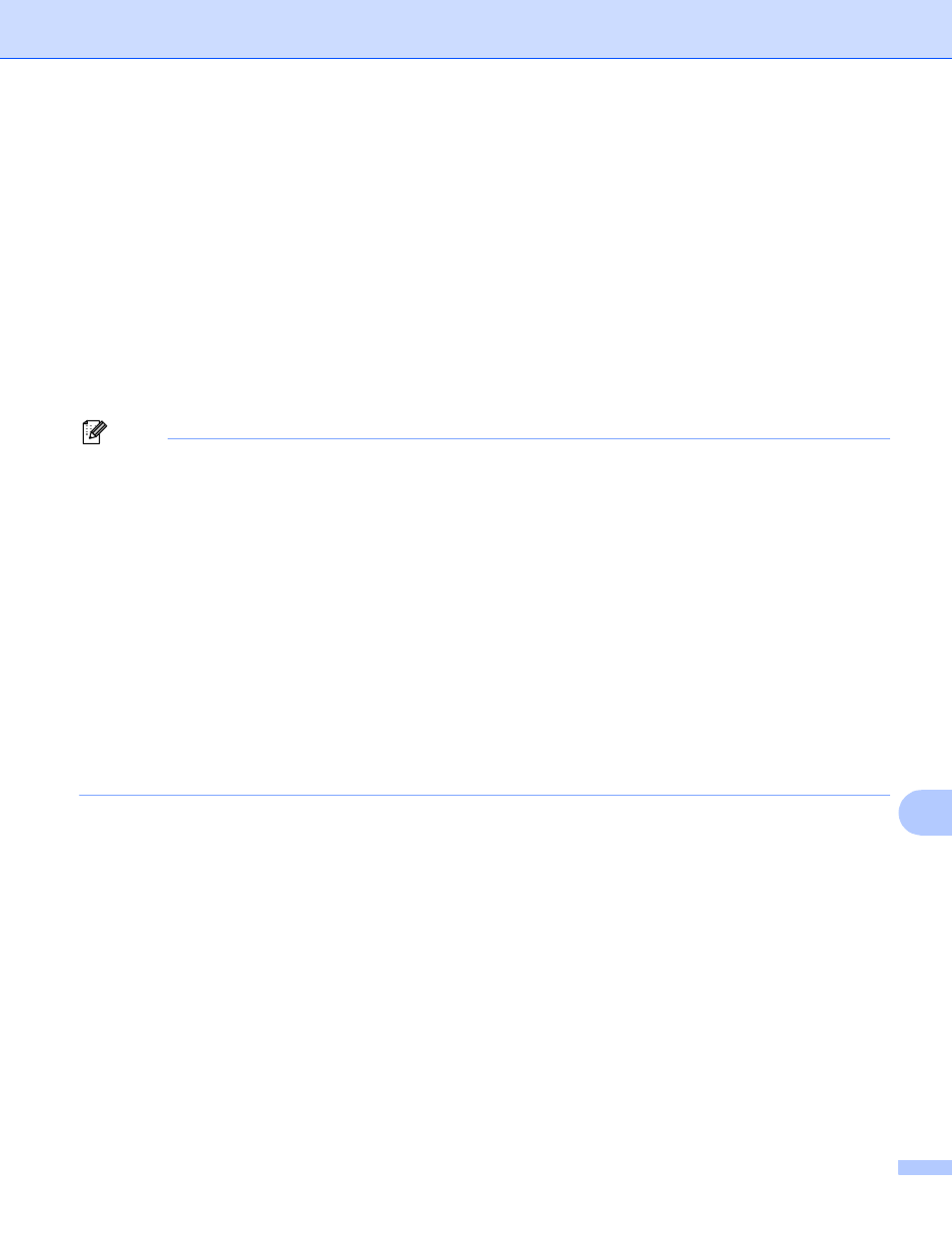
Network Scanning
202
13
e
Press the destination PC and then press OK.
If the LCD prompts you to enter a PIN number, enter the 4-digit PIN number for the destination PC on
the control panel.
Press OK.
Do one of the following:
If you want to use duplex scanning, go to f.
If you do not want to use duplex scanning, go to g.
f
Press Duplex Scan.
Press DuplexScan :LongEdge or DuplexScan :ShortEdge.
g
Press Black Start or Color Start.
The machine starts the scanning process.
Note
(Windows
®
)
13
Scan type depends on the settings of the Device Scan Settings screen of ControlCenter4.
Black Start or Color Start does not change the settings.
If you want to change between color and black and white scanning, click Help in ControlCenter4.
ScanSoft™ PaperPort™12SE must be installed on your PC.
(Macintosh)
13
Scan type depends on the settings of the Device Button tab of ControlCenter2. Black Start or
Color Start does not change the settings.
You must download Presto! PageManager and install it on your Macintosh for the OCR feature to work
from the SCAN key or ControlCenter2. For installation information see Using Presto! PageManager
on page 152.
The Scan to OCR function is available for English, French, German, Dutch, Italian, Spanish,
Portuguese, Danish, Swedish, Japanese, Traditional Chinese and Simplified Chinese.
