Scan to file – Brother MFC J6910DW User Manual
Page 191
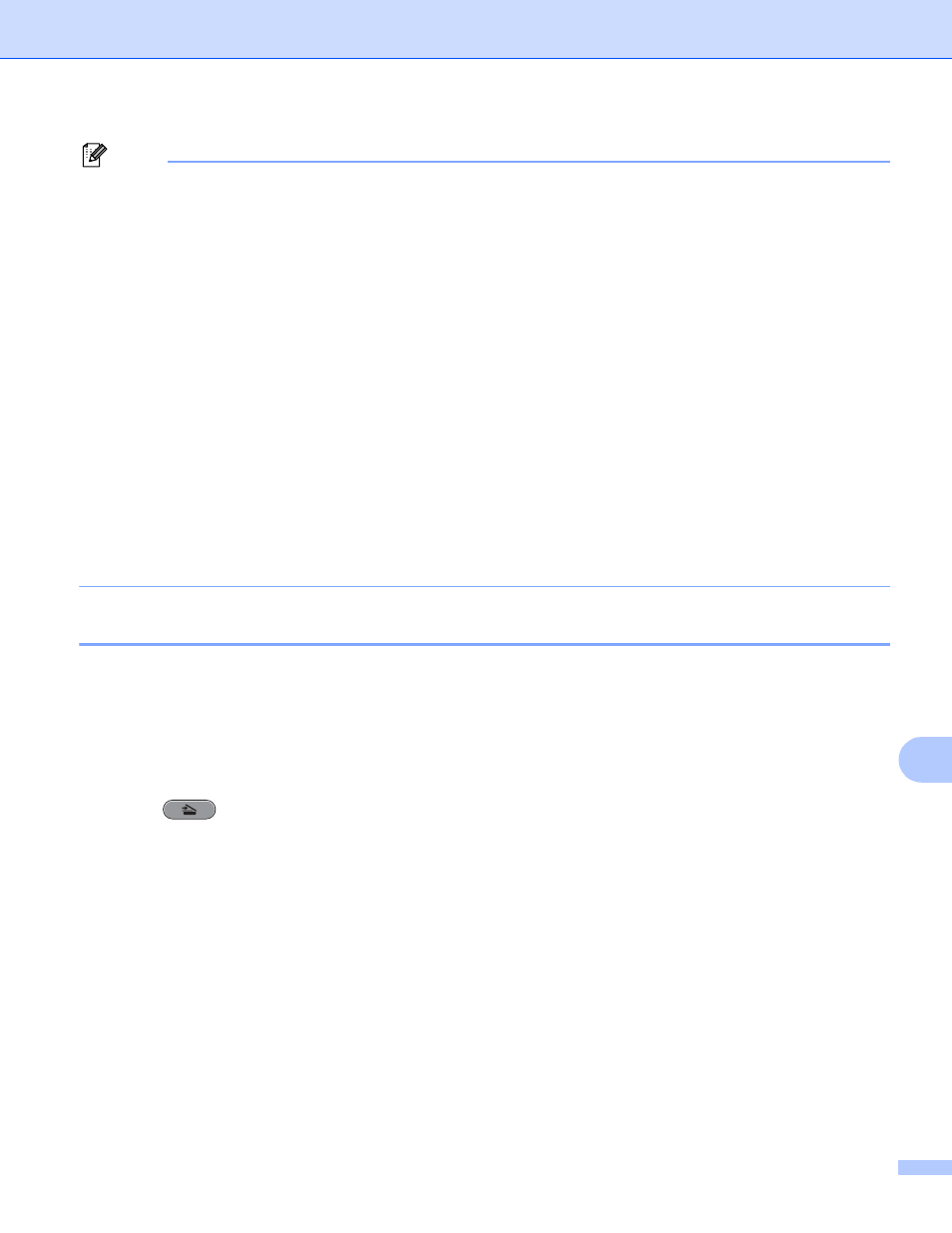
USB cable scanning
184
12
Note
(Windows
®
)
12
Scan type depends on the settings of the Device Scan Settings screen of ControlCenter4.
Black Start or Color Start does not change the settings.
If you want to change between color and black and white scanning, click Help in ControlCenter4.
ScanSoft™ PaperPort™12SE must be installed on your PC.
(Macintosh)
12
Scan type depends on the settings of the Device Button tab of ControlCenter2. Black Start or
Color Start does not change the settings.
If you want to change between color and black and white scanning, choose color or black and white in
the scan type option on the Device Button tab of ControlCenter2 configuration screen. (See SCAN
on page 157.)
You must download Presto! PageManager and install it on your Macintosh for the OCR feature to work
from the SCAN key or ControlCenter2. For installation information see Using Presto! PageManager
on page 152.
The Scan to OCR function is available for English, French, German, Dutch, Italian, Spanish,
Portuguese, Danish, Swedish, Japanese, Traditional Chinese and Simplified Chinese.
Scan to File
12
You can scan a black and white or a color document into your computer and save it as a file in the folder you
choose. The file type and specific folder are based on your chosen settings in the Scan to File configuration
screen of ControlCenter. (For Windows
®
, see Scan tab on page 60 when choosing Home Mode, see Scan
tab on page 71 when choosing Advanced Mode. For Macintosh, see SCAN on page 157.)
a
Load your document.
b
Press (SCAN).
c
Press a or b to choose Scan to File.
Press OK.
d
Press Black Start or Color Start.
The machine starts the scanning process.
