Brother MFC J6910DW User Manual
Page 195
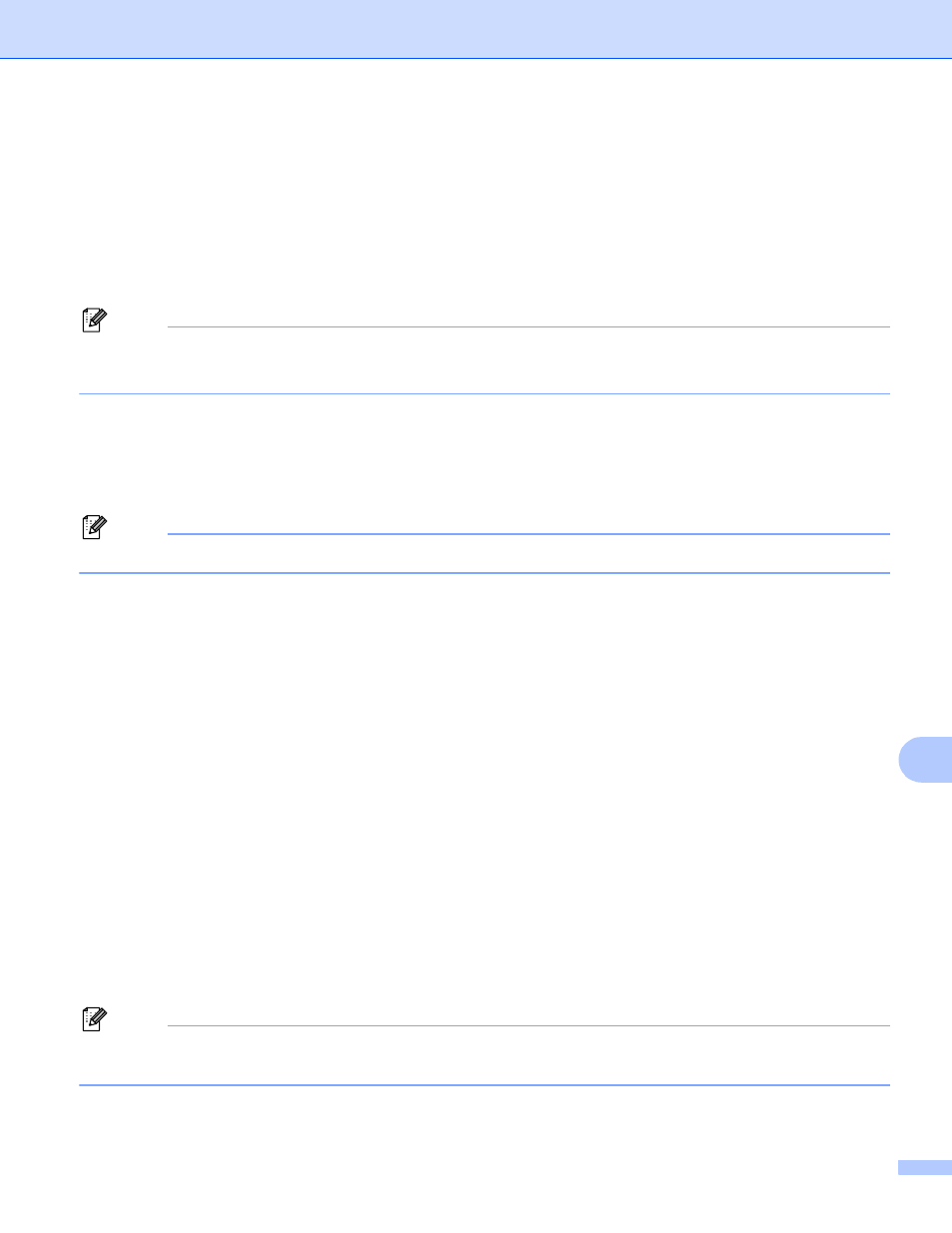
USB cable scanning
188
12
g
Press a or b to choose Glass ScanSize.
Press d or c to choose the glass scan size you want.
Press OK.
Do one of the following:
If you want to change the file name, go to h.
Press Black Start or Color Start to start scanning without changing additional settings. Go to
step i.
Note
• If you choose color in the quality setting, you cannot choose TIFF.
• If you choose black and white in the quality setting, you cannot choose JPEG.
h
The file name is set automatically. However, you can set a name of your choice. You can only change
the first 6 digits of the file name.
Press a or b to choose File Name.
Press OK.
Note
Use the dial pad to entered the letters.
Do one of the following:
If you want to use Auto Crop feature, go to step j.
Press Black Start or Color Start to start scanning without changing additional settings. Go to step i.
i
If you are using the scanner glass, the LCD displays Next Page?. After you finish scanning, make sure
you choose No before removing the memory card or USB Flash memory drive from the machine.
j
Press a or b to choose Auto Crop.
k
Press d or c to choose On.
Press OK.
l
If you do not want to change additional settings, press Black Start or Color Start to start scanning.
m
The number of scanned documents appears on the LCD.
Press OK.
n
Press d or c to preview each document data.
o
Press OK to save the data.
Press Stop/Exit.
Note
Scan type depends on the settings you choose in step e to f, Black Start or Color Start does not
change the setting.
