12 usb cable scanning, Using the scan key over a usb cable connection, Usb cable scanning – Brother MFC J6910DW User Manual
Page 187
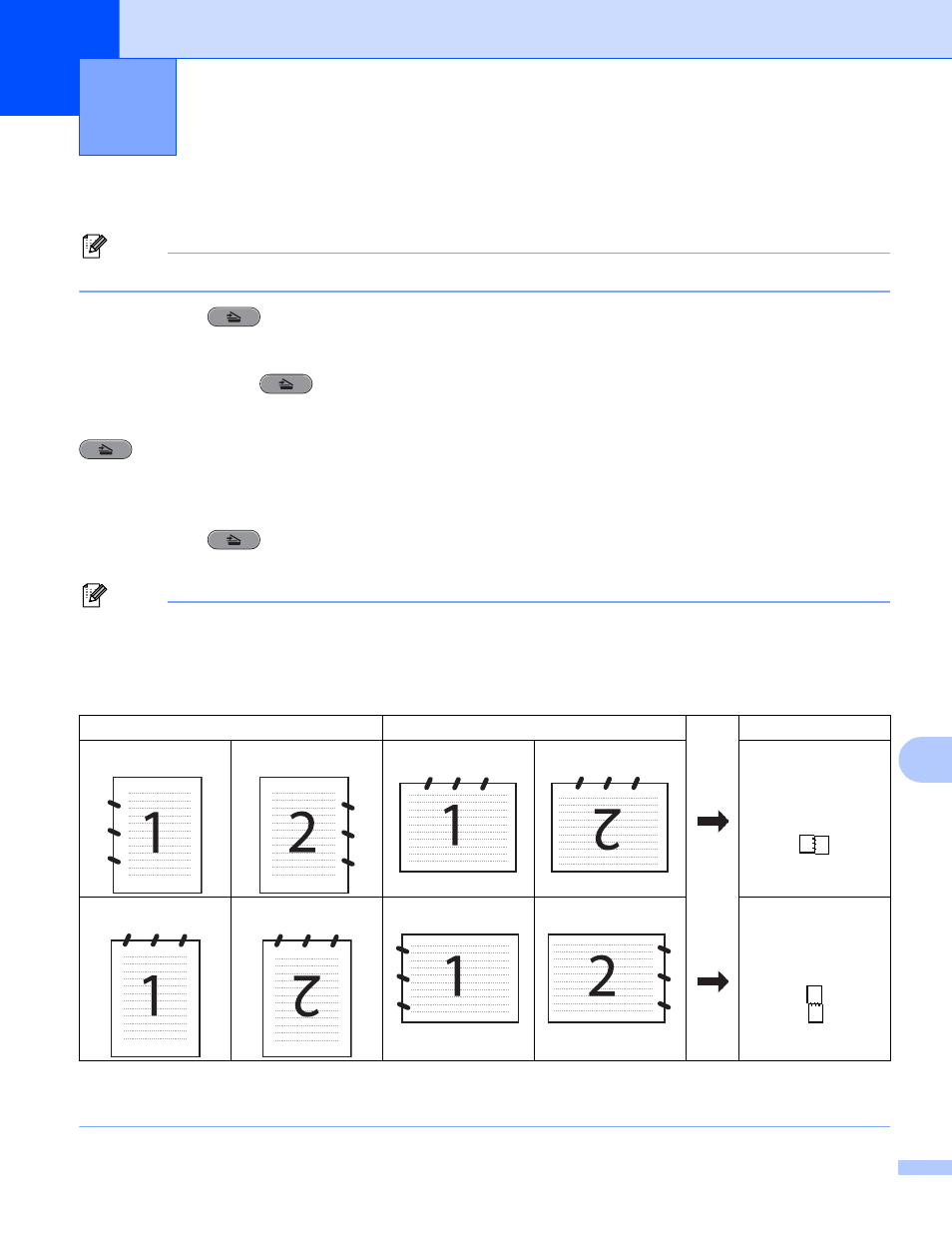
180
12
12
Using the Scan key over a USB cable connection
12
Note
If you use the SCAN key on a network, see Network Scanning on page 192.
You can use the
(SCAN) key on the control panel to scan documents directly into your word
processing, graphics or E-mail applications, to a folder on your computer, to a memory card or USB Flash
memory drive.
Before you can use the
(SCAN) key on the control panel, you have to install the Brother MFL-Pro
software suite and connect the machine to your computer. If you installed the MFL-Pro Suite from the
included CD-ROM, then the correct drivers and the ControlCenter software are installed. Scanning using the
(SCAN) key uses the configuration of the Device Scan Settings screen of ControlCenter4 or
Device Button tab of ControlCenter2. (For Windows
®
, see Scan tab on page 60 when choosing
Home Mode, see Scan tab on page 71 when choosing Advanced Mode. For Macintosh, see SCAN
on page 157.) For details about how to configure the scan settings and to launch the application of your
choice using the
(SCAN) key, see ControlCenter4 on page 55 (Windows
®
) or ControlCenter2
on page 155 (Macintosh).
Note
• If you want to scan a document using the duplex scanning feature, you need to put the document in the
ADF and then choose DuplexScan :LongEdge or DuplexScan :ShortEdge depending on your
document layout.
• Choose your document layout from following table:
Document Layout Table
• Duplex Scan is supported by MFC-J6910DW.
USB cable scanning
12
Portrait
Landscape
LCD Message
Front
Back
Front
Back
DuplexScan :
LongEdge
Front
Back
Front
Back
DuplexScan :
ShortEdge
