Scan to e-mail (e-mail server) – Brother MFC J6910DW User Manual
Page 206
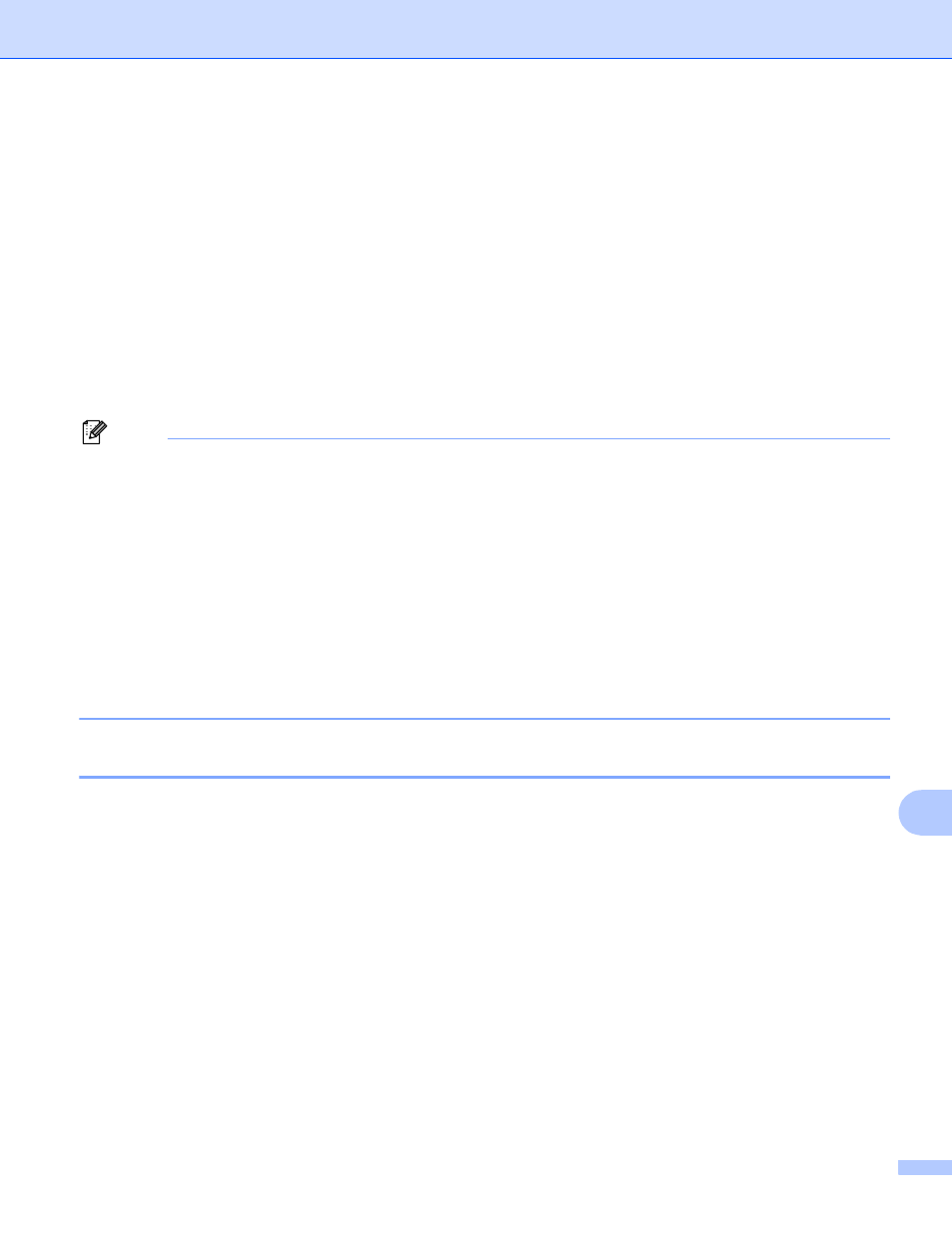
Network Scanning
199
13
f
Press the destination PC and then press OK.
If the LCD prompts you to enter a PIN number, enter the 4-digit PIN number for the destination PC on
the control panel.
Press OK.
Do one of the following:
If you want to use duplex scanning, go to g.
If you do not want to use duplex scanning, go to h.
g
Press Duplex Scan.
Press DuplexScan :LongEdge or DuplexScan :ShortEdge.
h
Press Black Start or Color Start.
The machine starts the scanning process.
Note
(Windows
®
)
13
Scan type depends on the settings of the Device Scan Settings screen of ControlCenter4.
Black Start or Color Start does not change the settings.
If you want to change between color and black and white scanning, click Help in ControlCenter4.
(Macintosh)
13
Scan type depends on the settings of the Device Button tab of ControlCenter2. Black Start or
Color Start does not change the settings.
If you want to change between color and black and white scanning, choose color or black and white in
the scan type option on the Device Button tab of ControlCenter2 configuration screen. (See SCAN
on page 157.)
Scan to E-mail (E-mail Server)
13
Scan to E-mail (E-mail Server) can assign an E-mail address allowing you to send, receive or forward
documents over a Local Area Network or the Internet to computers or other Internet Fax machines. In order
to use this function, download the necessary software from the Brother Solutions Center
.
When you choose Scan to E-mail (E-mail Server), you can scan a black and white or color document and
send it directly to an E-mail address from the machine. You can choose PDF or TIFF for black and white, and
PDF or JPEG for color.
