Pre-scanning to crop a portion you want to scan – Brother MFC J6910DW User Manual
Page 43
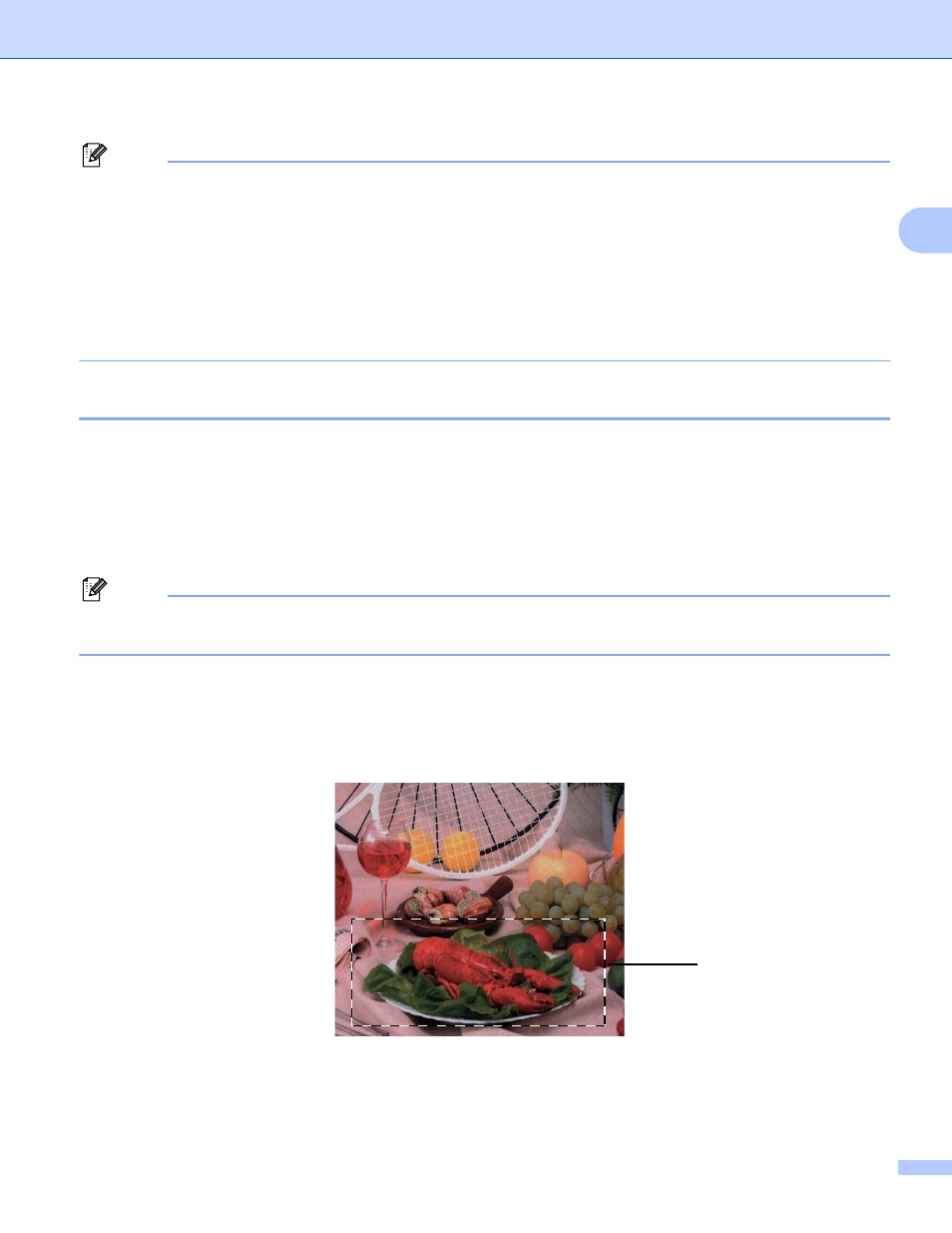
Scanning
36
2
Note
• After you select a document size, you can adjust the scanning area further by clicking the left mouse button
and dragging it. This is required when cropping an image for scanning.
• For models supporting duplex scan:
You cannot adjust the scanning area.
You cannot use PreScan to preview an image.
Duplex scan is available from the ADF only.
Duplex scan is not available for B4, A3 and Ledger size paper.
Pre-Scanning to crop a portion you want to scan
2
You can preview your image and crop unwanted portions before scanning by using the PreScan button.
When you are satisfied with the preview, click Start on the Scanner Setup dialog box to scan the image.
a
Follow the steps from a to g of Scanning a document into the PC on page 34.
b
Choose the settings for Scan (Image Type), Resolution, Scan Type, Brightness, Contrast and
Document Size as needed.
Note
Pre-Scanning is not available when choosing Auto Crop or Duplex(two-sided) Scanning. (For
MFC-J6910DW)
c
Click PreScan.
The whole image is scanned into the PC and appears in the scanning area of the Scanner Setup dialog
box.
d
Press and hold down the left mouse button and drag it over the portion you want to scan.
1 Scanning area
1
