Brother MFC J6910DW User Manual
Page 4
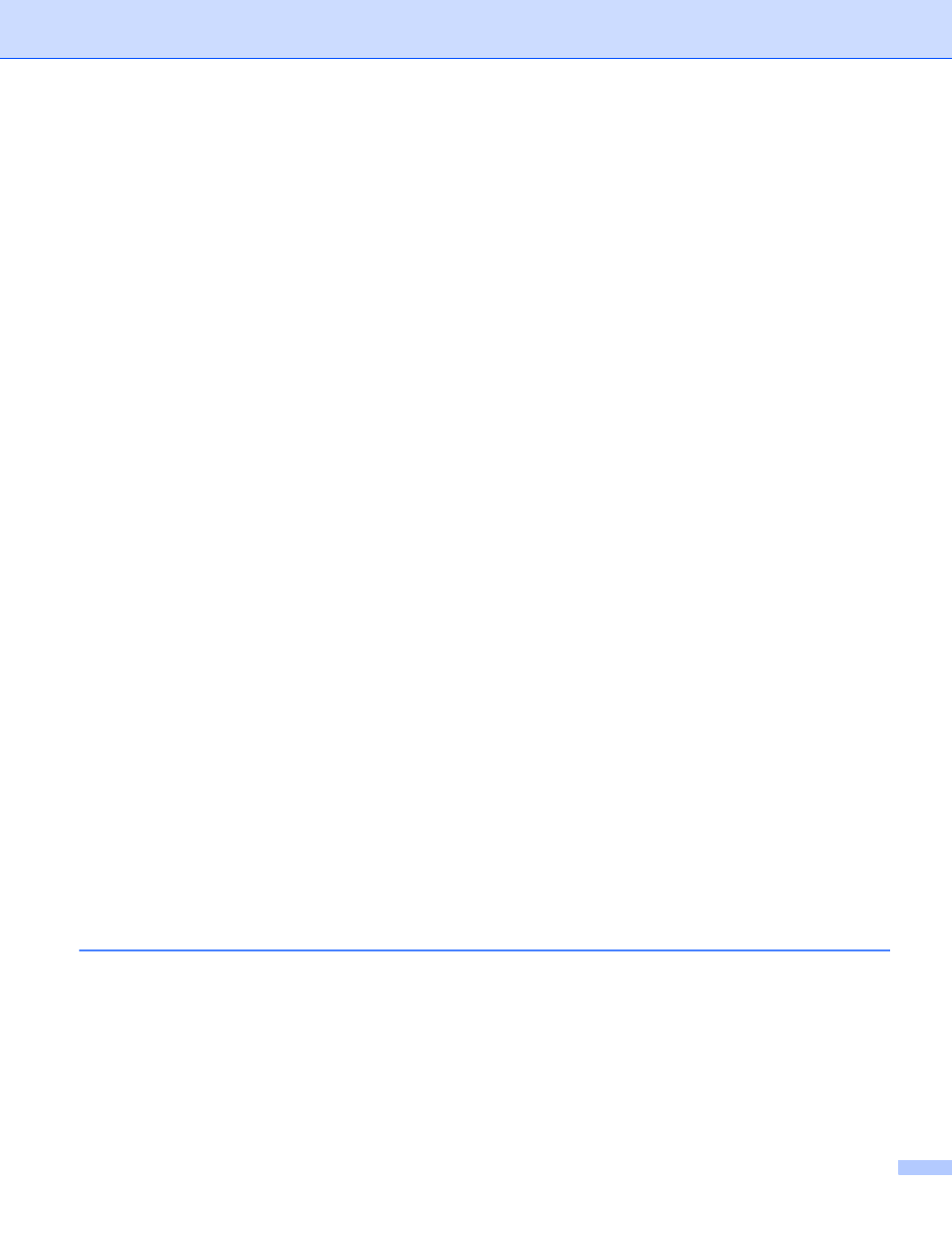
iii
Configuring Remote Setup ................................................................................................................66
Accessing Quick Dial.........................................................................................................................66
Configuring Scan button settings.......................................................................................................67
Launching the BRAdmin utility...........................................................................................................67
File types ...........................................................................................................................................72
Document Size ..................................................................................................................................72
Opening the scanned image with application ....................................................................................72
Using the OCR feature ......................................................................................................................73
Attaching the scanned data to E-mail................................................................................................73
Saving the scanned image ................................................................................................................73
Printing/Editing images......................................................................................................................75
Opening PCC folder (PCC: PhotoCapture Center™)........................................................................76
Copying files from PCC folder ...........................................................................................................76
Copying files to an application...........................................................................................................76
Configuring Remote Setup ................................................................................................................78
Accessing Quick Dial.........................................................................................................................78
Configuring Scan button settings.......................................................................................................79
Launching the BRAdmin utility...........................................................................................................79
