Scan to ocr, 12 scan to ocr – Brother MFC J6910DW User Manual
Page 190
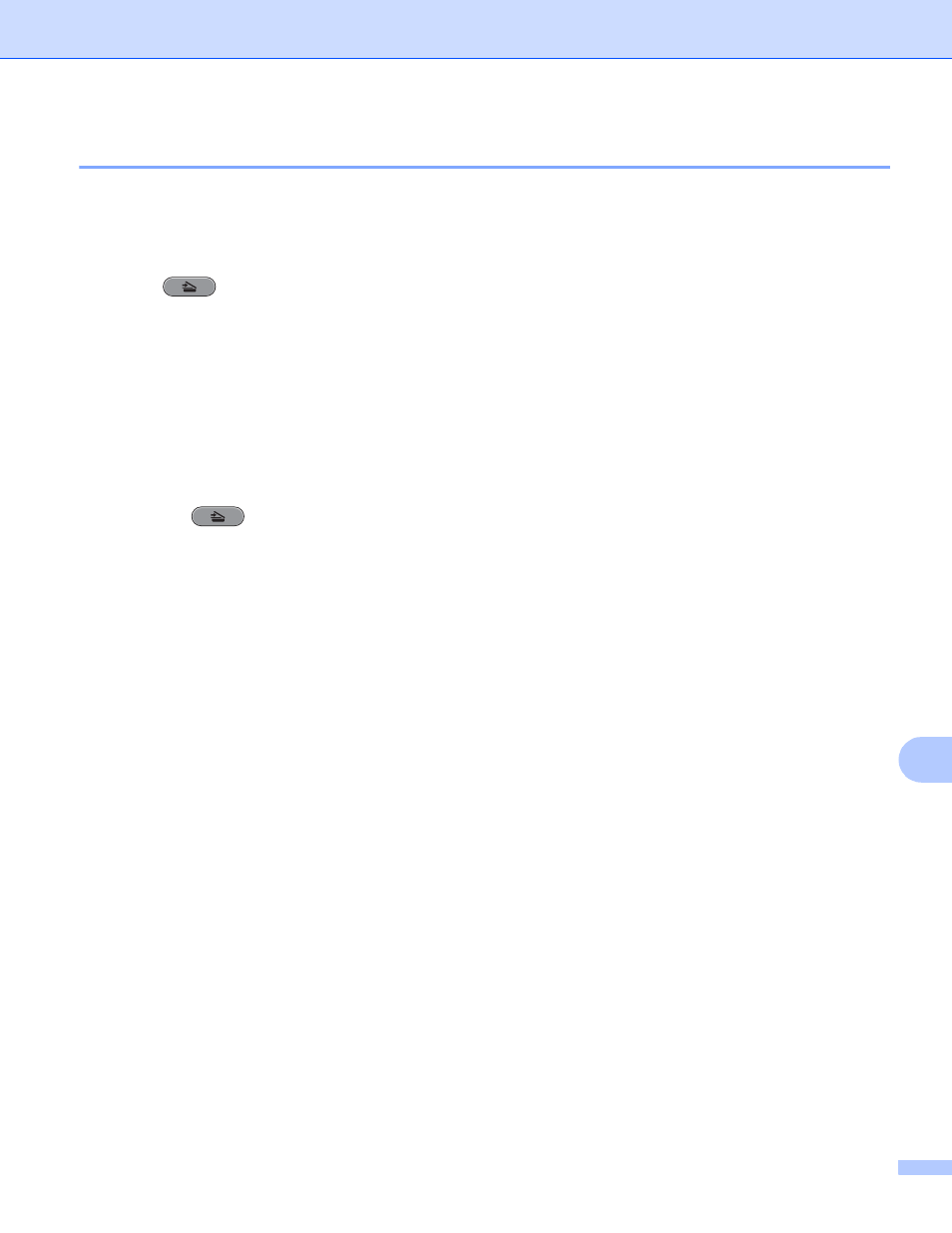
USB cable scanning
183
12
Scan to OCR
12
If your original document is text, you can use ScanSoft™ PaperPort™12SE or Presto! PageManager to scan
the document and convert it into a text file which can then be edited in your favorite word processing software.
a
Load your document.
b
Press (SCAN).
c
Press a or b to choose Scan to OCR.
Press OK.
d
Press Black Start or Color Start.
The machine starts the scanning process.
For Touchscreen models
12
a
Load your document.
b
Press the
(SCAN) key.
c
Press d or c to choose to OCR.
Do one of the following:
If you want to use duplex scanning, go to d.
If you do not want to use duplex scanning, go to e.
d
Press Duplex Scan.
Press DuplexScan :LongEdge or DuplexScan :ShortEdge.
e
Press Black Start or Color Start.
The machine starts the scanning process.
