Opening the folder tree, Printing images, Editing images – Brother MFC J6910DW User Manual
Page 66: Attaching images to e-mail, Opening images with an application, 3opening the folder tree
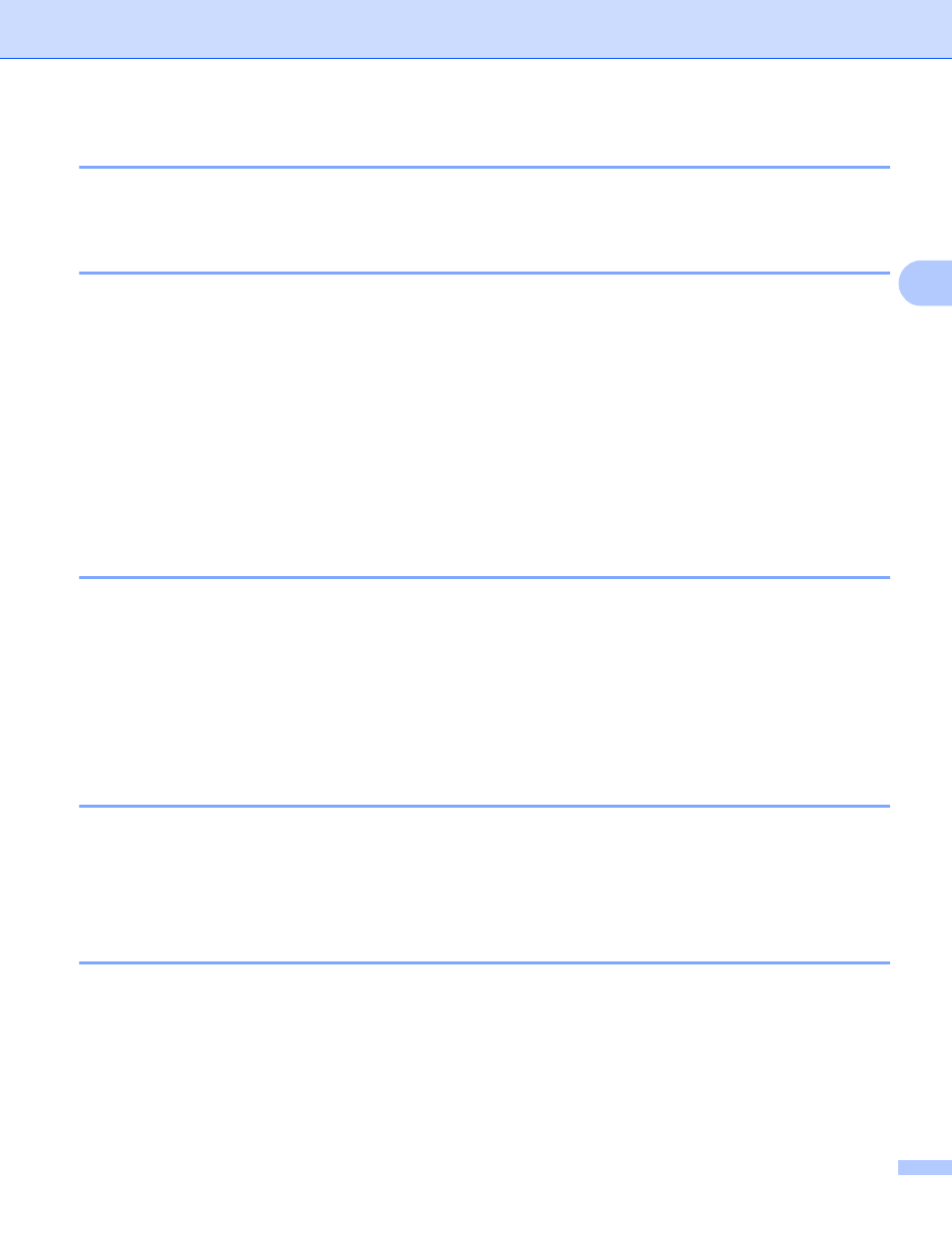
ControlCenter4
59
3
Opening the folder tree
3
The Desktop button lets you open the folder tree from the desktop to choose images you want to print, edit,
attach to a new Email and open with a specific application directly.
Printing images
3
The Print button lets you print images.
a
Choose images you want to print by clicking the image from the image viewer, check the check box
under the image, and then enter the number of copies you want to print (1 to 99).
b
Click Print, then the Print settings window appears.
c
Configure the settings for Paper size, Media Type and Layout.
d
Click Properties to configure Print Quality, Color / Grayscale, Color Mode and Paper Source if
necessary. Click OK.
e
Click Start Printing.
Editing images
3
The Edit button lets you edit images with various functions.
a
Choose images you want to edit by clicking the image from the image viewer.
b
Click Edit, and the Edit window appears.
c
Edit the images with Trimming, Image Correction and Image Enhancement functions.
d
Click Save.
Attaching images to E-mail
3
The Send E-mail button lets you attach images to your default E-mail application.
a
Choose images you want to attach to E-mail from the image viewer.
b
Click Send E-mail, and your default E-mail application starts and shows a new E-mail with attachments.
Opening images with an application
3
The Open with an Application button lets you open images with a specific application directly.
a
Choose images you want to open by clicking the image from the image viewer.
b
Click Open with an Application.
c
Select the application from the drop-down list and click OK.
d
The image will appear in the application you have chosen.
