Distributing paper formats, Distributing only paper formats, 3distributing paper formats – Brother TD-2120N User Manual
Page 53
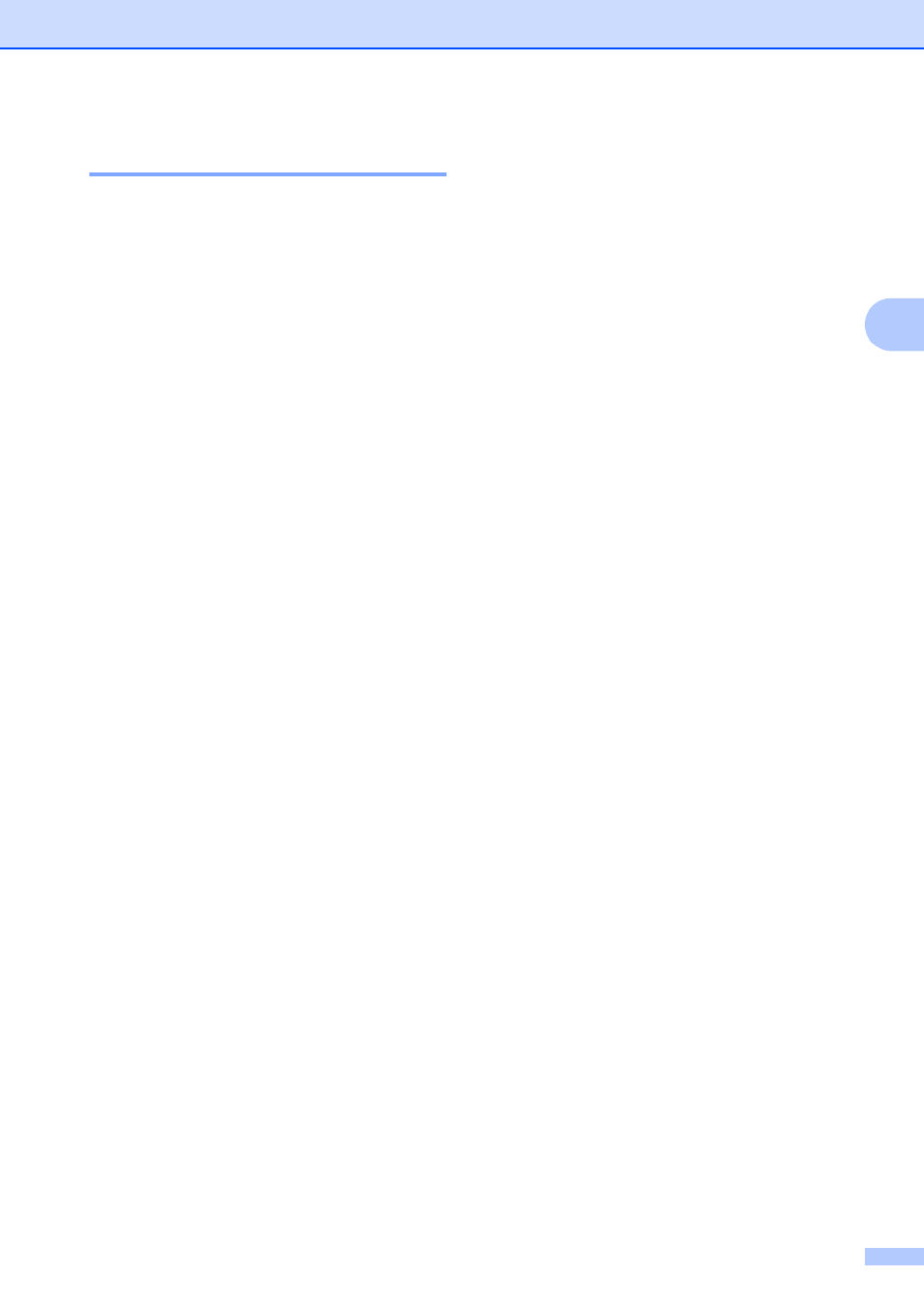
Printer Setting Tool
47
3
Distributing Paper Formats
3
The paper formats exported from the
[Currently Registered Paper Sizes] list can
be distributed to other computers.
Distributing Only Paper Formats
3
If the printer driver has been installed on the
recipient’s computer, only the paper formats
need to be distributed.
a
At the sender’s computer, specify the
paper format settings, and then click
[Export]. (For details, see Paper Size
Setup on page 44.)
The following files are created.
TD-2020:
bst202ed.txt, bst202ed.ptd, pdt3335.bin
TD-2120N:
bst212ed.txt, bst212ed.ptd, pdt3535.bin
TD-2130N:
bst213ed.txt, bst213ed.ptd, pdt3635.bin
b
Save bst202ed.txt, bst212ed.txt or
bst213ed.txt at any location on the
recipient’s computer.
c
At the recipient’s computer, click
[Import].
The paper formats are replaced with the
imported ones.
Distributing Paper Formats Bundled
With the Installer
3
If the printer driver has not been installed on
the recipient’s computer, the paper formats
that can be distributed are bundled with the
installer for the printer driver.
a
At the sender’s computer, specify the
paper format settings, and then click
[Export]. (For details, see Paper Size
Setup on page 44.)
The following files are created.
TD-2020:
bst202ed.txt, bst202ed.ptd, pdt3335.bin
TD-2120N:
bst212ed.txt, bst212ed.ptd, pdt3535.bin
TD-2130N:
bst213ed.txt, bst213ed.ptd, pdt3635.bin
b
Insert the CD-ROM into the CD-ROM
drive of the sender’s computer.
c
Copy the TD-2000 folder from CD-ROM
drive:\your language\Drivers to any
location on the sender’s computer.
d
Overwrite the contents of the Custom
folder in TD-2000\Drivers (copied in
step c) with the three files created in
step a.
e
Save the TD-2000 folder in any location
on the recipient’s computer.
f
At the recipient’s computer, double-click
[Setup.exe].
Complete the installation according to
the instructions that appear on the
screen.
