Advanced tab – Brother TD-2120N User Manual
Page 42
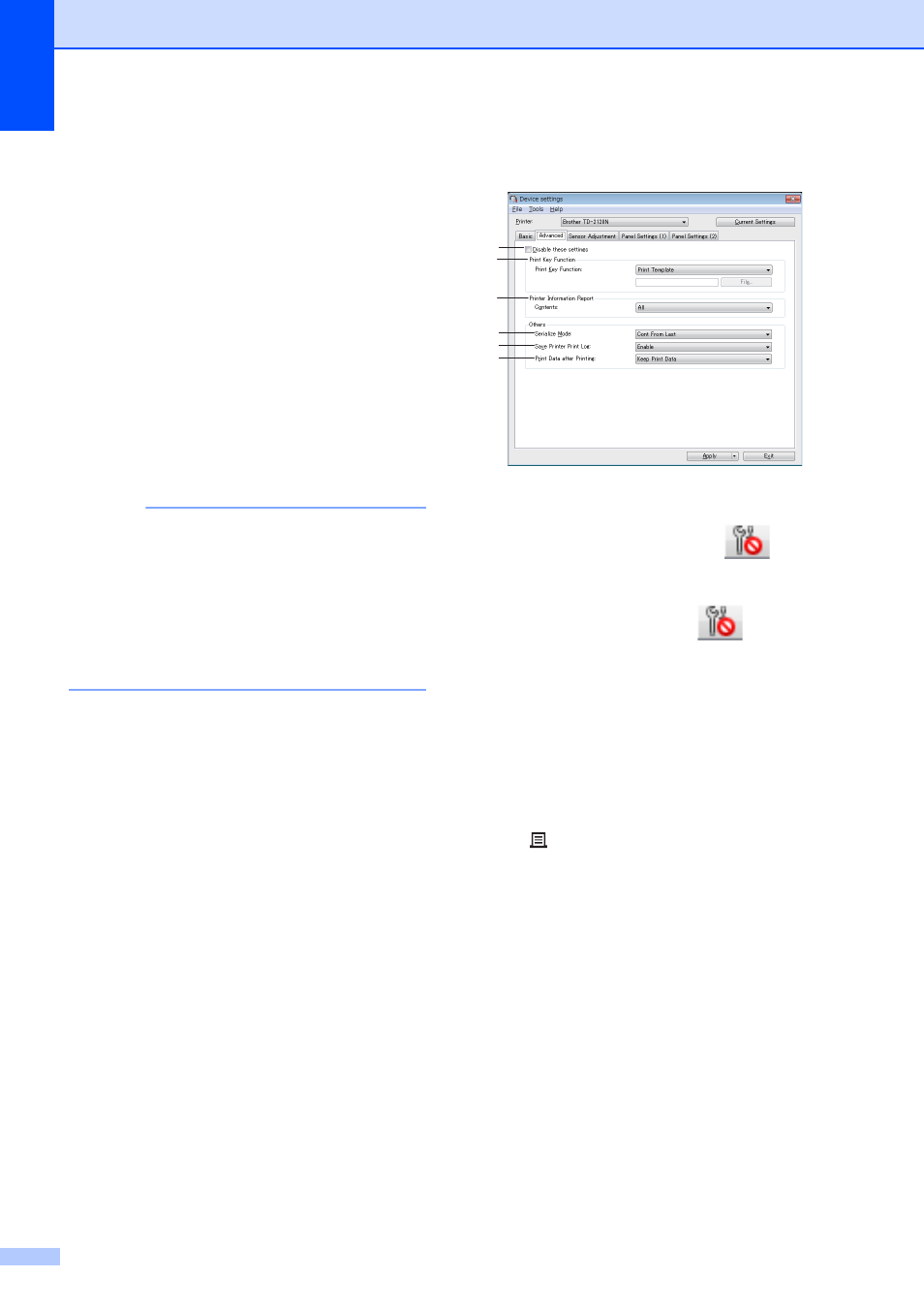
Chapter 3
36
5 Command Mode
Select the printer’s command format.
Available settings: [Raster], [ESC/P], [P-touch
Template]
6 Text Direction
Select the printing orientation.
Available settings: [Normal], [Inverted 180
Degrees]
This setting is applied only if the printer driver
is not used. If the printer driver is used, the
setting specified in the printer driver will be
applied.
7 Print Priority
Select the printer’s print quality.
Available settings: [Quality], [Speed]
NOTE
[Print Priority] can also be changed using the
printer driver, however, the setting will be
erased when the printer is turned off. If the
setting is changed using this tool, it will be
retained even when the printer is turned off.
Therefore, if you plan on printing without using
the printer driver, use this tool to change this
setting.
8 Print Density
Adjust the printer’s printing density.
Available settings: -5–+5
9 Align Paper Leading Edge when the Cover
is Closed
Select whether or not the paper is
automatically fed when the cover is closed.
Available settings: [Feed], [Do not Feed]
10 Printing Reference Point Adjustment
Adjust the position of the reference point (point
of origin for printing). This corrects printing
misalignments resulting from differences in
printer models or from the fixed margins of
some applications.
The reference point cannot be adjusted for
raster printing.
11 Tear Adjust
Adjust the tear bar tear off position for paper
media.
Available settings: -0.39" to 0.39" (-10.0 mm to
10.0 mm)
Advanced Tab
3
1 Disable these settings
When this check box is clicked,
appears
in the tab, and the settings can no longer be
specified or changed.
The settings in a tab where
appears will
not be applied to the printer even if [Apply] is
clicked. In addition, the settings in the tab will
not be saved or exported when the [Save in
Command File] or [Export] command is
executed.
To apply the settings to the printer or save or
export them, be sure to clear the check box.
2 Print Key Function
Select the operation that is performed when
the (Print) button is pressed.
If [Program Settings] is selected, click the
[File] button and select the command file.
Available settings: [Print Template], [Printer
Information Report], [Disable Key],
[Program Settings]
3 Printer Information Report
Select which sections are printed when printing
the printer setup information.
Available settings: [All], [Usage Log], [Printer
Settings], [Printer Transfer Data]
(See Printing the Printer Setup Information
on page 19)
1
2
3
4
5
6
