Brother TD-2120N User Manual
Page 36
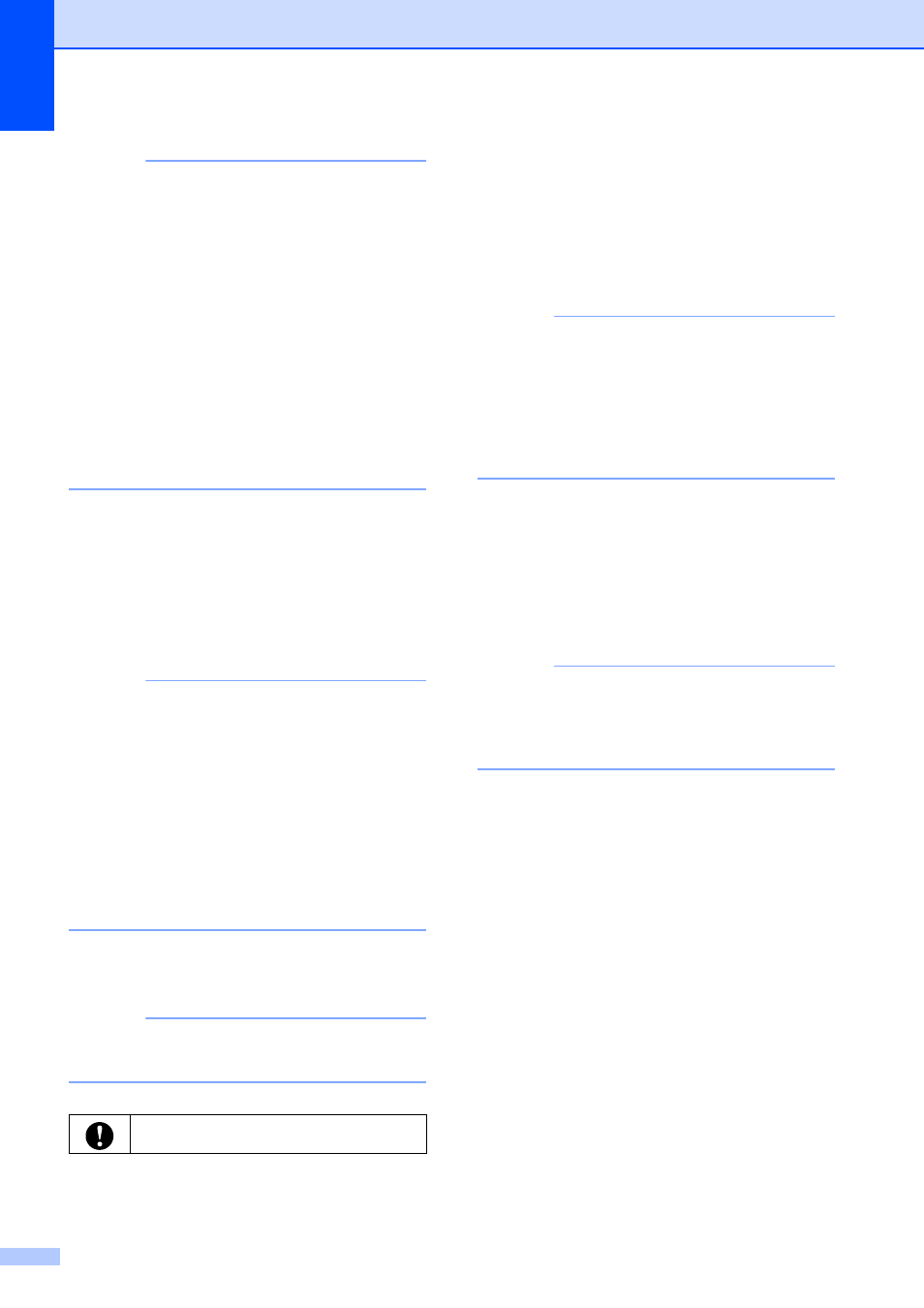
Chapter 3
30
NOTE
• Only personal security authentication settings
(open system, public key authentication and
WPA/WPA2-PSK) can be imported. Enterprise
security authentication (such as LEAP and
EAP-FAST) and WPA2-PSK (TKIP) settings
cannot be imported.
• If multiple wireless LANs are enabled for the
computer being used, the first wireless settings
(only personal settings) that are detected will
be considered for the import data.
• Only settings (communication mode, SSID,
authentication method, encryption mode and
authentication key) from the [Wireless LAN]
tab - [Wireless Settings] pane can be
imported.
Select a Profile to import
Imports the exported file and applies the
settings to a printer.
Click [Browse] to display a dialog box for
browsing for the file. Select the file to be
imported. The settings in the selected file
appear in the settings display/change area.
NOTE
• All settings, such as wireless settings or
TCP/IP settings, can be imported. However,
node names cannot be imported.
• Only profiles that are compatible with the
selected printer can be imported.
• If the imported profile’s IP address is set to
[STATIC], change the IP address of the
imported profile, if necessary, so that it does
not duplicate the IP address of an existing
printer on the network whose settings have
been completed.
4 Export
Saves the current settings in a file.
NOTE
If the [Disable these settings] check box is
selected, the settings in that tab are not saved.
5 Automatically restart the printer after
applying new settings
If this check box is selected, the printer
automatically restarts after communication
settings are applied.
If this check box is cleared, printers must be
manually restarted.
NOTE
When configuring multiple printers, you can
reduce the time required to change settings by
clearing this check box. In this case, we
recommend selecting this check box when
configuring the first printer so that you can
confirm that each setting is operating as
intended.
6 Automatically detects the connected
printer, and retrieves the current settings.
If this check box is selected and a printer is
connected to the computer, the printer is
automatically detected and the printer’s current
settings are displayed in the [Current Status]
pane.
NOTE
If the model of the connected printer is different
than that of the printer shown in the [Printer]
drop-down list, the settings available on all tabs
change to match the connected printer.
7 Change Node Name/Bluetooth Device
Name
Allows each node name to be changed.
8 Reset to Default Communication Settings
Returns the communication settings to their
factory defaults.
9 Display Help
Displays the Help.
10 About
Displays the version information.
Exported files are not encrypted.
