Brother TD-2120N User Manual
Page 14
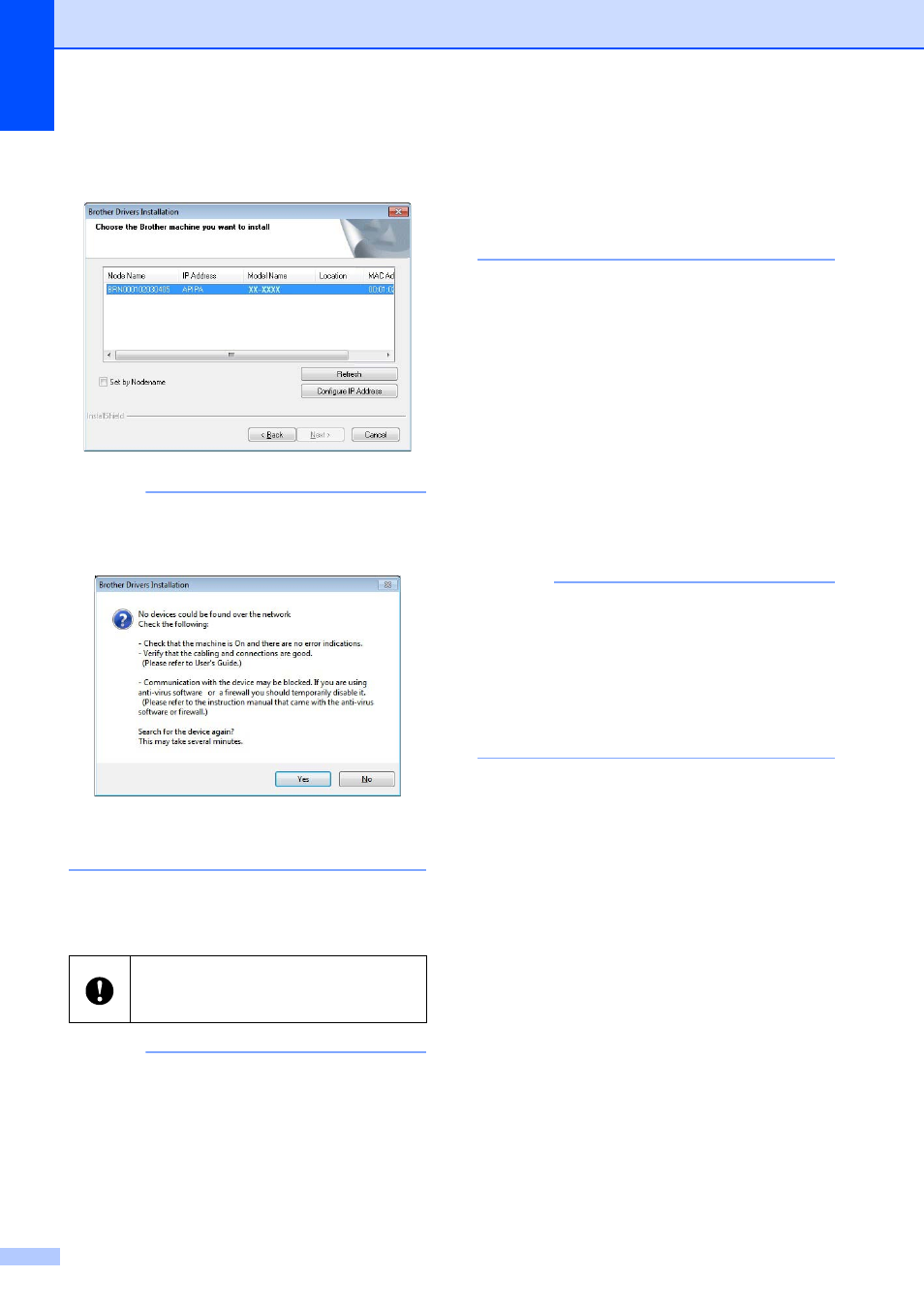
Chapter 1
8
h
Select the printer from the list, and then
click [Next].
NOTE
If this printer was not detected, the
following screen appears.
Follow the on-screen instructions to check
the settings.
i
Installation of the printer driver and
software begins.
NOTE
• For Windows Vista
®
/Windows
®
7/
Windows
®
8 users:
When the [Windows Security] screen
appears, select the check box, and then
click [Install] to complete the installation
correctly.
• Depending on your security settings, a
Windows Security or antivirus software
window may appear when the printer or its
software is being used. Allow or permit the
installer to continue.
j
The P-touch Update Software can be
used to check for updates. If [OK to use
P-touch Update Software to update
the software to the newest version?
(An Internet connection is required to
update.)] appears, click [Yes] or [No].
To check for new versions of the
software and to update them, click
[Yes], and then go to step k.
To not check for new software
versions or update them, click [No],
and then go to step l.
NOTE
If you click [No] here, you can run the
P-touch Update Software at a more
convenient time to check for new software
versions and update them. Double-click
the P-touch Update Software icon on the
desktop. (Your computer must be
connected to the Internet.)
DO NOT cancel any of the screens
during the installation. It may take a few
seconds for all screens to appear.
