Brother TD-2120N User Manual
Page 17
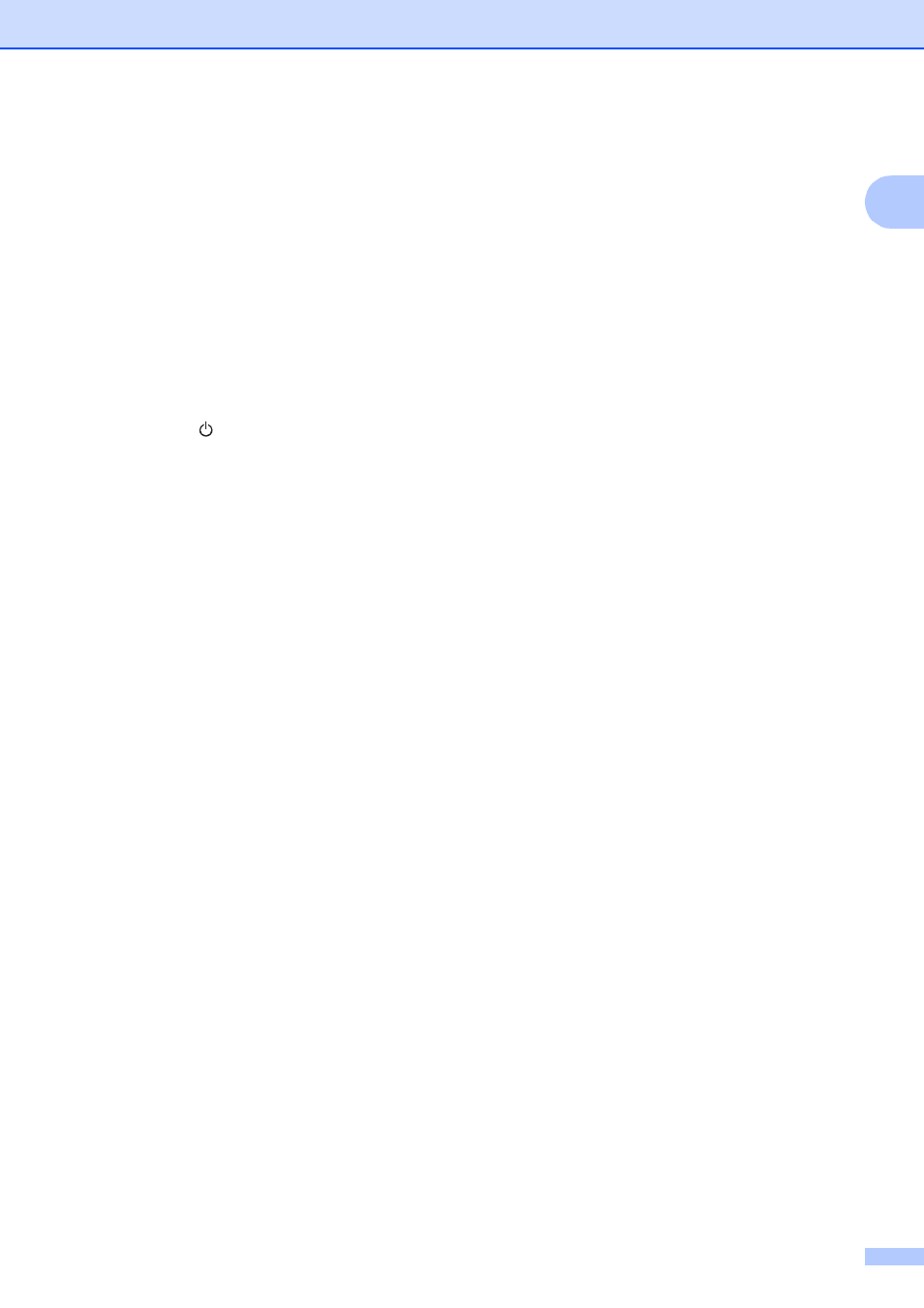
Getting Started
11
1
f
Select [Remove driver and driver
package], and then click [OK]. Follow
the on-screen instructions.
g
Close the [Print Server Properties]
window. The printer driver has been
uninstalled.
Windows
®
8
1
a
If the printer is connected to the
computer and is turned on, press and
hold the (Power) button to turn it off.
b
Click [Control Panel] in [Apps] screen -
[Hardware and Sound] - [Devices and
Printers].
c
Select [Brother TD-XXXX] and click
[Remove device], or right-click the icon
and click [Remove device].
If a User Account Control message
appears, type in the password, and then
click [Yes].
d
Select [Fax] or [Microsoft XPS
Document Writer] in the [Devices and
Printers] window, and then click [Print
server properties], which appeared in
the menu bar.
e
Click the [Drivers] tab, and then click
[Change Driver Settings]. If a User
Account Control message appears, type
in the password, and then click
[Yes].Select [Brother TD-XXXX], and
then click [Remove...].
f
Select [Remove driver and driver
package], and then click [OK]. Follow
the on-screen instructions.
g
Close the [Print Server Properties]
window. The printer driver has been
uninstalled.
