Ep p – Brother TD-2120N User Manual
Page 104
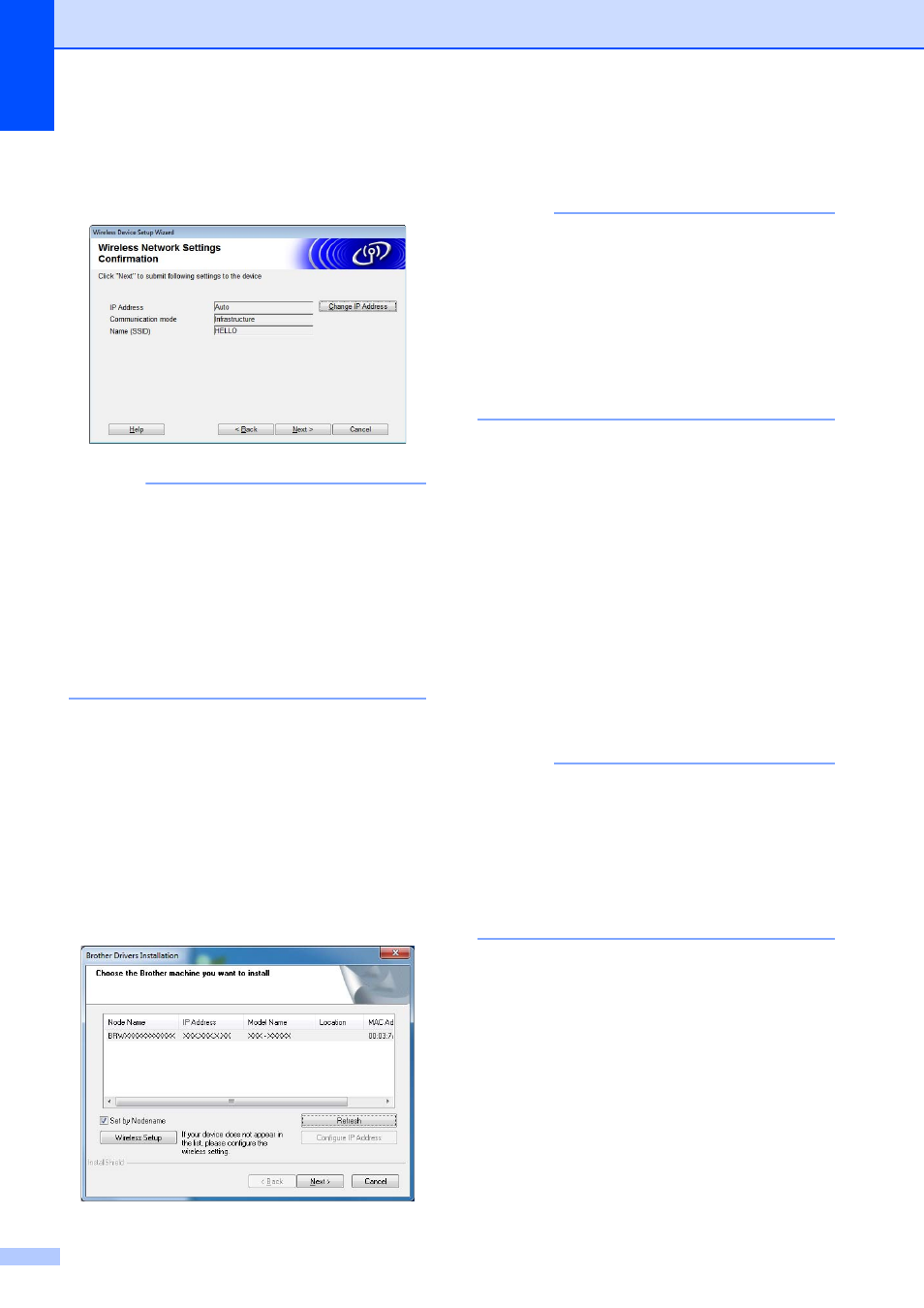
Chapter 11
98
p
Confirm the wireless network settings,
and then click [Next]. The settings will
be sent to your printer.
NOTE
• The settings will remain unchanged if you
click [Cancel].
• If you want to manually assign an IP
address to the printer, click [Change IP
Address], and then type in the IP
address.
• If the wireless setup failure screen
appears, click [Retry].
q
Disconnect the USB cable connecting
the computer and the printer, and then
click [Next].
Wireless setup is now complete.
Go to step r to install the printer driver
and software.
r
Select the printer from the list, and then
click [Next].
Installation of the printer driver and
software begins.
NOTE
• If wireless setup failed, the [Wireless
Device Setup Wizard] screen appears.
Follow the on-screen instructions to
complete the wireless configuration.
• If WEP is being used as the encryption
method and your printer is not found,
make sure that you typed in the WEP key
correctly.
s
The P-touch Update Software can be
used to check for updates. When [OK to
use P-touch Update Software to
update the software to the newest
version? (An Internet connection is
required to update.)] appears, click
[Yes] or [No].
To check for new versions of the
software and to update them, click
[Yes], and then go to step t.
To not check for new software
versions or update them, click [No],
and then go to step u.
NOTE
If you click [No] here, you can run the
P-touch Update Software at a more
convenient time to check for new software
versions and update them. Double-click
the P-touch Update Software icon on the
desktop. (Your computer must be
connected to the Internet.)
