Button functions, 2button functions – Brother TD-2120N User Manual
Page 19
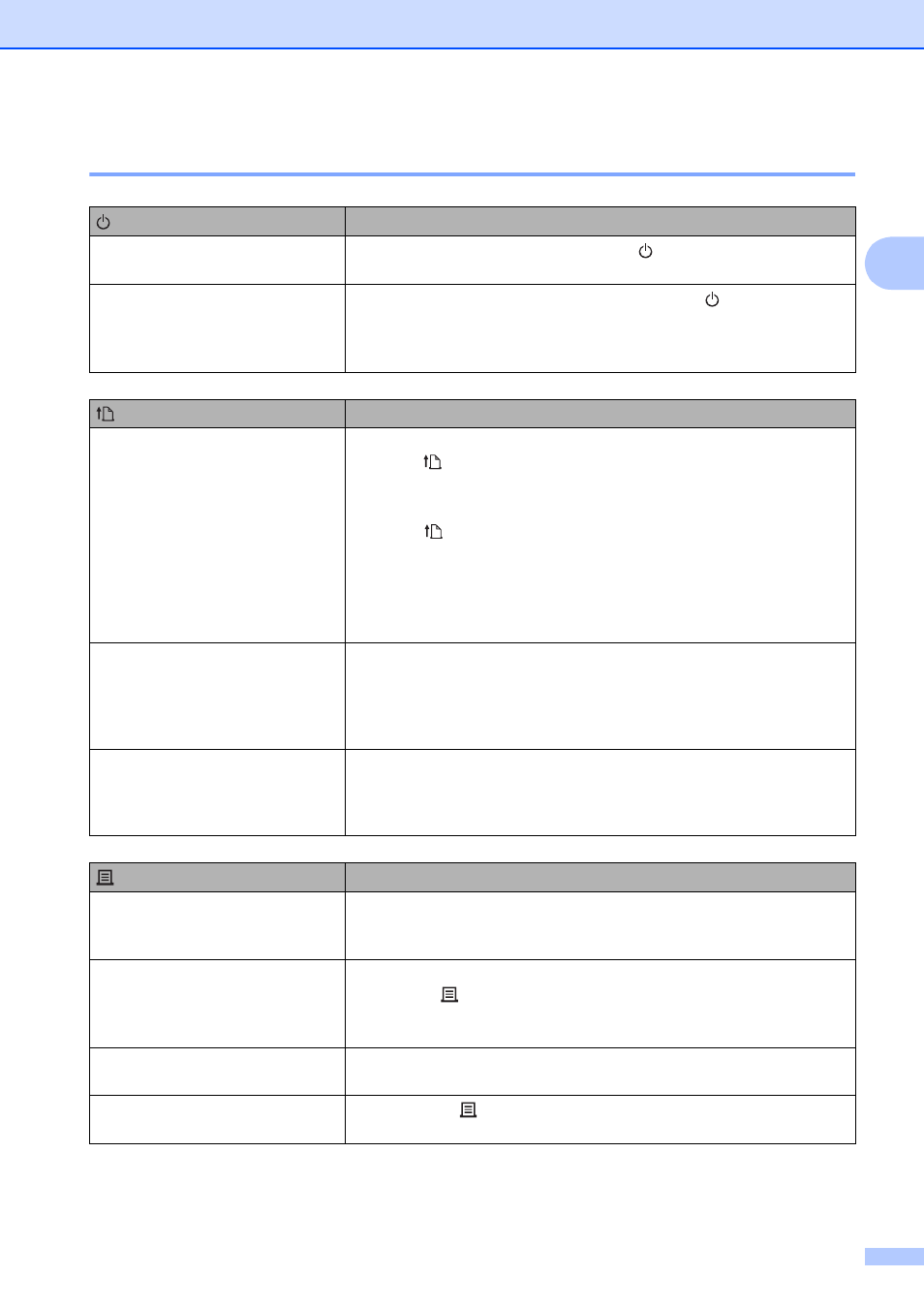
Printing
13
2
Button Functions
2
(Power) button functions
Operation
Turn the printer on
While the printer is turned off, press the (Power) button. The
POWER indicator turns on.
Turn the printer off
While the printer is turned on, press and hold the (Power) button
until the POWER indicator turns off. (If the [Auto Power Off] function
is specified in [Device settings] of the “Printer Setting Tool”, the
printer will turn off automatically after the specified period of inactivity.)
(Feed) button functions
Operation
Feed the paper
When the paper type is set to [Die-cut Label] or [Media With Marks]:
Press the (Feed) button to automatically feed the paper to the print
position.
When the paper type is set to [Continuous Length Tape]:
Press the (Feed) button to feed the paper about 1" (25.4 mm).
The default setting is [Continuous Length Tape].
Use [Paper Size Setup] of the “Printer Setting Tool” to register the
paper size information with the printer. For details, see Registering
Paper Size Information With the Printer on page 9.
Establish a wireless LAN
connection (WPS)
(TD-2120N/2130N only)
With the wireless LAN connection enabled, press and hold (5
seconds) this button to easily establish a wireless LAN connection and
install the printer driver. However, your WLAN access point/router
must support Wi-Fi Protected Setup (WPS). For details, see One-Push
Configuration Using WPS on page 99.
Switch the Bluetooth connection
(TD-2120N/2130N only)
With the wireless LAN connection disabled, press and hold (5
seconds) this button to switch between enabling and disabling the
Bluetooth connection. For details, see Connecting the Computer and
Printer by Bluetooth on page 104.
(Print) button functions
Operation
Perform the specified operation
With the printer idle, press this button to perform the operation
specified in [Device settings] of the
“
Printer Setting Tool
”
. For
details, see Print Key Function on page 36.
Print the printer setup information Make sure that a roll is installed, and then hold down (at least 1
second) the (Print) button to begin printing the printer setup
information. For details, see Printing the Printer Setup Information
on page 19.
Execute a file stored in the mass
storage area
With the printer in mass storage mode, press this button to execute a
command file stored in the mass storage area.
Resetting the incrementing field
Hold down the (Print) button for at least 5 seconds, until the
POWER and STATUS indicators blink 3 times in orange.
