Printing the printer setup information – Brother TD-2120N User Manual
Page 25
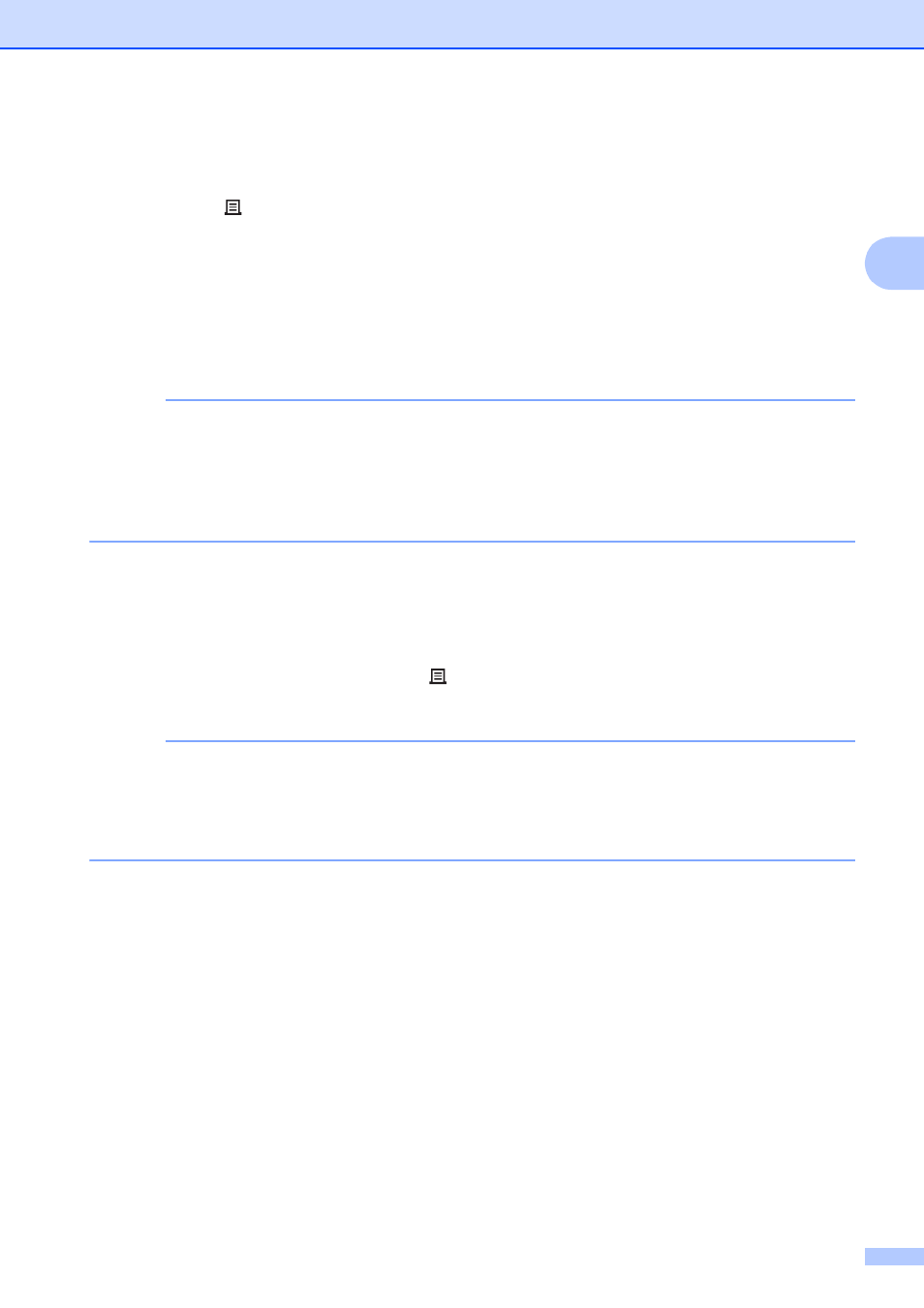
Printing
19
2
Printing the Printer Setup Information
2
You can use the (Print) button to print a report that lists the following printer settings:
Program version
Printer usage history
Missing dot test pattern
List of transferred data
Communication settings
NOTE
• You can use [Device settings] of the “Printer Setting Tool” to set, in advance, which items
will be printed. For details, see Printer Information Report on page 36.
• The node name will also appear in the communication settings. The default node name is
“BRWxxxxxxxxxxxx”. (“xxxxxxxxxxxx” is based on your printer’s MAC address/Ethernet
address.)
a
Make sure that a roll of 2.25" (57 mm) receipt paper has been loaded, and the RD Roll
compartment top cover is closed.
b
Turn on the printer.
c
Hold down (for at least 1 second) the (Print) button until the POWER indicator starts
blinking in green and the printer setup information is printed.
NOTE
• For printing the printer setup information, we recommend using 2.25" (57 mm) receipt paper.
The length required for printing differs depending on the information to be printed.
• The printer setup information can also be printed from [Device settings] of the “Printer
Setting Tool”. For details, see Print Information Report on page 41.
