Communication settings (td-2120n/2130n only), Settings dialog box – Brother TD-2120N User Manual
Page 33
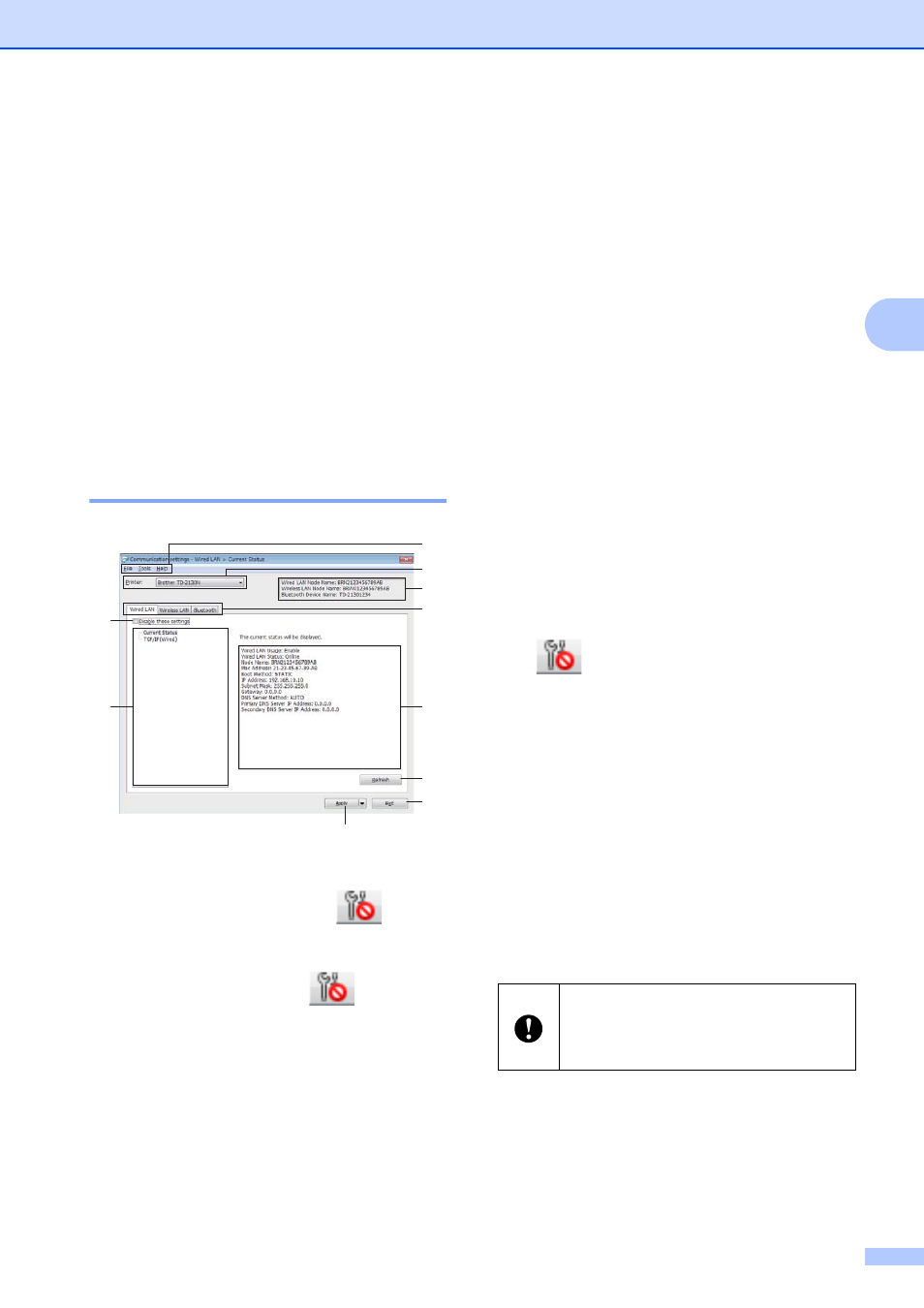
Printer Setting Tool
27
3
Communication
Settings
(TD-2120N/2130N only)
3
With [Communication settings] in the
“Printer Setting Tool”, the printer
communication information can be specified
or changed when connecting the printer and
computer with a USB cable. Not only can you
change the communication settings for one
printer, but you can also easily apply the
same settings to multiple printers.
Settings Dialog Box
3
1 Disable these settings
When this check box is clicked,
appears
in the tab, and the settings can no longer be
specified or changed.
The settings in a tab where
appears will
not be applied to the printer even if [Apply] is
clicked. In addition, the settings in the tab will
not be saved or exported when the [Save in
Command File] or [Export] command is
executed.
To apply the settings to the printer or save or
export them, be sure to clear the check box.
2 Items
When [Current Status] is selected, the current
settings appear in the settings display/change
area.
Select the item for the settings that you want to
change.
3 Menu Bar
Select a command contained in each menu
from the list.
4 Printer
Selects the printer whose settings are to be
changed.
If only one printer is connected, it is
unnecessary to make a selection since only
that printer will appear.
5 Node Name
Displays the node name. The node name can
also be changed. (See Change Node
Name/Bluetooth Device Name on page 30)
6 Settings Tabs
Click the tab containing the settings to be
specified or changed.
If
appears in the tab, the settings in that
tab will not be applied to the printer.
7 Settings Display/Change Area
Displays the current settings for the selected
item. Change the settings as necessary using
the drop-down menus, direct entry or other
appropriate methods.
8 Refresh
Click to update the displayed settings with the
most recent information.
9 Exit
Exits [Communication settings], and returns
to the main window of the “Printer Setting
Tool”.
7
8
5
6
9
10
3
4
1
2
Settings are not applied to printers if the
[Exit] button is clicked without clicking
the [Apply] button after changing
settings.
