Brother TD-2120N User Manual
Page 3
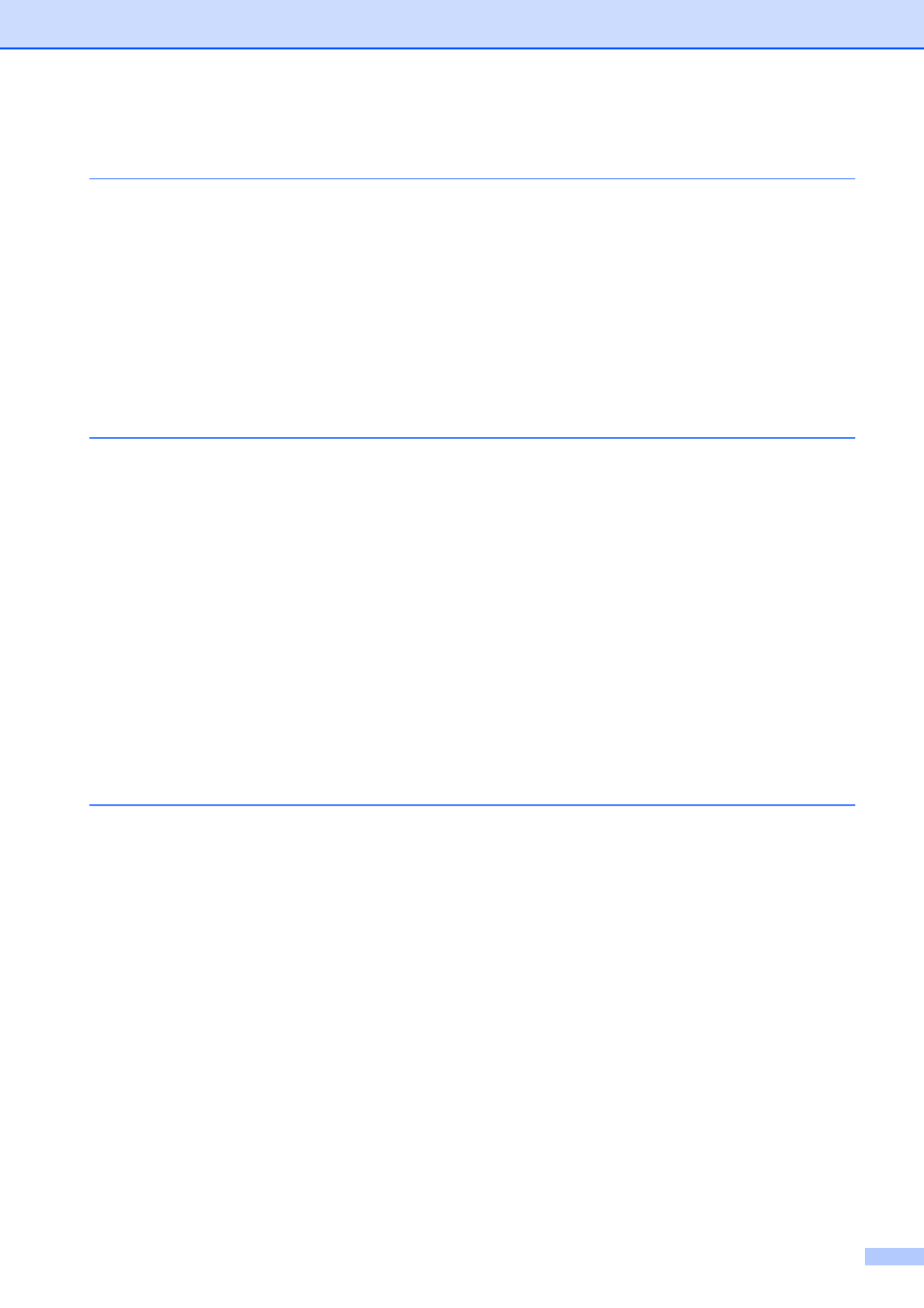
ii
Table of Contents
General Description ...............................................................................................1
Power Supply.........................................................................................................3
Connecting to an AC Power Outlet..................................................................3
Installer Screen................................................................................................5
USB Cable Connection....................................................................................5
Wired LAN Connection (TD-2120N/2130N only).............................................7
Registering Paper Size Information With the Printer .............................................9
Uninstalling the Printer Driver .............................................................................. 10
Indicators ....................................................................................................... 12
Button Functions............................................................................................ 13
Checking the Sensor Position ....................................................................... 17
Cutting Roll Paper ......................................................................................... 18
Printing the Printer Setup Information.................................................................. 19
Connecting the Computer and Printer .................................................................21
Printing Solutions.................................................................................................22
Printing ................................................................................................................ 23
Before Using the Printer Setting Tool ............................................................25
Using the Printer Setting Tool.............................................................................. 25
Communication Settings (TD-2120N/2130N only)............................................... 27
Settings Dialog Box ....................................................................................... 27
Menu Bar ....................................................................................................... 29
Wired LAN/Wireless LAN Tabs ..................................................................... 31
Bluetooth Tab ................................................................................................ 33
Applying Setting Changes to Multiple Printers ..............................................33
Settings Tabs.................................................................................................35
Menu Bar ....................................................................................................... 40
P-touch Template ..........................................................................................41
P-touch Template Settings Dialog Box..........................................................42
