Brother MFC-820CW User Manual
Page 66
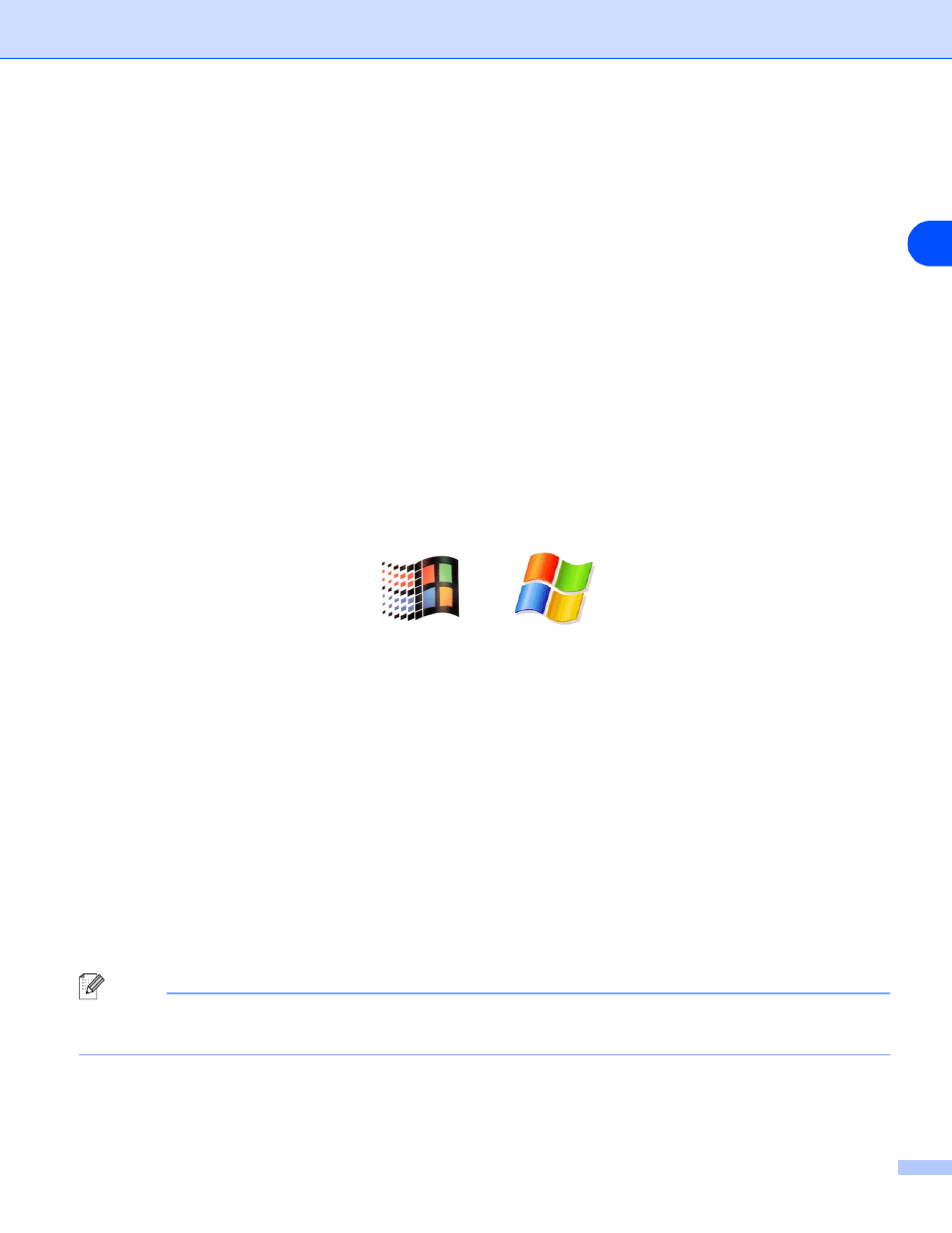
Troubleshooting
7 - 4
7
For Windows
®
If the installation failed, the Firewall on your computer may be blocking the necessary network
connection to the machine. In this case, you will need to disable the Firewall on your computer and
re-install the drivers.
® XP SP2 users> (1) Click the Start button, Settings, and then Control Panel. (2) Double click Windows Firewall. (3) Click the General tab. Verify that Off (not recommended) is selected. (4) Click OK. ® XP SP1 users> (1) Locate the “Windows” key on your keyboard. These are the keys with the Windows logo on it. (2) Press the “Windows” key plus the “E” key to open My Computer. (3) On the left, right click My Network Places, click Properties, then right click Local Area Connection and click Properties. (4) Click the Advanced tab. Under Internet Connection Firewall, verify that the box next to Protect my computer... is unchecked. If the box is selected, click the box to remove the check. Then, click (5) Once your firewall is disabled, try reinstalling the Brother software package. For instructions on how to install from the CD-ROM, use the Quick Setup Guide we have provided with the machine. (6) If the installation completed successfully, the Firewall on your computer was rejecting the necessary network connection. In this case, you will need to disable the Firewall on your computer whenever Note After the Brother software package is installed, enable again your Firewall. For instructions on how to
OK.
you install the network drivers.
re-enable your Firewall software, refer to your User’s Guide or contact the Firewall software manufacturer.
